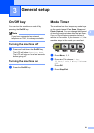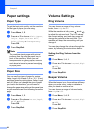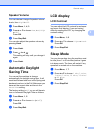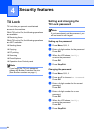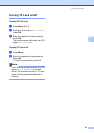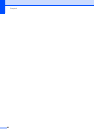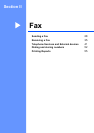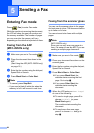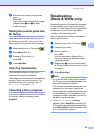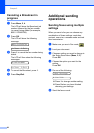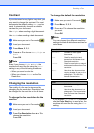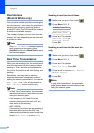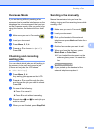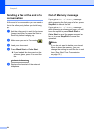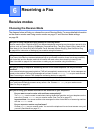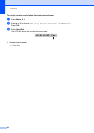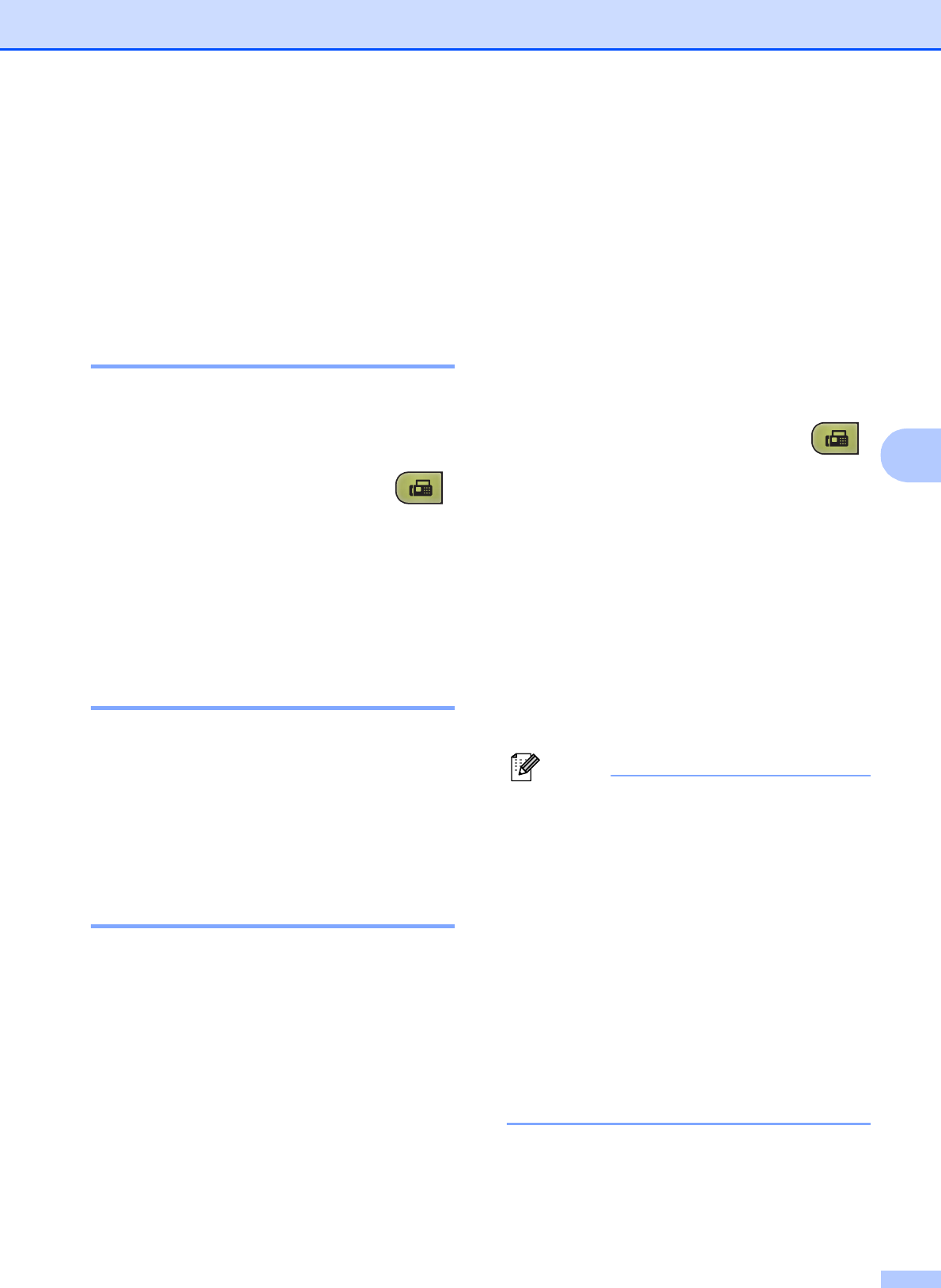
Sending a Fax
29
5
f Place the next page on the scanner
glass.
Press OK.
The machine starts scanning the page.
(Repeat steps e and f for each
additional page.)
Setting the scanner glass size
for faxing 5
When documents are A4 size, you need to
set the scan size to A4. If you do not, the
bottom portion of the faxes will be missing.
a Make sure you are in Fax mode .
b Press Menu, 2, 2, 0.
c Press a or b to choose A4.
Press OK.
d Press Stop/Exit.
Color fax transmission 5
Your machine can send a color fax to
machines that support this feature.
Color faxes cannot be stored in the machine’s
memory. When you send a color fax, the
machine will send it in real time (even if
Real Time TX is set to Off).
Canceling a fax in progress 5
If you want to cancel a fax while the machine
is scanning, dialing or sending, press
Stop/Exit.
Broadcasting
(Black & White only)
5
Broadcasting is when the same fax message
is automatically sent to more than one fax
number. You can include Groups, Speed Dial
numbers and up to 50 manually dialed
numbers in the same broadcast.
After the broadcast is finished, a Broadcast
Report will be printed.
a Make sure you are in Fax mode .
b Load your document.
c Enter a number.
Press OK.
You can use either a Speed Dial, a
Group or a manually entered number
using the dial pad.
d Repeat step c until you have entered
all the fax numbers to be included in the
broadcast.
e Press Black Start.
Note
• If you did not use up any of the numbers
for Groups, you can broadcast faxes to as
many as 90 different numbers.
• The machine’s available memory will vary
depending on the types of jobs in the
memory and the number of locations used
for broadcasting. If you broadcast to the
maximum numbers available, you will not
be able to use dual access.
• If the Out of Memory message
appears, press Stop/Exit to stop the job.
If more than one page has been scanned,
press Black Start to send the portion that
is in the machine’s memory.