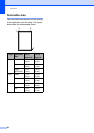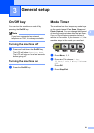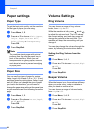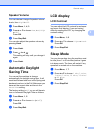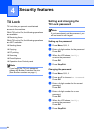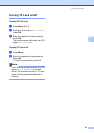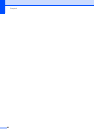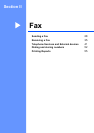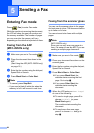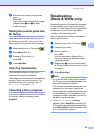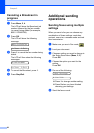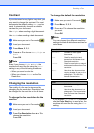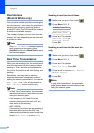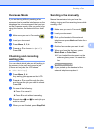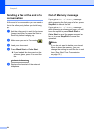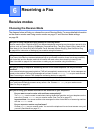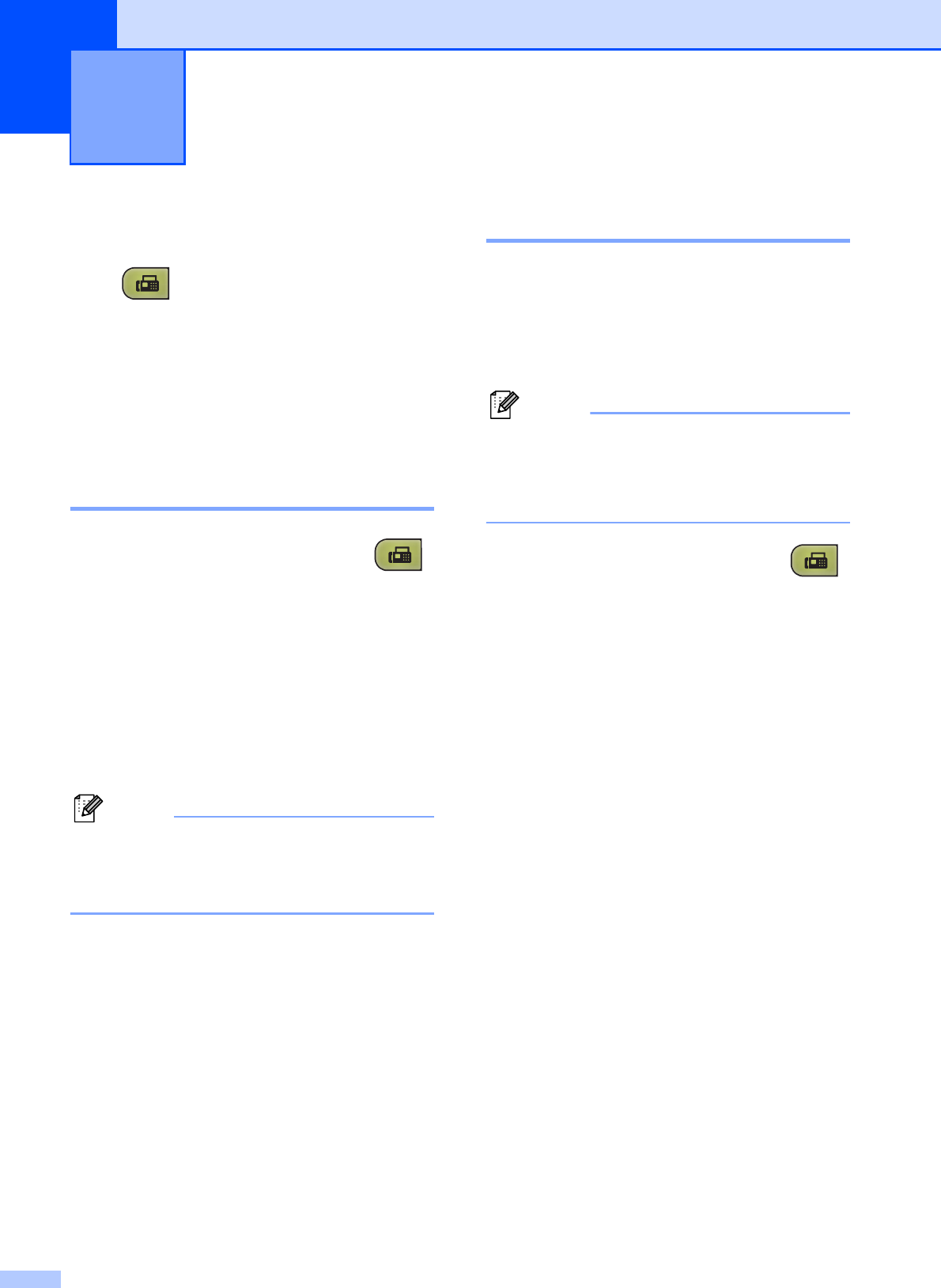
28
5
Entering Fax mode 5
Press (Fax) to enter Fax mode.
While the machine is scanning the document,
the LCD will show the new job number and
the memory available.The number of pages
you can scan into the memory will vary
depending on the data that is printed on them.
Faxing from the ADF
(MFC-295CN only) 5
a Make sure you are in Fax mode .
b Place the document face down in the
ADF.
(See Using the ADF (MFC-295CN only)
on page 18.)
c Enter the fax number using the dial pad,
Speed Dial or Search.
d Press Black Start or Color Start.
Note
• To cancel, press Stop/Exit.
• If you send a black & white fax when the
memory is full it will be sent in real time.
Faxing from the scanner glass5
You can use the scanner glass to fax pages
of a book one at a time. The document can be
up to Letter or A4 size.
You cannot send color faxes with multiple
pages.
Note
(MFC-295CN only)
Since you can only scan one page at a
time, it is easier to use the ADF if you are
sending a multiple page document.
a Make sure you are in Fax mode .
b Place your document face down on the
scanner glass.
c Enter the fax number using the dial pad,
Speed Dial or Search.
d
Press Black Start or Color Start.
If you press Black Start, the
machine starts scanning the first
page. Go to step e.
If you press Color Start, the
machine starts sending the
document.
e When the LCD asks you Next Page?
do one of the following:
To send a single page, press 2 to
choose No(Dial) (or press
Black Start again).
The machine starts sending the
document.
To send more than one page,
press 1 to choose Yes and go to
step f.
Sending a Fax 5