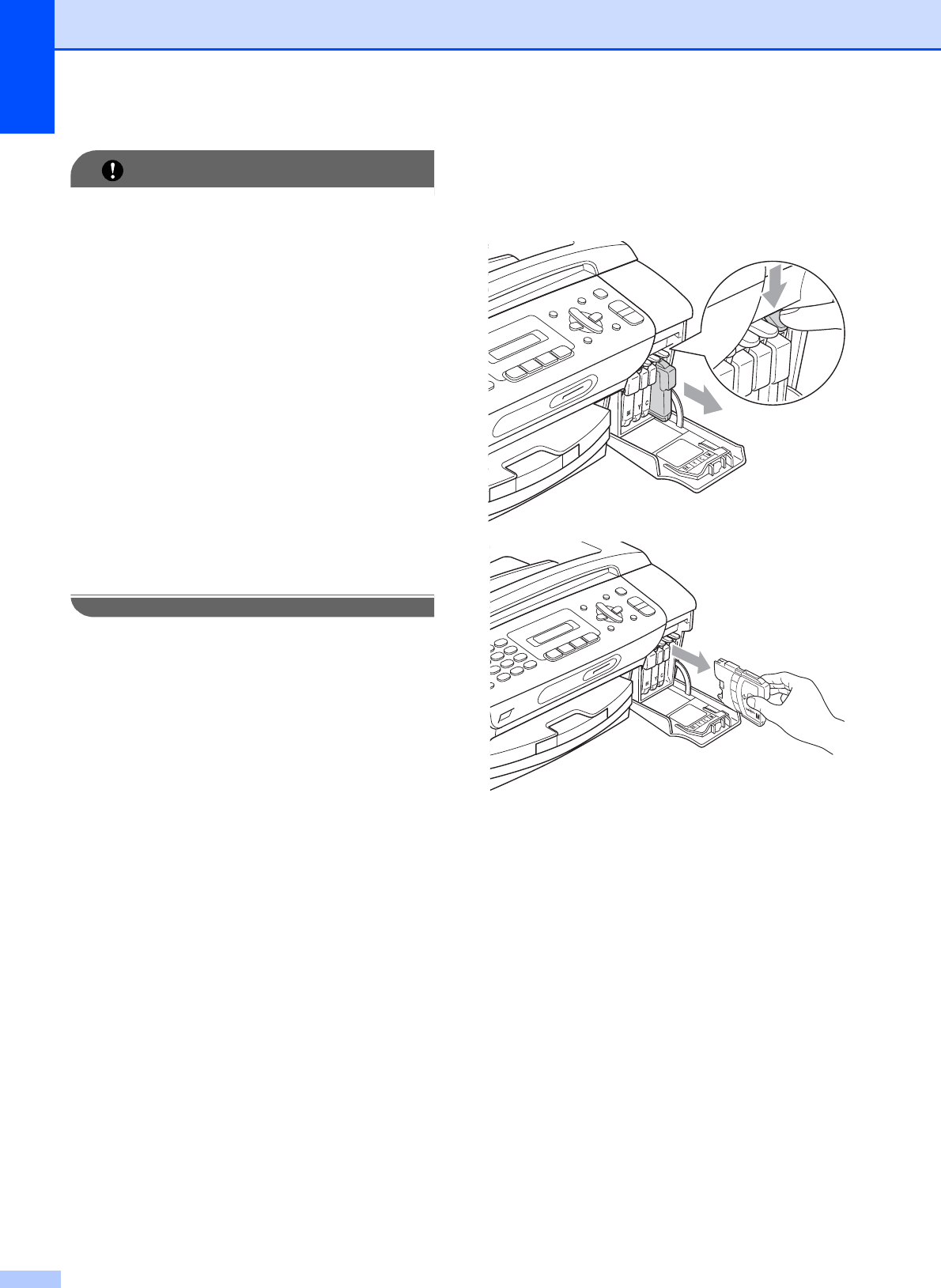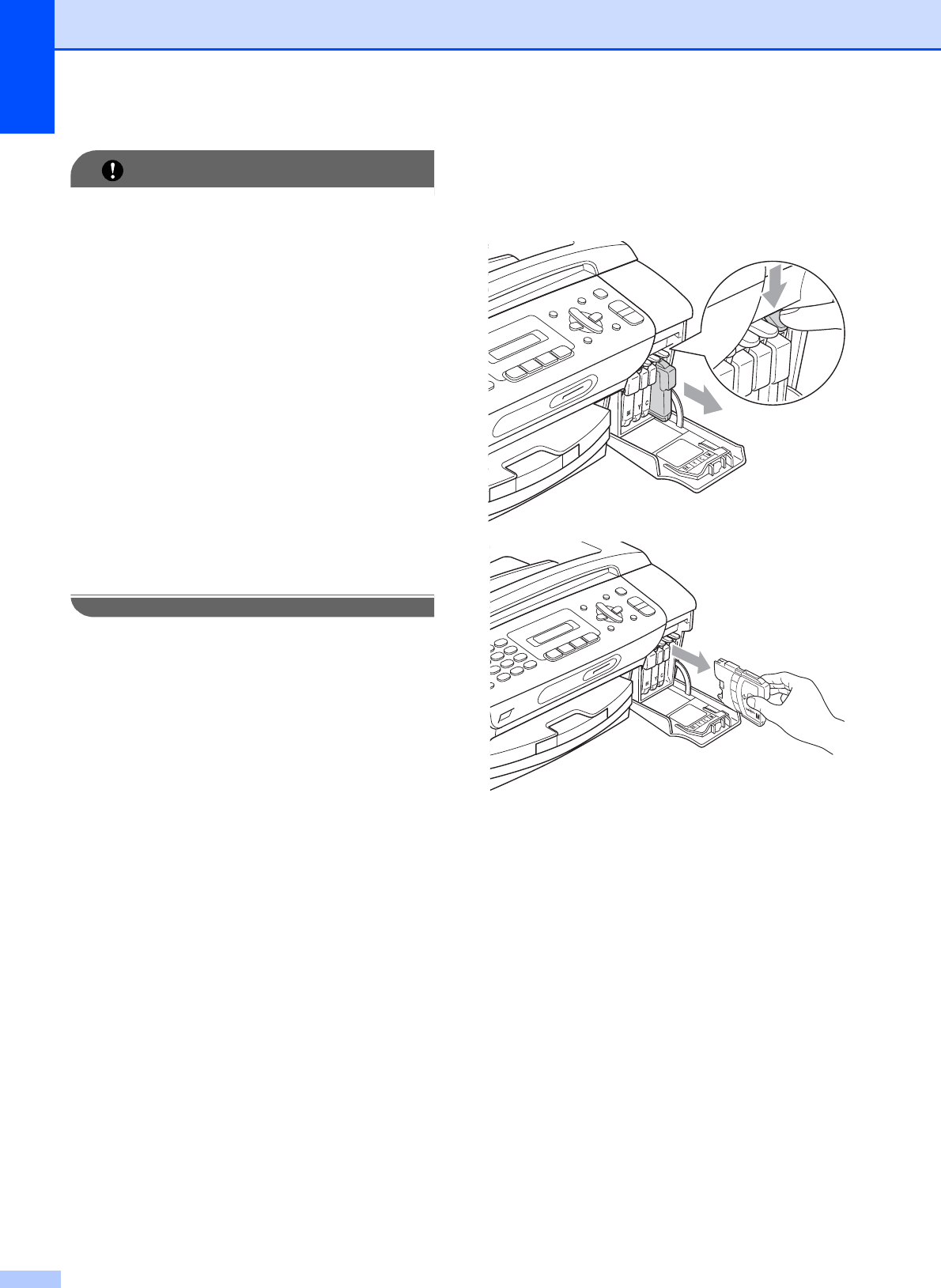
120
IMPORTANT
Brother multifunction machines are
designed to work with ink of a particular
specification and will work to a level of
optimum performance and reliability when
used with genuine Brother Original ink
cartridges. Brother cannot guarantee this
optimum performance and reliability if ink
or ink cartridges of other specifications are
used. Brother does not therefore
recommend the use of cartridges other
than genuine Brother Original cartridges
or the refilling of used cartridges with ink
from other sources. If damage is caused
to the print head or other parts of this
machine as a result of using other brands
of ink or ink cartridges, any repairs
required as a result may not be covered by
the warranty.
a Open the ink cartridge cover.
If one or more ink cartridges have
reached the end of their life, the LCD
shows Cannot Print or
B&W Print Only.
b Press the lock release lever as shown to
release the ink cartridge indicated on
the LCD. Remove the cartridge from the
machine.
c Open the new ink cartridge bag for the
colour shown on the LCD, and then take
out the ink cartridge.