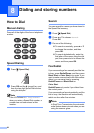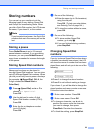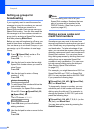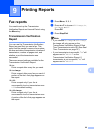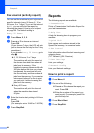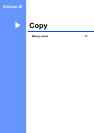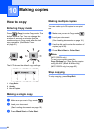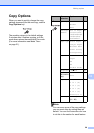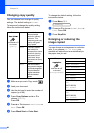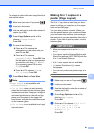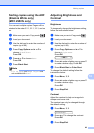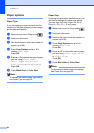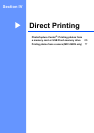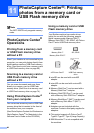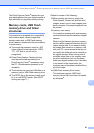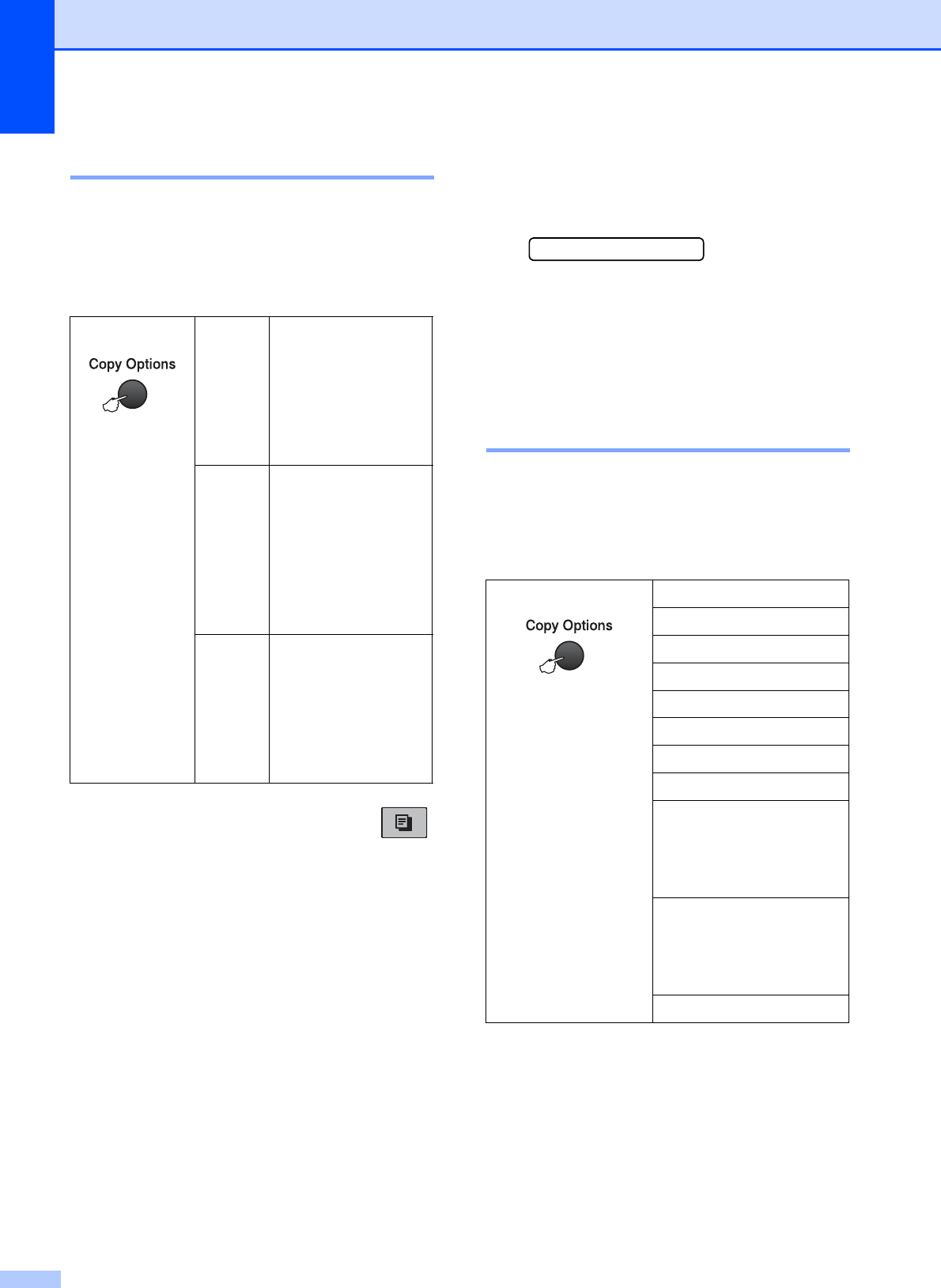
Chapter 10
60
Changing copy quality 10
You can choose from a range of quality
settings. The default setting is Normal.
To temporarily change the quality setting,
follow the instructions below:
a Make sure you are in Copy mode .
b Load your document.
c Use the dial pad to enter the number of
copies (up to 99).
d Press Copy Options and a or b to
choose Quality.
Press OK.
e Press a or b to choose Normal, Best or
Fast. Press OK.
f Press Black Start or Color Start.
To change the default setting, follow the
instructions below:
a Press Menu, 3, 1.
1.Quality
b Press a or b to choose Normal, Best or
Fast. Press OK.
c Press Stop/Exit.
Enlarging or reducing the
image copied 10
You can choose an enlargement or reduction
ratio. If you choose Fit to Page, your
machine will adjust the size automatically to
the paper size you set.
Press
and then a or b
to choose
Quality
Normal Normal is the
recommended
mode for ordinary
printouts. This
produces good copy
quality with good
copy speed.
Fast Fast copy speed
and lowest ink
consumption. Use to
save time printing
documents to be
proof-read, large
documents or many
copies.
Best
Use best mode to
copy precise images
such as photographs.
This provides the
highest resolution
and the slowest
speed.
Press Fit to Page
and then a or b
to choose
Enlarge/Reduce
Custom(25-400%)
198% 4"x6"iA4
186% 4"x6"iLTR
104% EXEiLTR
100%
97% LTRiA4
93% A4iLTR
(MFC-255CW)
83%
(MFC-295CN)
83% LGLiA4
(MFC-255CW)
78%
(MFC-295CN)
78% LGLiLTR
46% LTRi4"x6"