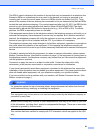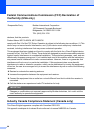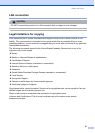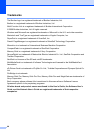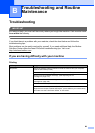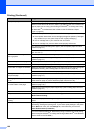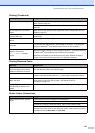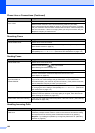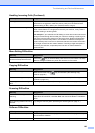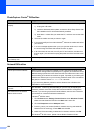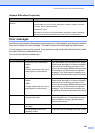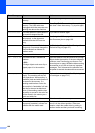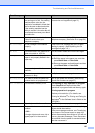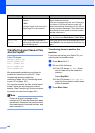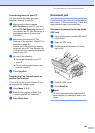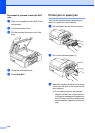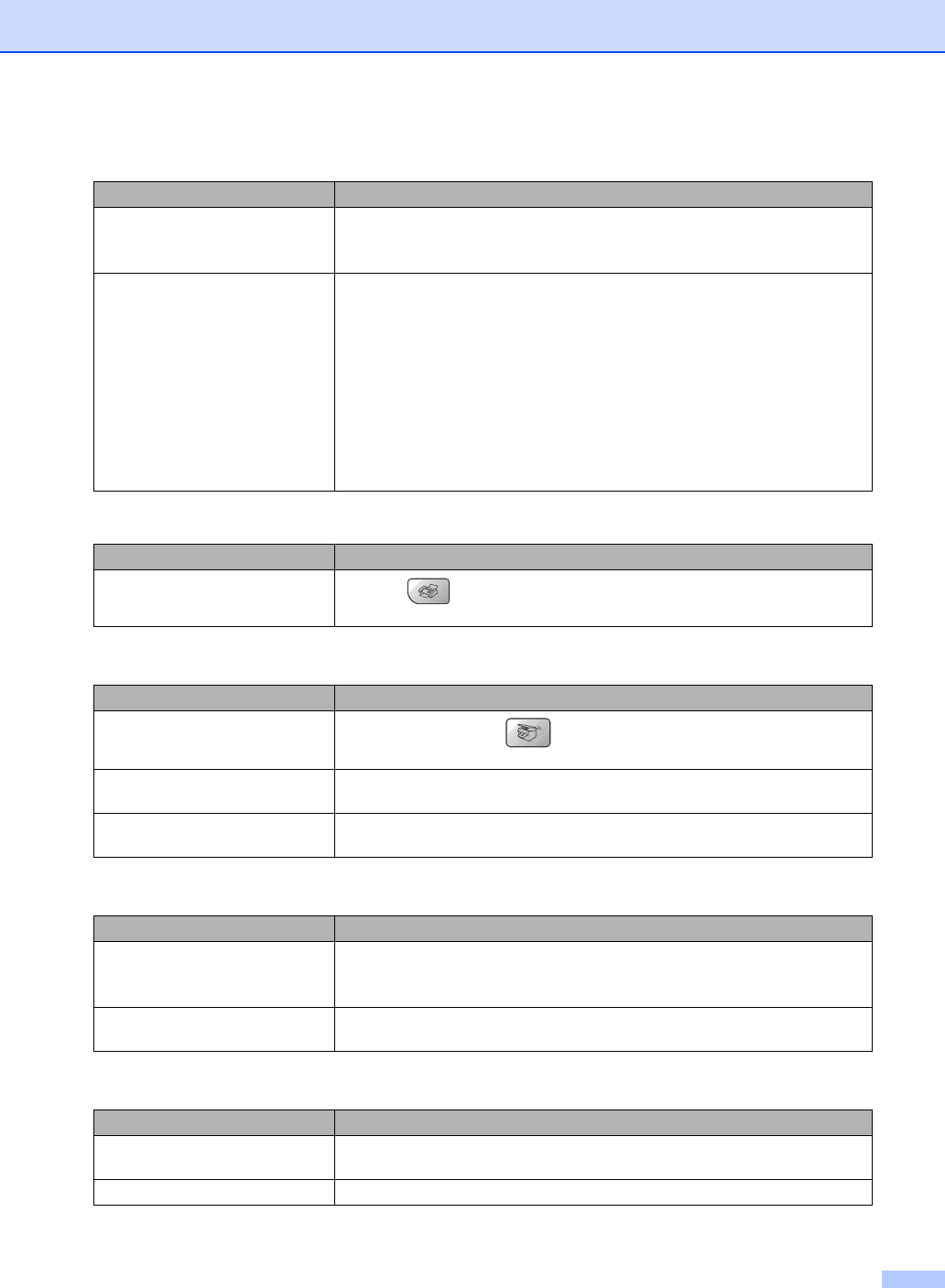
Troubleshooting and Routine Maintenance
103
Sending a fax call to the machine. If you answered at the machine, press Black Start and hang up at once. If you
answered on an external or extension phone, press your Fax Receive Code
(default setting is
l51). When your machine answers, hang up.
Custom features on a single line. If you have Call Waiting, Call Waiting/Caller ID, Voice Mail, an alarm system or
other custom feature on a single phone line with your machine, it may create a
problem sending or receiving faxes.
For example: If you subscribe to Call Waiting or some other custom service and
its signal comes through the line while your machine is sending or receiving a fax,
the signal can temporarily interrupt or disrupt the faxes. Brother's ECM feature
should help overcome this problem. This condition is related to the telephone
system industry and is common to all devices that send and receive information
on a single, shared line with custom features. If avoiding a slight interruption is
crucial to your business, a separate phone line with no custom features is
recommended.
Menu Setting Difficulties
Difficulty Suggestions
The machine beeps when you try to
access the Setup Receive menu.
If the Fax key is not illuminated, press it to turn on Fax mode. The Setup
Receive setting is available only when the machine is in Fax mode.
Copying Difficulties
Difficulty Suggestions
Cannot make a copy
Make sure that the Copy key is illuminated. (See Entering Copy
mode on page 66.)
Vertical streaks appear in copies If you see vertical streaks on copies, clean the scanner. (See Cleaning the
scanner on page 116.)
Poor copy results when using the
ADF.
Try using the scanner glass. (See Using the scanner glass on page 11.)
Scanning Difficulties
Difficulty Suggestions
TWAIN/WIA errors appear while
scanning.
Make sure the Brother TWAIN/WIA driver is chosen as the primary source. In
PaperPort
®
SE with OCR, click File, Scan and choose the Brother TWAIN/WIA
driver.
Poor scanning results when using
the ADF.
Try using the scanner glass. (See Using the scanner glass on page 11.)
Software Difficulties
Difficulty Suggestions
Cannot install software or print Run the Repair MFL-Pro Suite program on the CD-ROM. This program will repair
and reinstall the software.
‘Device Busy’ Make sure the machine is not showing an error message on the LCD.
Handling Incoming Calls (Continued)
Difficulty Suggestions