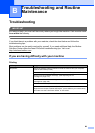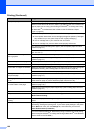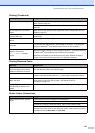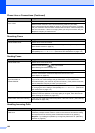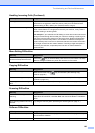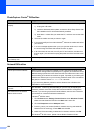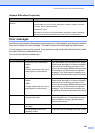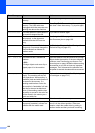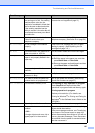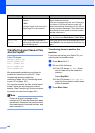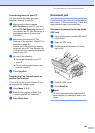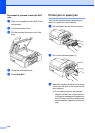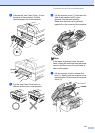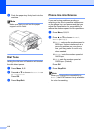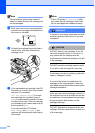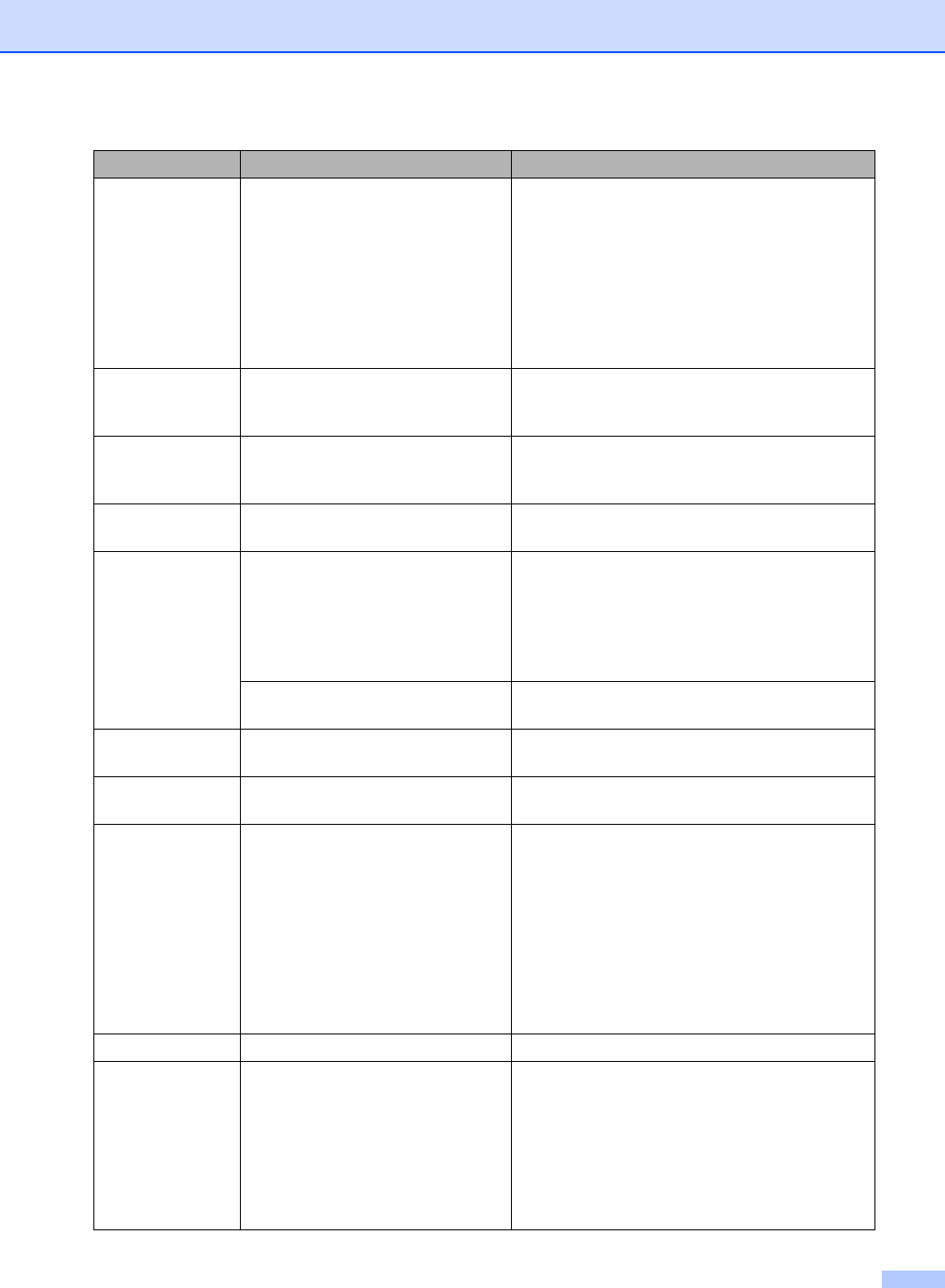
Troubleshooting and Routine Maintenance
107
Near Empty One or more of the ink cartridges
are running out of ink. If a sending
machine has a color fax, the
machine's
‘handshake’ will ask that
the fax be sent as black and white.
If the sending machine has the
ability to convert it, the color fax will
be received into memory as a black
and white fax.
Order a new ink cartridge. (See Ordering
accessories and supplies on page iii.)
No Caller ID You have not subscribed to the
Caller ID service from your
telephone company.
If you want to use the Caller ID feature call your
telephone company. (See Caller ID on page 44.)
No Cartridge An ink cartridge is not installed
properly.
Take out the ink cartridge and put it in again
seating it properly. (See Replacing the ink
cartridges on page 113.)
No File The media card in the media drive
does not contain a .JPG file.
Put the correct media card into the slot again.
No Paper Fed The machine is out of paper or
paper is not properly loaded in the
paper tray.
Do one of the following:
Refill the paper in the paper tray, and then
press Black Start or Color Start.
Remove the paper and load it again and then
press Black Start or Color Start.
The paper is jammed in the
machine.
See Printer jam or paper jam on page 110.
No Response/Busy
The number you dialed does not
answer or is busy.
Verify the number and try again.
Not Registered
You tried to access a Speed Dial
number that is not programmed.
Set up the Speed Dial number. (See Storing
Speed-Dial numbers on page 51.)
Out of Memory The machine's memory is full. Fax sending or copy operation in progress
Press Stop/Exit and wait until the other
operations in progress finish and then try again.
Printing operation in progress
Reduce print resolution. (For details, see
Printing for Windows
®
or Printing and Faxing for
Macintosh
®
in the Software User’s Guide on the
CD
-ROM.)
Paper Jam Paper is jammed in the machine. See Printer jam or paper jam on page 110.
Print Unable XX
The machine has a mechanical
problem.
—OR—
A foreign objects such as a clip or
ripped paper is in the machine.
Open the scanner cover and remove any foreign
objects inside the machine.
If the error message continues, see Transferring
your faxes or Fax Journal report on page 108
before disconnecting the machine so you will not
lose any important messages. Then, disconnect
the machine from the power for several minutes
and then reconnect it.
Error Message Cause Action