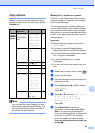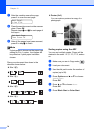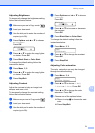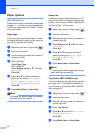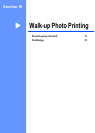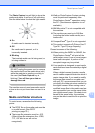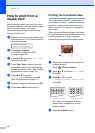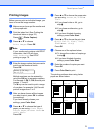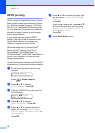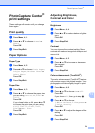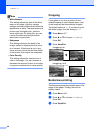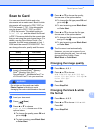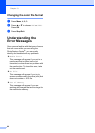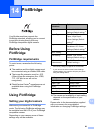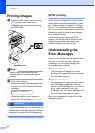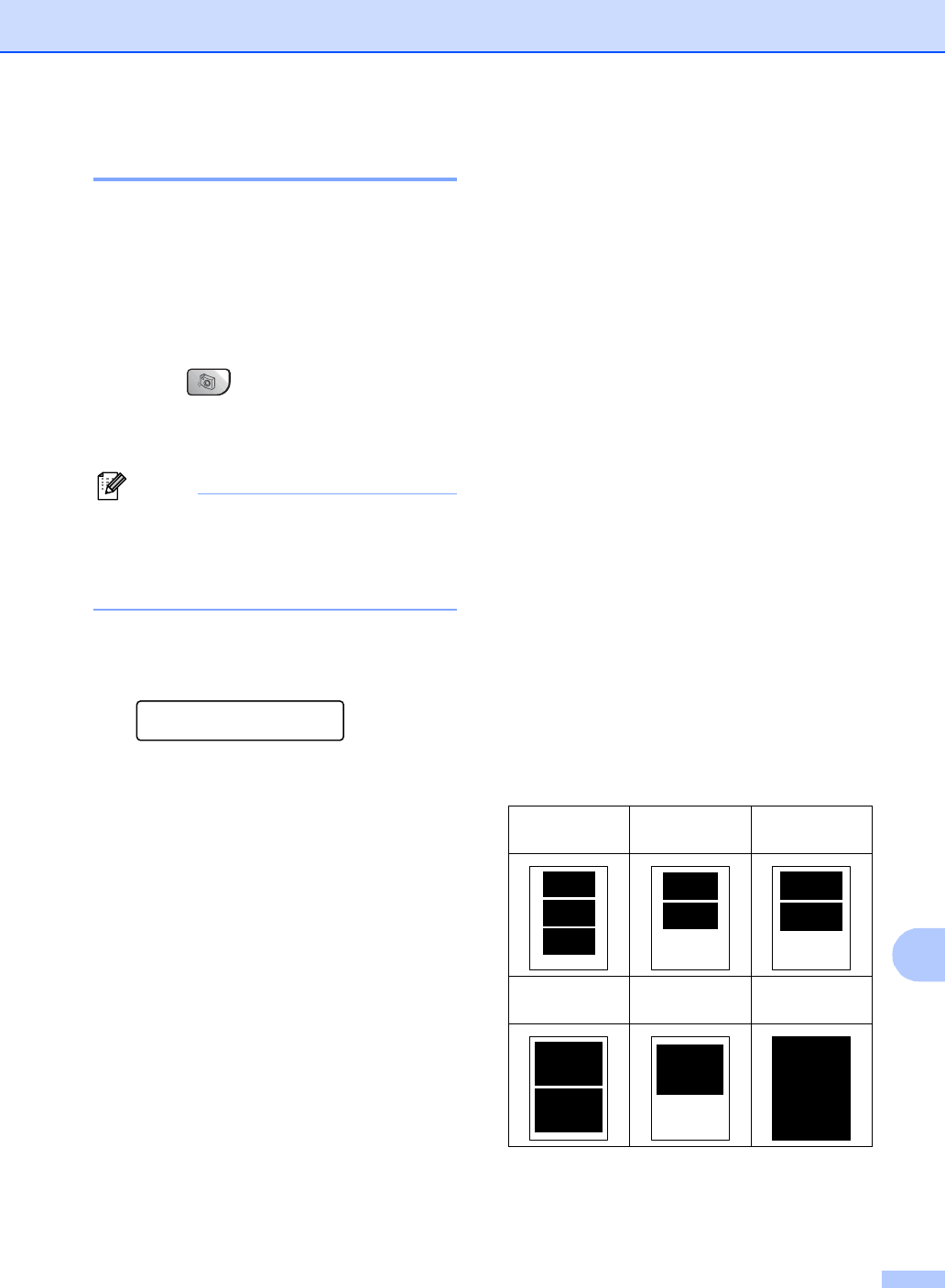
PhotoCapture Center
®
77
13
Printing Images 13
Before you can print an individual image, you
have to know the image number.
a Make sure you have put the media card
in the proper slot.
b Print the index first. (See Printing the
thumbnail index on page 76.)
Press (Photo Capture).
c Press a or b to choose
Print Images. Press OK.
Note
If your media card contains valid DPOF
information, the LCD will show
DPOF Print:Yes. See DPOF
printing on page 78.
d Enter the image number that you want to
print from the thumbnail index.
Press OK.
Enter & OK Key
No.:1,3,6
Multiple numbers can be entered by
using the OK key to separate numbers.
For example 1, OK, 3, OK, 6 would print
images 1, 3 and 6.
The # key can be used to print a range
of numbers, for example 1, #, 5 would
print all images from 1 to 5.
e After you have chosen all the images
you want to print, press OK to choose
your settings.
If you have already chosen your
settings, press Color Start.
f Press a or b to choose the type of
paper you are using, Plain Paper,
Inkjet Paper, Brother Photo or
Other Photo.
Press OK.
g Press a or b to choose the paper size
you are using, Letter, A4, 4"x6" or
5"x7".
If you chose Letter or A4, go to
step h.
If you chose another size, go to
step i.
If you have finished choosing
settings, press Color Start.
h Press a or b to choose the print size
(4"x3", 5"x3.5", 6"x4", 7"x5",
8"x6" or Max. Size).
Press OK.
i Choose one of the options below:
To choose the number of copies go
to step j.
If you have finished choosing
settings, press Color Start.
j Enter the number of copies you want.
Press OK.
k Press Color Start to print.
The printing positions when using Letter
paper are shown below.
1
4"x3"
2
5"x3.5"
3
6"x4"
4
7"x5"
5
8"x6"
6
Max. Size