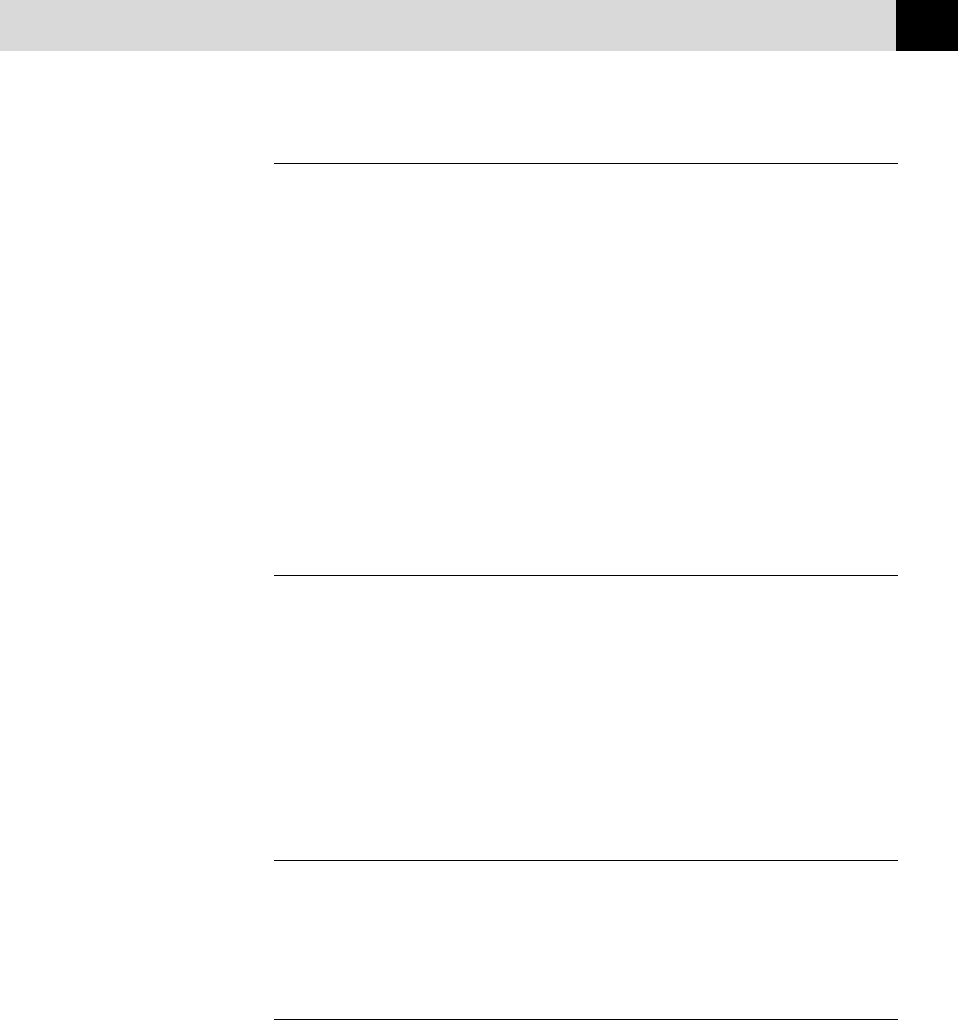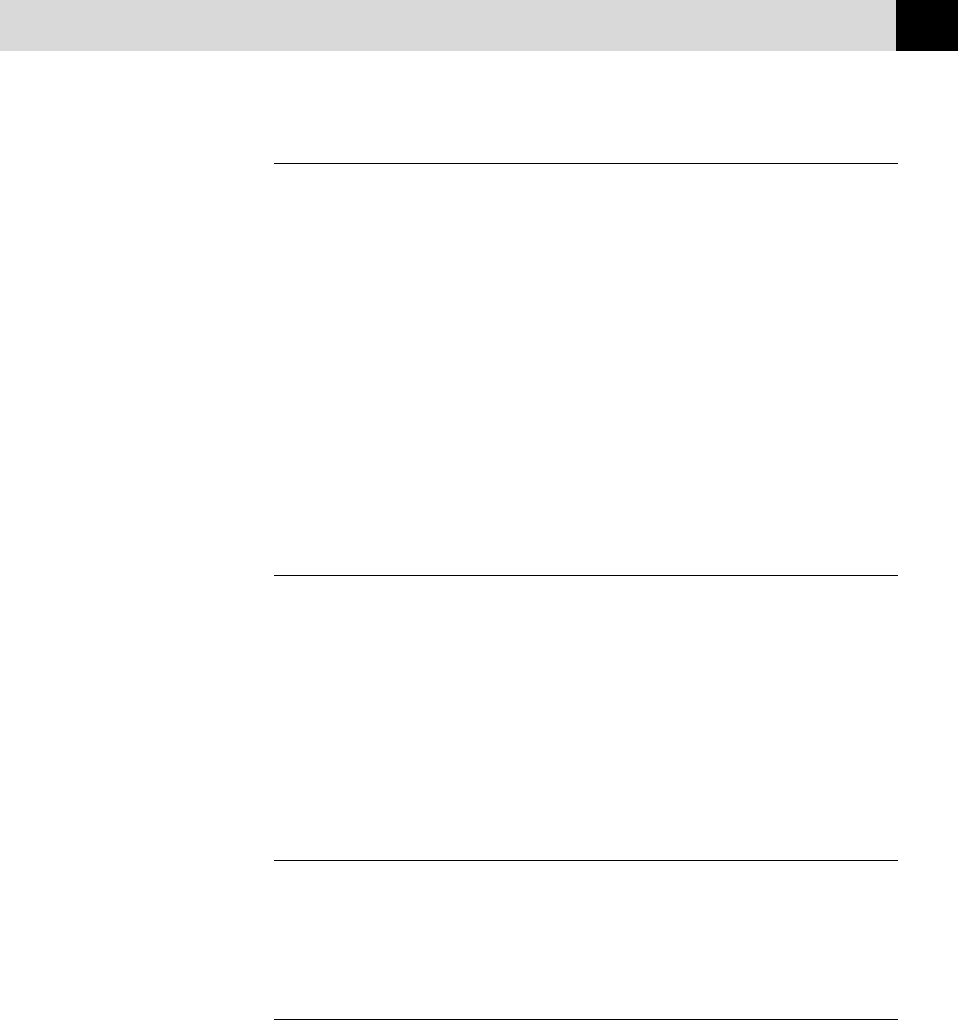
163
PC PRINTING
Monitor Calibration
If you want to get the closest colour to your PC monitor on the printouts,
calibrate your monitor by clicking this button.
The method used to express colour is different between monitors and the
MFC. The PC monitor uses the three primary colours—Red, Green,
Blue—to create full colours and the MFC uses four colours—Cyan,
Magenta, Yellow, and Black—to create full colours.
To get the closest colour match, the colour matching system should
adjust the colour by referring to the monitor’s characteristics and MFC’s
characteristics. To find out the monitor’s characteristics, this monitor
calibration program is used. As the printer driver knows the MFC’s
characteristics, it converts the colour on the monitor for the MFC.
Bi-Directional Printing
The MFC prints by moving its print head. Normally, it prints in both
directions. By turning this option OFF (default setting is ON), the MFC
prints (uni-directional) so that the print speed will be reduced to half.
Sometimes the moving speed of the print head may not be stable due to
temperature changes, etc., and the printed vertical line may not be
aligned exactly. If you encounter this problem, turn this option off or use
the Maintenance menu and adjust the vertical line.
Maintenance
Select the Maintenance button to display the Maintenance screen, where
you can do a test print on the MFC to check the colours. If the test print
shows a problem, you can clean the print head on the MFC.
The Cleaning Tab
Test Print
When you see some problems on printouts, print the test page by clicking
this button to check if any dots are missing or some ink cartridges are
empty.
Before printing the test page, make sure that A4 paper is loaded in the
MFC. Press the Test Print button to start printing of the test page.