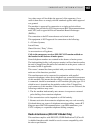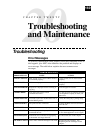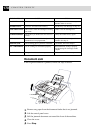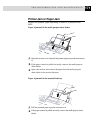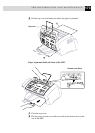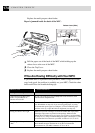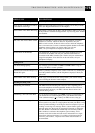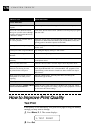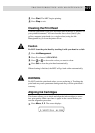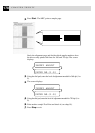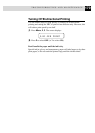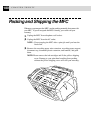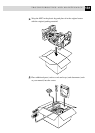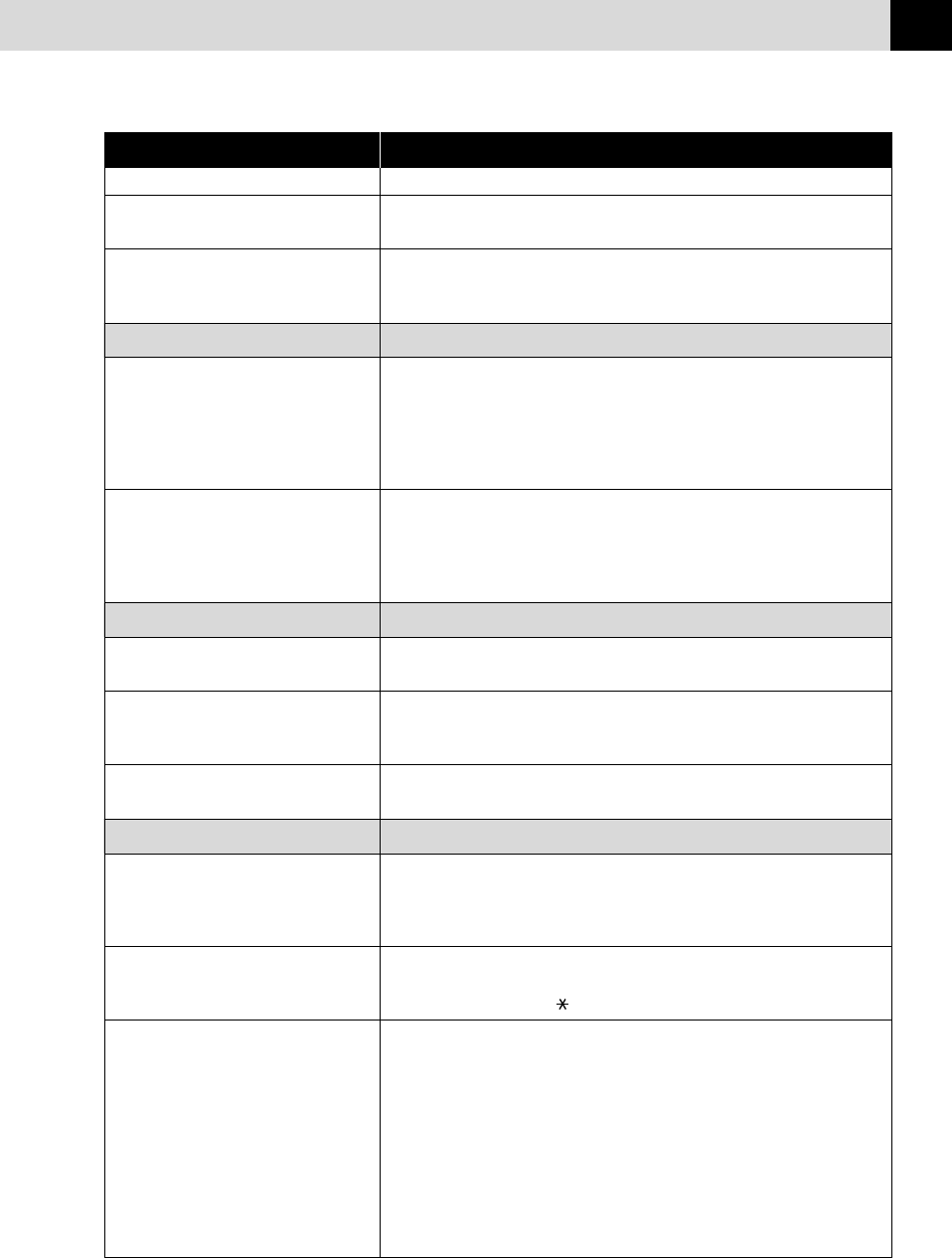
175
TROUBLESHOOTING AND MAINTENANCE
DIFFICULTY SUGGESTIONS
White Lines in Text or Graphics Clean the print head (see Cleaning the Print Head in this chapter).
Stains Appear on the Reverse Side or Make sure the Printer Platen and Pick Up Roller are not dirty with ink
at the Bottom of the Page mist. (See Regular Maintenance in this chapter).
Vertical Black Lines When Receiving The sender’s scanner may be dirty. Ask the sender to make a copy to see
if the problem is with the sending machine. Try receiving from another
fax machine.
Phone Line or Connections
MFC Does Not Answer When Called Make sure the MFC is in the correct receiving mode for your setup
(either Fax, Fax/Tel). Check for dial tone. If possible, call your
MFC to hear it answer. If there is still no answer, check the telephone
line cord connection. Connect a standard telephone handset to the MFC
telephone socket. If there is no ringing when you call your
MFC, call your Telephone Company to check the line.
No Dial Tone on the Handset Lift the handset. If you hear no dial tone, check telephone line cord
connections at the MFC and wall jack. Check that the handset is
connected to the MFC’s handset jack. Test the wall jack with another
single line telephone. If no dial tone on the wall outlet, call your
Telephone Company.
Sending Faxes
Poor Transmitting Quality Try changing your resolution to FINE or S.FINE. Make a copy to
verify your MFC’s scanner operation.
Transmission Verification Report says There is probably temporary noise or static on the line. Try sending the
“Result:NG”again. fax If the problem continues, call the Telephone Company to check your
phone line.
Vertical Black Lines When Sending If the copy you made shows the same problem, your scanner is dirty
(see Cleaning the Scanner in this chapter).
Handling Incoming Calls
Pseudo Ring in F/T Mode The MFC knows the incoming call is not a fax so it is signaling you to
answer the telephone call. Pick up the MFC handset or answer from an
extension phone and press your MFC’s Remote Deactivation Code
(default setting is #51).
Transferring a Fax Call to the MFC If you answered at the MFC, press Start and hang up immediately. If
you answered at an extension phone, press your Remote Activation
Code (default setting is 51). When your MFC answers, hang up.
Custom Features on a Single Line If you have, Caller ID, RingMaster, Voice Mail, an answering machine,
alarm system or any other on a single phone line with your MFC, it may
create a problem sending or receiving fax data.For example: If you are
sending or receiving a fax message while a custom feature signal comes
through on the line, the signal can temporarily interrupt or disrupt the
fax data. Brother’s ECM feature should help overcome this problem.
This condition is related to the telephone system industry, and is
common to all devices that send and receive information on a single,
shared line with custom features. If avoiding a slight interruption is
crucial to your business, a separate line with no custom features is
recommended.