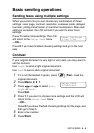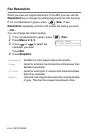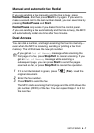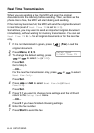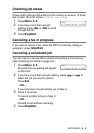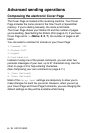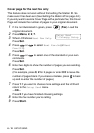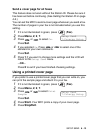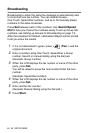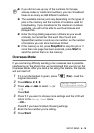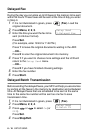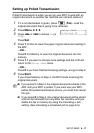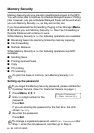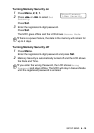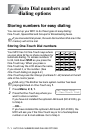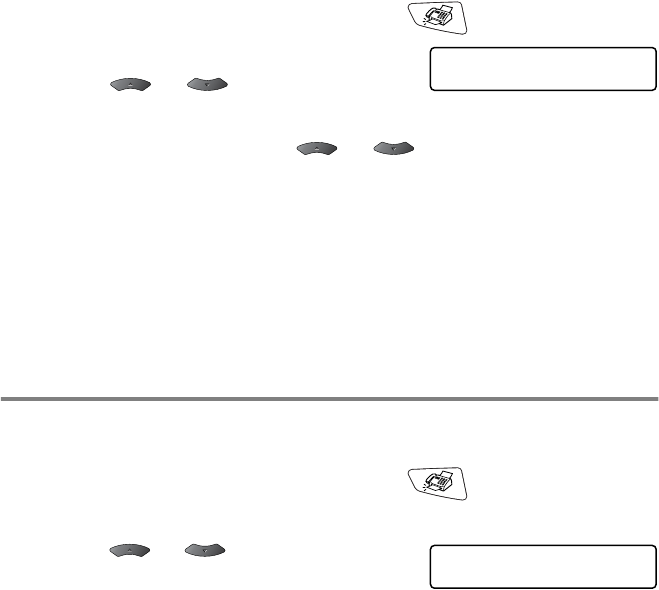
SETUP SEND 6 - 13
Send a cover page for all faxes
This feature does not work without the Station ID. Please be sure it
has been set before continuing. (See Setting the Station ID on page
4-2.)
You can set the MFC to send a cover page whenever you send a fax.
The number of pages in your fax is not included when you use this
setting.
1
If it is not illuminated in green, press (
Fax
).
2
Press
Menu
,
2
,
2
,
7
.
3
Press or to select
On
.
Press
Set
.
4
If you selected
On
, Press or to select one of the
standard or your own comments.
Press
Set
.
5
Press
1
if you want to choose more settings and the LCD will
return to the
Setup Send
menu.
—
OR
—
Press
2
to exit if you have finished choosing settings.
Using a printed cover page
If you prefer to use a printed cover page that you can write on, you
can print the sample page and attach it to your fax.
1
If it is not illuminated in green, press (
Fax
).
2
Press
Menu
,
2
,
2
,
7
.
3
Press or to select
Print
Sample
.
Press
Set
.
4
Press
Start
. Your MFC prints a copy of your cover page.
5
Press
Stop/Exit
.
Setup Send
7.Coverpg Setup
Setup Send
7.Coverpg Setup