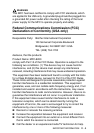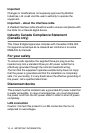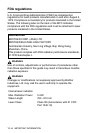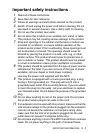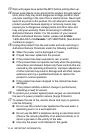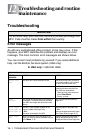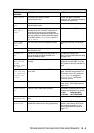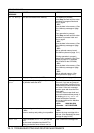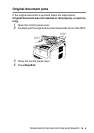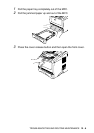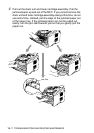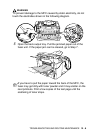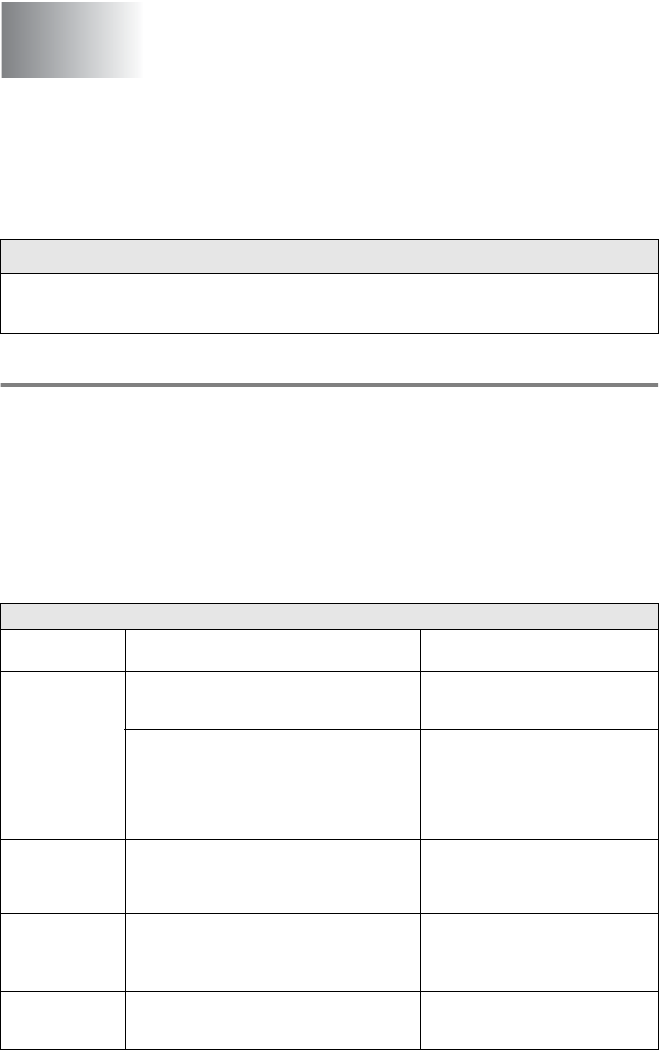
12 - 1 TROUBLESHOOTING AND ROUTINE MAINTENANCE
12
Troubleshooting
Error messages
As with any sophisticated office product, errors may occur. If this
happens, your MFC identifies the problem and displays an error
message. The most common error messages are shown below.
You can correct most problems by yourself. If you need additional
help, call the Brother fax back system (USA only).
In USA only: 1-800-521-2846
Troubleshooting and routine
maintenance
IMPORTANT
For technical help, you must call the country where you bought the
MFC. Calls must be made from within that country.
ERROR MESSAGES
ERROR
MESSAGE
CAUSE ACTION
Change Drum
Soon
The drum unit is near the end of its life. Use the drum unit until you have a
print quality problem; then replace
the drum unit with a new one.
The drum counter was not reset. If LCD still shows this message after
replacing the drum unit with new
one, follow the steps below.
1. Open the front cover, and then
press
Clear/Back
.
2. Press 1 to reset.
Check
Original
The original documents were not inserted or
fed properly, or original document scanned
from ADF was longer than about 36 inches
(90cm).
See Original document jams on
page 12-4.
Check Paper
Check Paper #1
Check Paper #2
The MFC is out of paper or paper is not
properly loaded in the paper tray.
—OR—
The paper is jammed in the MFC.
Refill the paper in the paper tray.
—OR—
Remove the paper and load it again.
(See Paper jams on page 12-5.)
Check Paper
Size
When you see this error, the paper in the
paper tray does not match the paper size you
set in
Menu, 1, 3.
Load the appropriate size paper or
change the default setting. (See
Setting the Paper Size on page 4-6.)