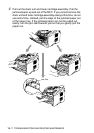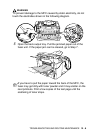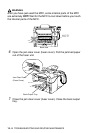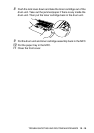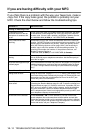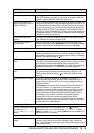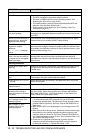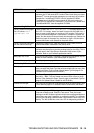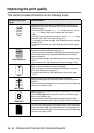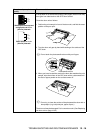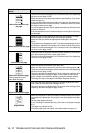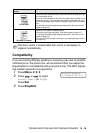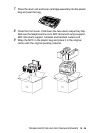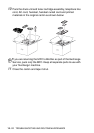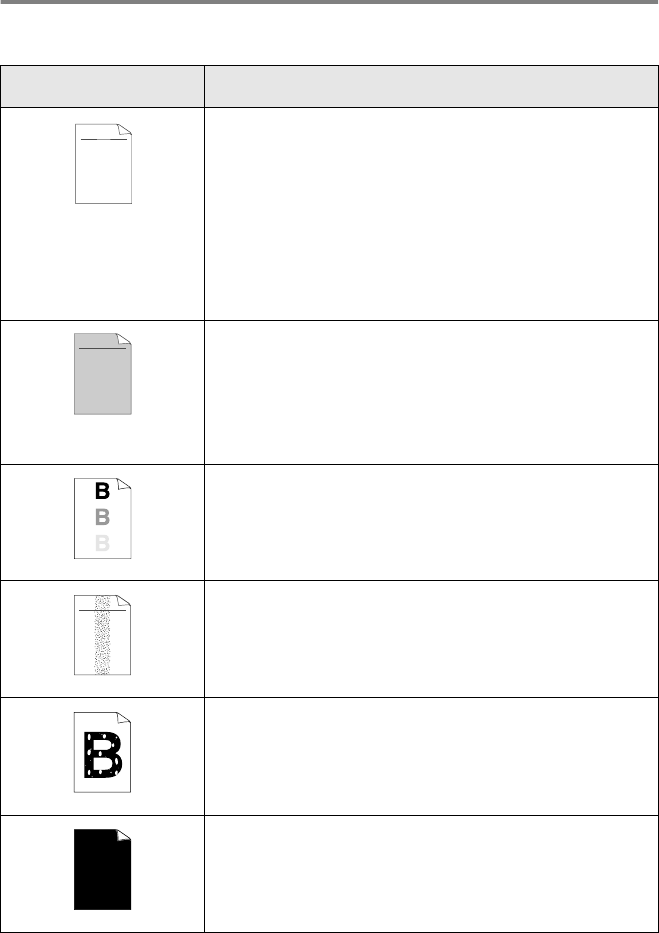
12 - 15 TROUBLESHOOTING AND ROUTINE MAINTENANCE
Improving the print quality
This section provides information on the following topics:
Examples of poor print
quality
Recommendation
Faint
Check the printer’s environment. Conditions such as humidity, high
temperatures, and so on may cause this print fault. (See Choosing a
location on page ix.)
If the whole page is too light, Toner Save mode may be on. Turn off
Toner Save mode in the printer Properties tab of the driver.
—OR—
If your MFC is not connected to a computer, turn off Toner Save mode
in the MFC itself. (See
Toner Save
on page 4-11.)
Try installing a new toner cartridge. (See
Replacing the toner cartridge
on page 12-25.)
Try installing a new drum unit. (See Replacing the drum unit on page
12-30.)
Gray background
Make sure that you use paper that meets the recommended
specifications. (See About paper on page 2-1.)
Check the printer’s environment - high temperatures and high humidity
can increase the amount of background shading. (See Choosing a
location on page ix.)
Use a new toner cartridge. (See Replacing the toner cartridge on page
12-25.)
Use a new drum unit. (See Replacing the drum unit on page 12-30.)
Ghost
Make sure you use paper that meets our specifications. Rough-surfaced
paper or thick print media may cause this problem.
Make sure that you choose the appropriate media type in the printer
driver. (See
About paper
on page 2-1.)
Try using a new drum unit. (See Replacing the drum unit on page
12-30.)
Toner specks
Make sure that you use paper that meets our specifications.
Rough-surfaced paper may cause the problem. (See About paper on
page 2-1.)
The drum unit may be damaged. Put in a new drum unit. (See
Replacing
the drum unit on page 12-30.)
Hollow print
Make sure that you use paper that meets our specifications. (See About
paper on page 2-1.)
Choose Thick paper mode in the printer driver, or use thinner paper
than you are currently using.
Check the printer’s environment because conditions such as high
humidity can cause hollow print. (See Choosing a location on page ix.)
All black
You may clear the problem by cleaning the primary corona wire inside
the drum unit by sliding the blue tab. Make sure you return the blue tab
to the home position (
▲
). (See Cleaning the drum unit on page 12-24.)
The drum unit may be damaged. Put in a new drum unit. (See Replacing
the drum unit on page 12-30.)
ABCDEFGH
abcdefghijk
ABCD
abcde
01234
C
DE
F
d
ef
g
BC
b
c
d
2
3
ABCDEFGH
abcdefghijk
ABCD
abcde
01234
ABCDEFGH
abcdefghijk
ABCD
abcde
01234