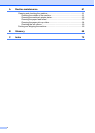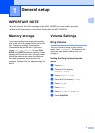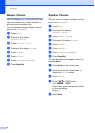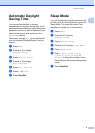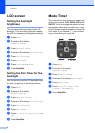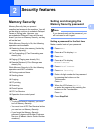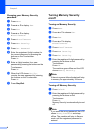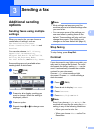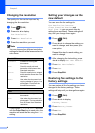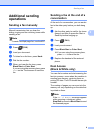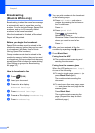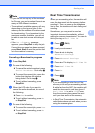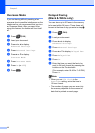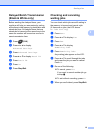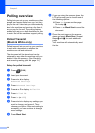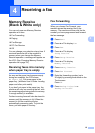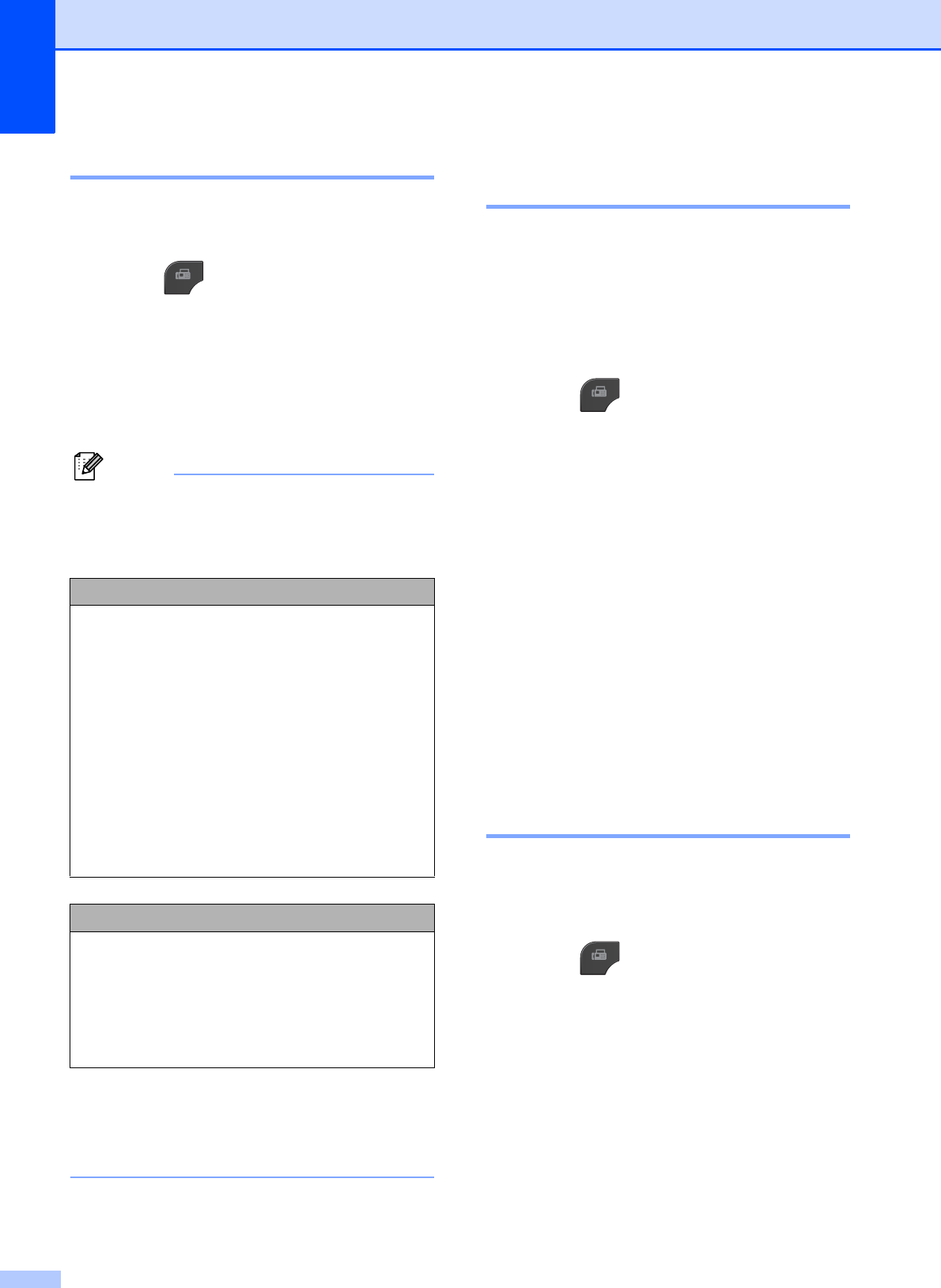
Chapter 3
8
Changing fax resolution 3
The quality of a fax can be improved by
changing the fax resolution.
a Press (FAX).
b Press d or c to display
Fax Resolution.
c Press Fax Resolution.
d Press the resolution you want.
Note
You can choose four different resolution
settings for black & white faxes and two for
color faxes.
If you choose S.Fine or Photo and then
use the Color Start key to send a fax, the
machine will send the fax using the Fine
setting.
Setting your changes as the
new default 3
You can save the fax settings for
Fax Resolution, Contrast,
Glass ScanSize, Preview and
Real Time TX you use most often by
setting them as default. These settings will
stay until you change them again.
a Press (FAX).
b Press d or c to choose the setting you
want to change, and then press your
new option.
Repeat this step for each setting you
want to change.
c After changing the last setting, press
d or c to display Set New Default.
d Press Set New Default.
e Press Yes.
f Press Stop/Exit.
Restoring fax settings to the
factory settings 3
You can restore all the fax settings you have
changed to the factory settings. These
settings will stay until you change them again.
a Press (FAX).
b Press d or c to display
Factory Reset.
c Press Factory Reset.
d Press Yes.
e Press Stop/Exit.
Black & White
Standard Suitable for most typed
documents.
Fine Good for small print and
transmits a little slower than
Standard resolution.
S.Fine Good for small print or artwork
and transmits slower than Fine
resolution.
Photo Use when the document has
varying shades of gray or is a
photograph. Photo has the
slowest transmission.
Color
Standard Suitable for most typed
documents.
Fine Use when the document is a
photograph. The transmission
time is slower than Standard
resolution.