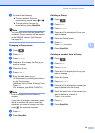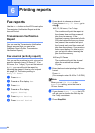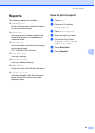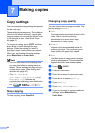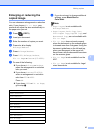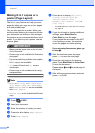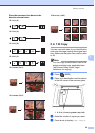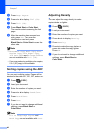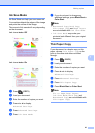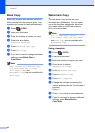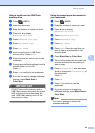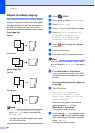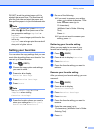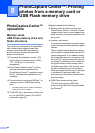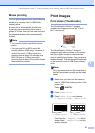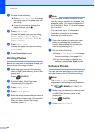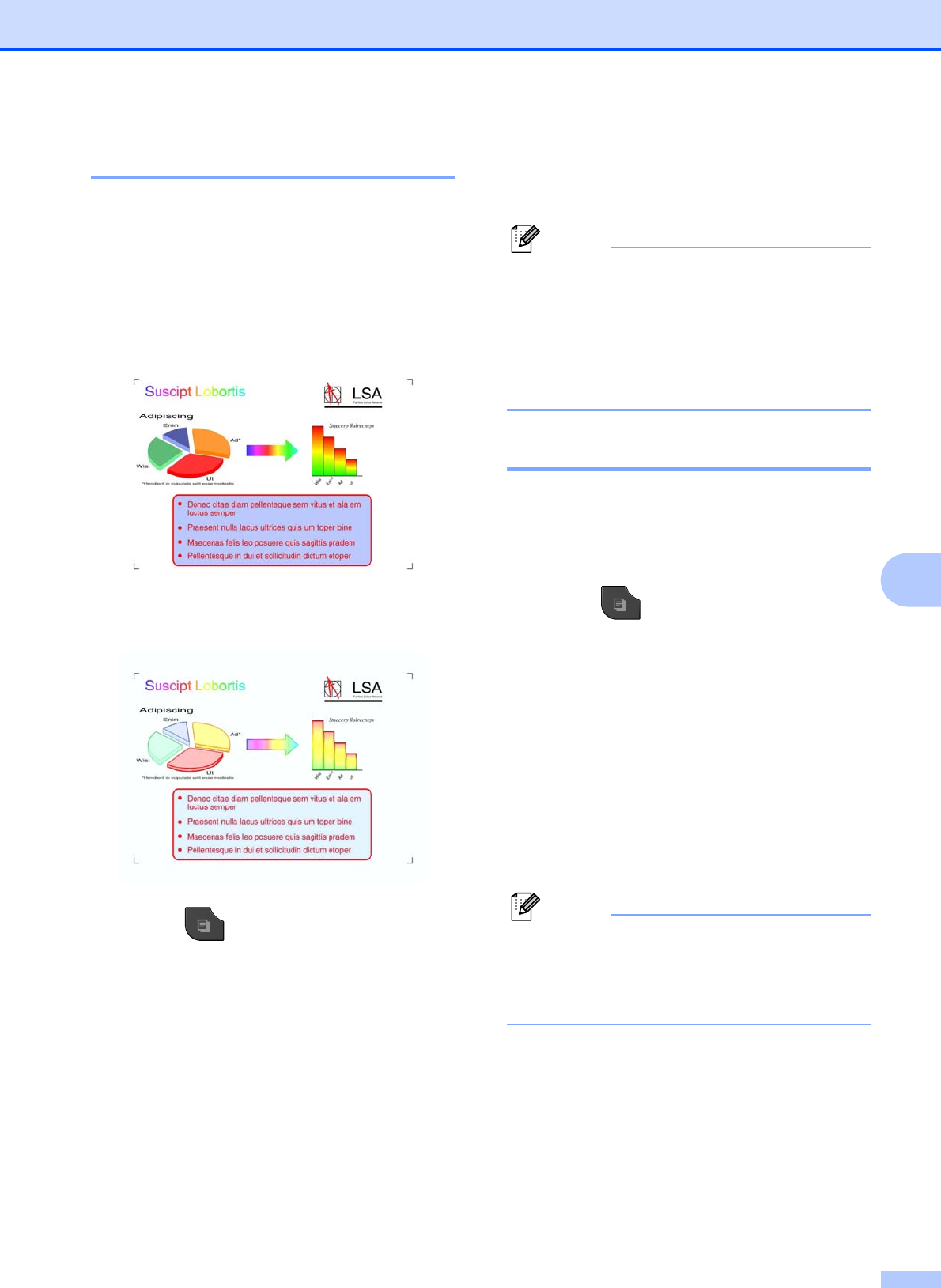
Making copies
41
7
Ink Save Mode 7
Ink Save Mode can help you save some ink.
Your machine detects the edges of the image
and prints the outline of the image.
The amount of ink saved will vary depending
on the document.
Ink Save Mode: Off
7
Ink Save Mode: On 7
a Press (COPY).
b Load your document.
c Enter the number of copies you want.
d Press d or c to display
Advanced Settings.
e Press Advanced Settings.
f Press Ink Save Mode.
g If you do not want to change any
additional settings, press Black Start or
Color Start.
Note
• Watermark Copy, Book Copy,
Thin Paper Copy and Page Layout
are not available with Ink Save Mode.
• Ink Save Mode may make your
printouts look different from your original
document.
Thin Paper Copy 7
If your document is a duplex copy on thin
paper, choose Thin Paper Copy so the
print on the other side does not bleed
through.
a Press (COPY).
b Load your document.
c Enter the number of copies you want.
d Press d or c to display
Advanced Settings.
e Press Advanced Settings.
f Press Thin Paper Copy.
g Press Black Start or Color Start.
Note
Fit to Page, Page Layout,
Ink Save Mode, Book Copy and
Watermark Copy are not available with
Thin Paper Copy.