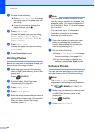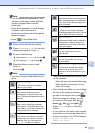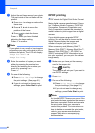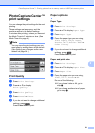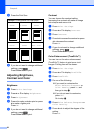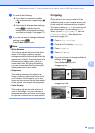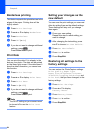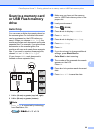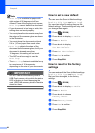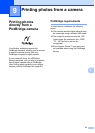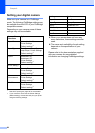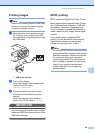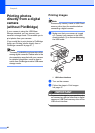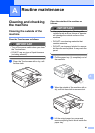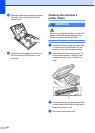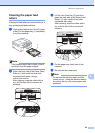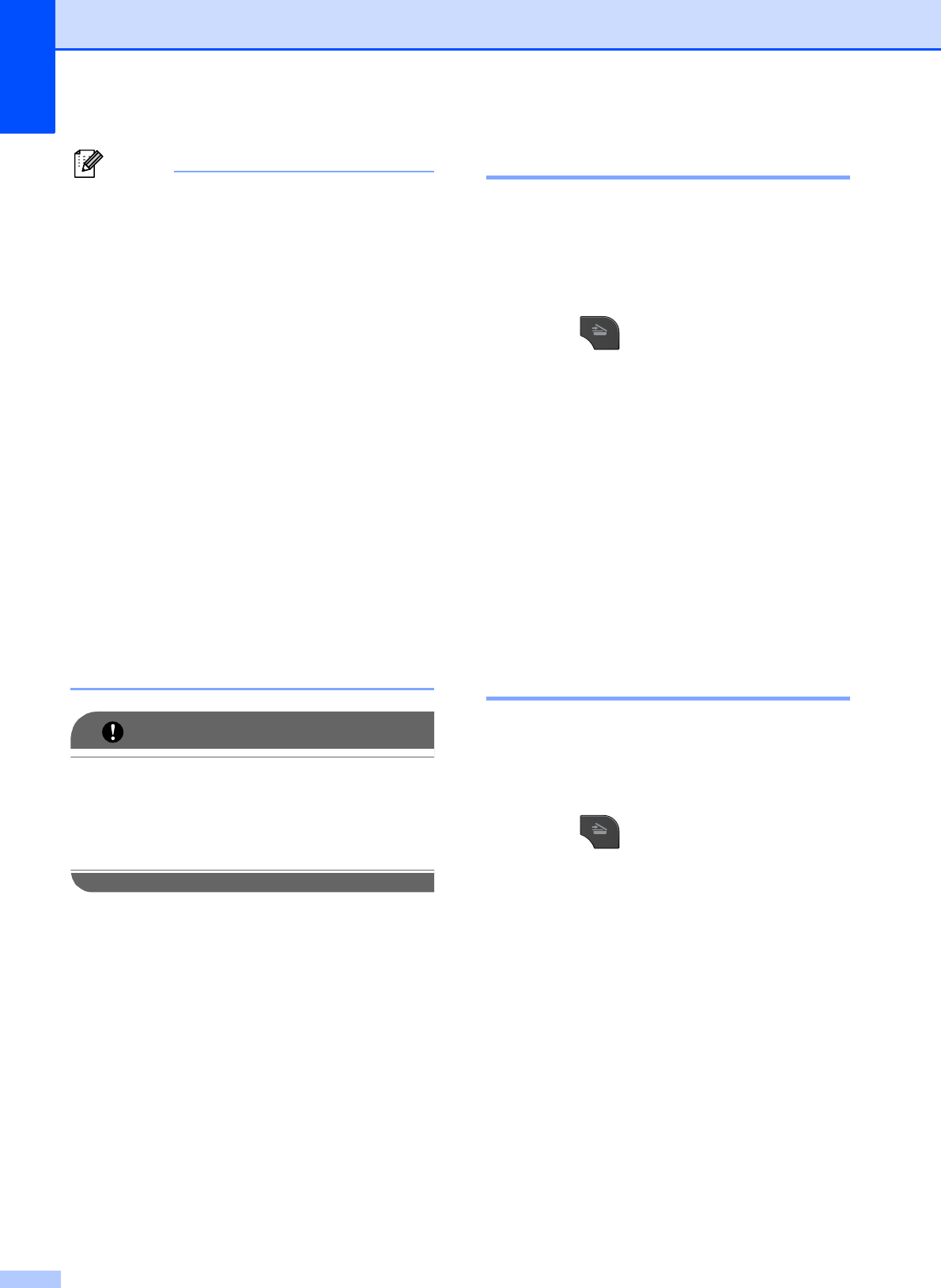
Chapter 8
56
Note
• Auto Crop is available for paper with
right angles of 90 degrees at all four
corners. If one of the angles is not square,
Auto Crop cannot detect the document.
• If your document is too long or wide, this
setting does not work properly.
• You must place the documents away from
the edges of the scanner glass as shown
in the illustration.
• You must place the documents at least
0.4 in. (10 mm) apart from each other.
• Auto Crop adjusts the skew of the
document on the scanner glass, but if your
document is skewed more than
10 degrees, this setting will not work.
• The ADF must be empty to use the
Auto Crop.
•The Auto Crop feature is available for up
to a maximum of 16 documents
depending on the size of your documents.
IMPORTANT
DO NOT take out the memory card or
USB Flash memory drive while the status
LED is blinking to avoid damaging the
card, USB Flash memory drive or the data
stored on them.
How to set a new default 8
You can save the Scan to Media settings
(Quality, File Type and Auto Crop)
you use most often by setting them as the
default settings. These settings will stay until
you change them again.
a Press (SCAN).
b Press d or c to display to Media.
c Press to Media.
d Press d or c to display
Set New Default.
e Press Set New Default.
f Press Yes to confirm.
g Press Stop/Exit.
How to reset to the factory
settings 8
You can restore all the Scan to Media settings
(Quality, File Type and Auto Crop),
that you have changed, to the factory
settings.
a Press (SCAN).
b Press d or c to display to Media.
c Press to Media.
d Press d or c to choose
Factory Reset.
e Press Factory Reset.
f Press Yes to confirm.
g Press Stop/Exit.