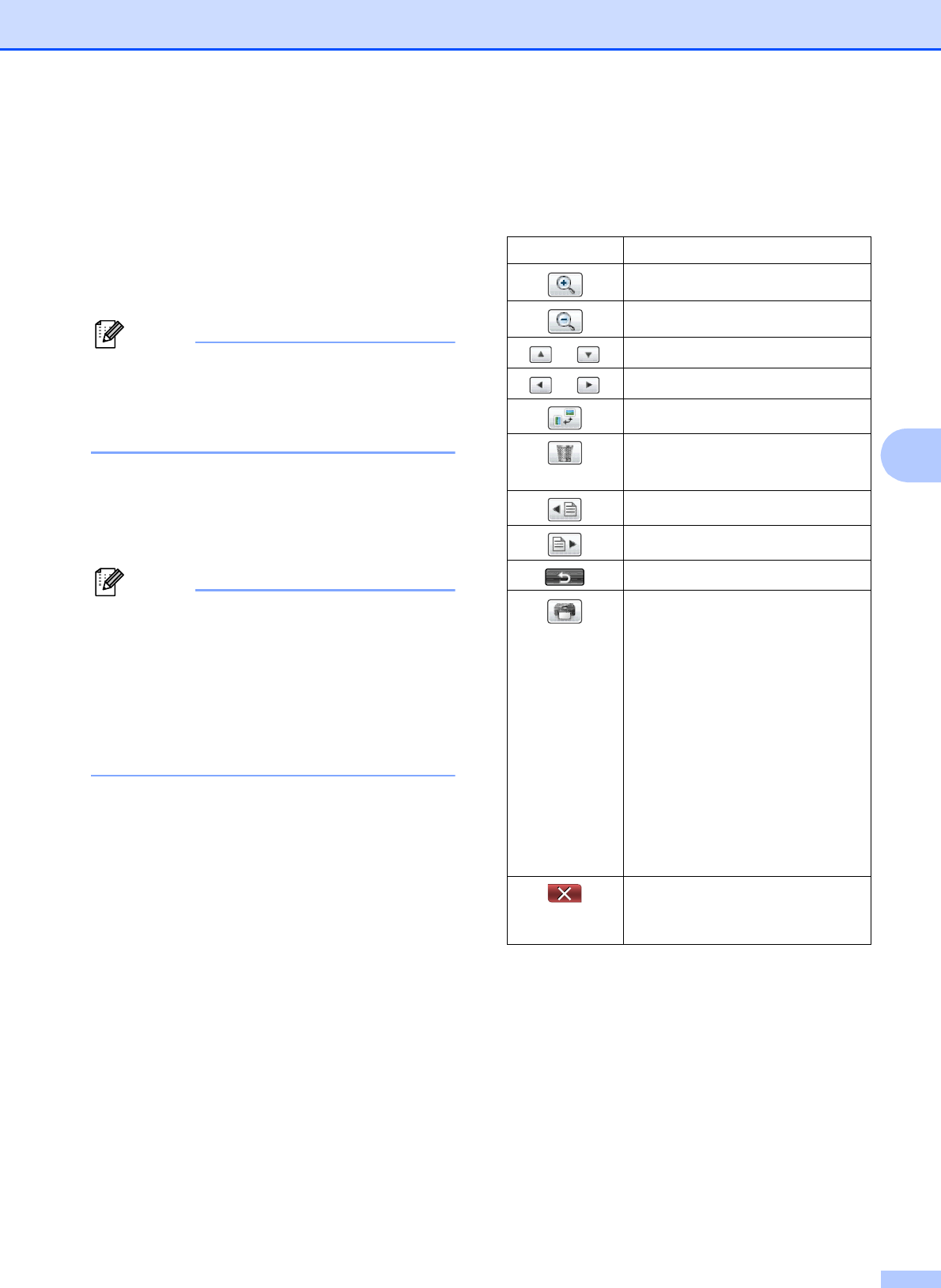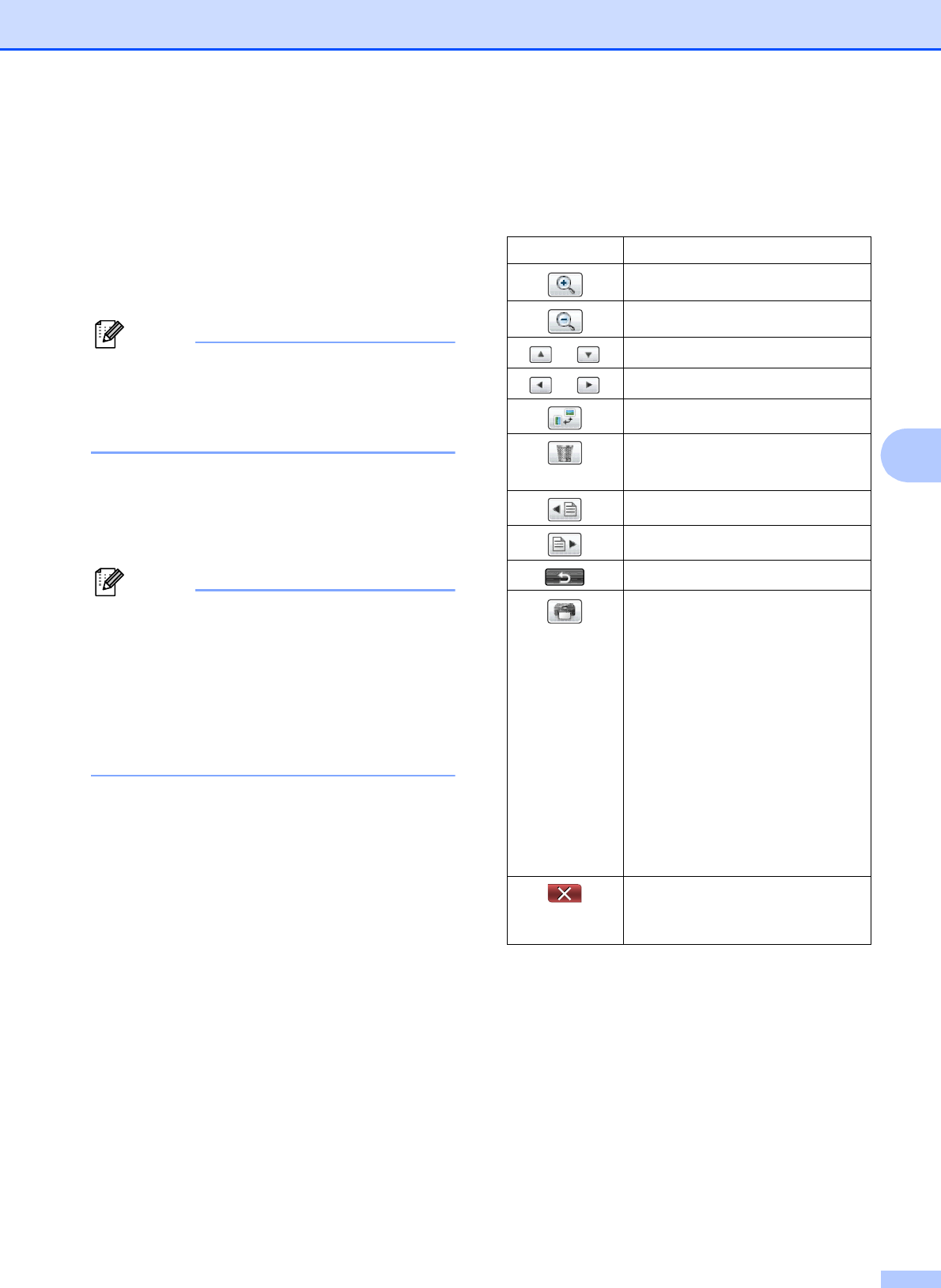
Receiving a fax
35
5
Using Fax Preview 5
When you receive a fax, you will see a pop-up
message on the LCD. (For example:
New Fax:01 Press [Fax Preview])
a Press Fax Preview.
The LCD will display the new fax list.
You can also see your old fax list by
pressing the Old Fax tab on the LCD.
Press the New Fax tab to go back to your
new fax list.
b Press a or b to display the fax number of
the fax you want to see.
c Press the fax you want to see.
• If your fax is large there may be a delay
before it is displayed on the LCD.
• The LCD will show the current page
number and total pages of the fax
message. When your fax message is over
99 pages the total number of pages will be
shown as “XX.”
The buttons will appear on the LCD and
you can perform the operations shown
below.
d Press Stop/Exit.
Button Description
Enlarge the fax.
Reduce the fax.
or
Scroll vertically.
or
Scroll horizontally.
Rotate the fax clockwise.
Delete the fax.
Press Yes to confirm.
Go back to the previous page.
Go to the next page.
Go back to the fax list.
Print the fax.
Do one of the following:
Press Print All Pages
to print the whole message.
Press
Print Displayed Only
to print only the displayed
page.
Press
Print From Displayed
to print from the displayed
page to the last page.
Close the preview table. If you
want to show the buttons on the
LCD again, press More.