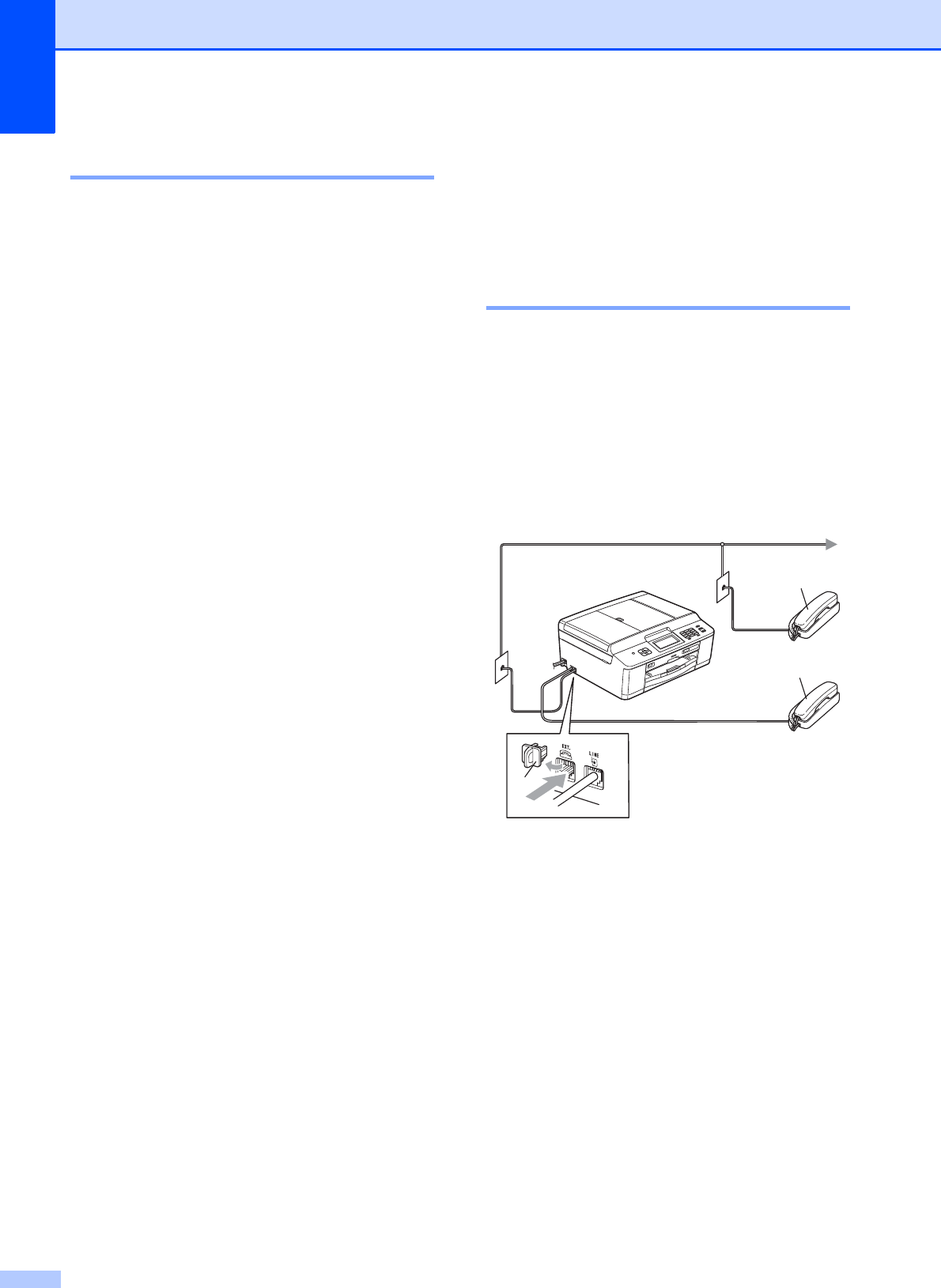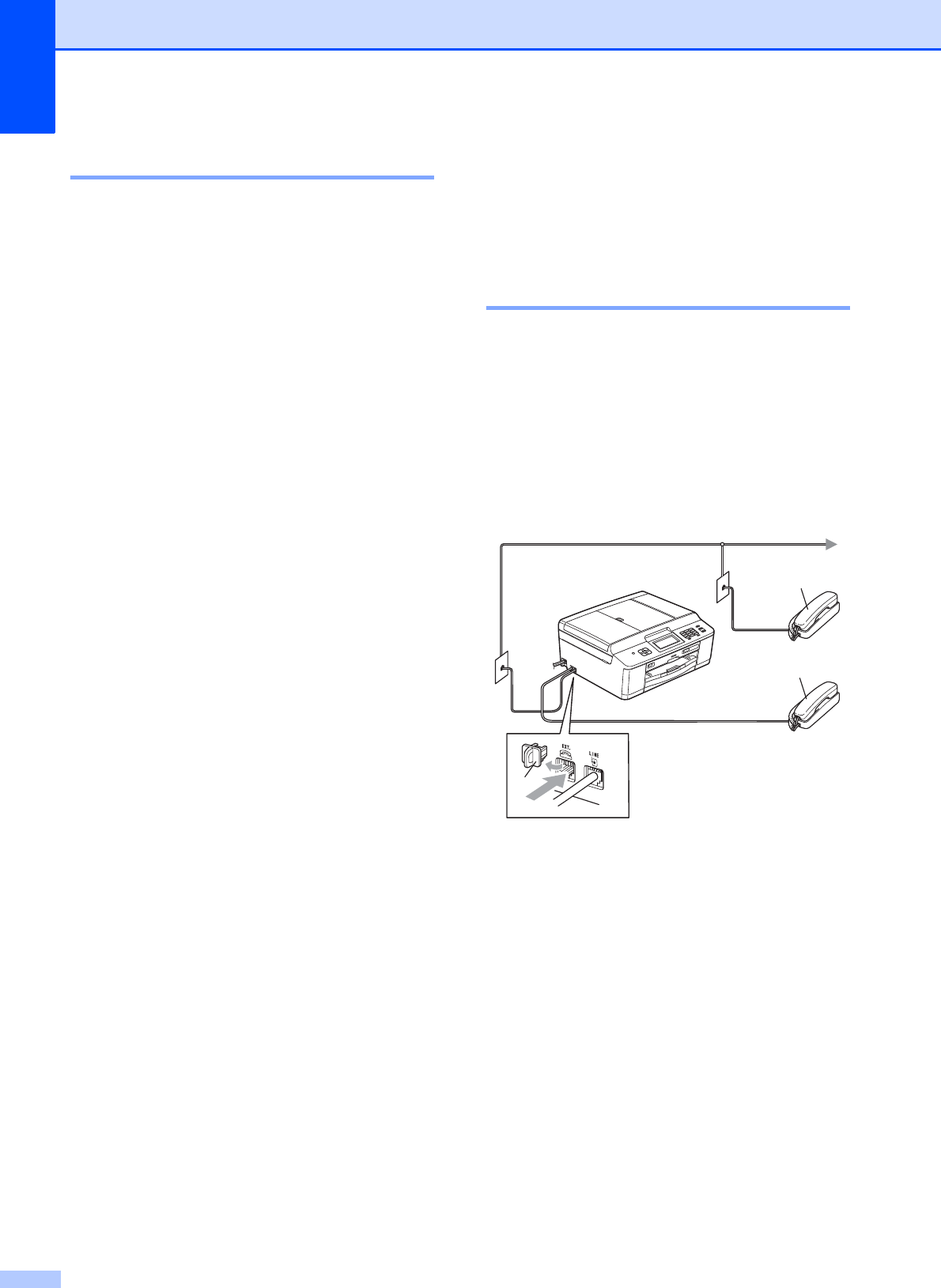
Chapter 6
42
Multi-line connections (PBX) 6
We suggest you ask the company who
installed your PBX to connect your machine.
If you have a multi-line system we suggest
you ask the installer to connect the unit to the
last line on the system. This prevents the
machine being activated each time the
system receives telephone calls. If all
incoming calls will be answered by a
switchboard operator we recommend that
you set the Receive Mode to Manual.
We cannot guarantee that your machine will
operate properly under all circumstances
when connected to a PBX. Any difficulties
with sending or receiving faxes should be
reported first to the company who handles
your PBX.
External and extension
telephones
6
Connecting an external or
extension telephone 6
You can connect a separate telephone to
your machine as shown in the diagram below.
Connect the telephone line cord to the jack
labeled EXT.
Before you connect the external telephone,
remove the protective cap (3) from the EXT.
jack on the machine.
1 Extension telephone
2 External telephone
3 Protective Cap
When you are using a telephone on the same
phone line, the LCD shows Telephone.
3
1
2