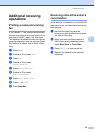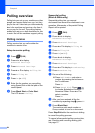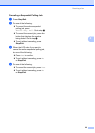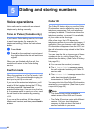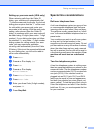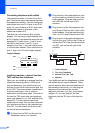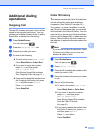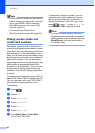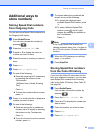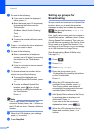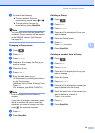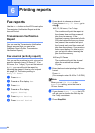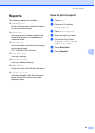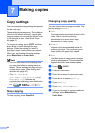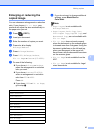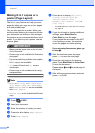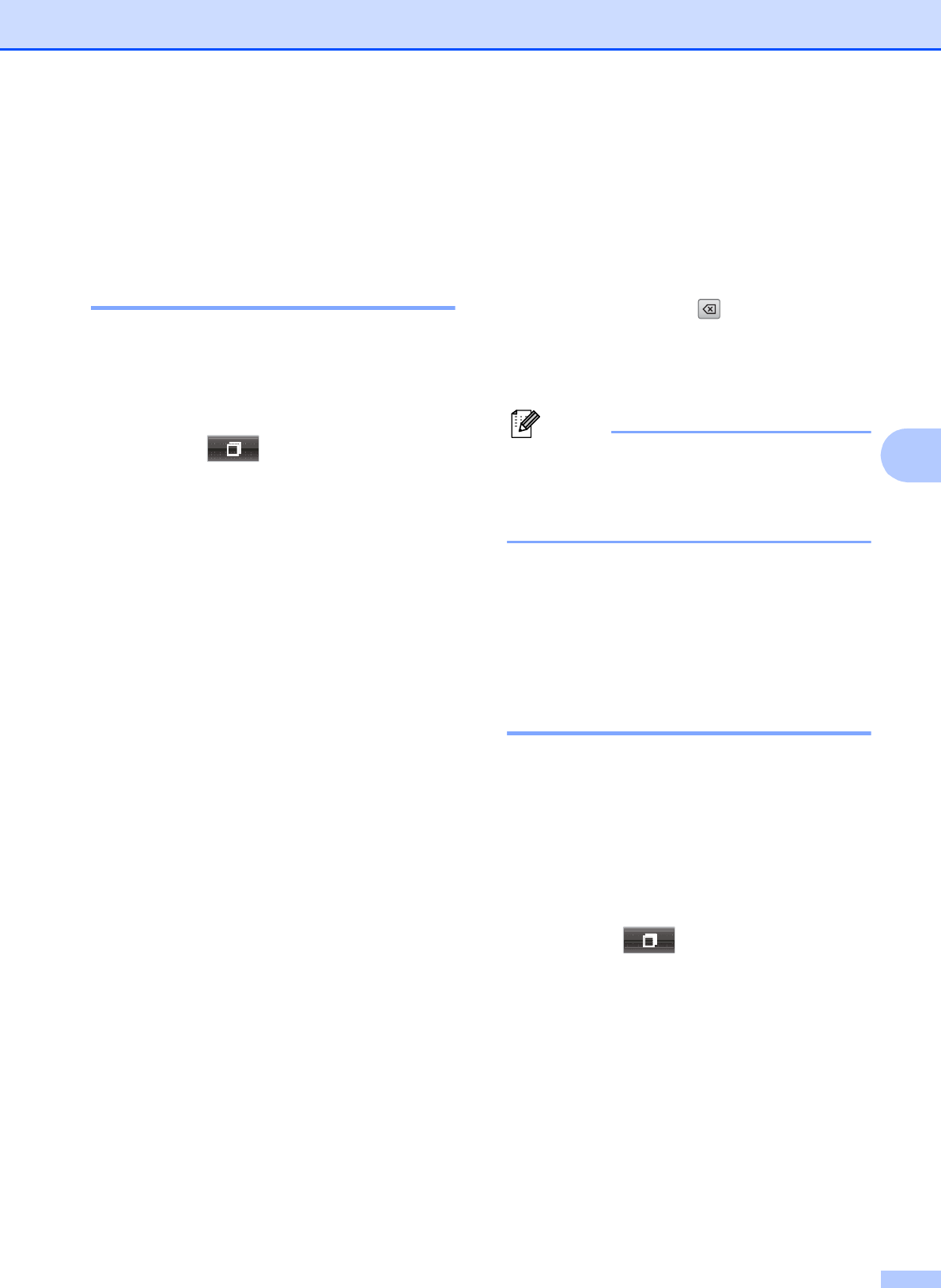
Dialing and storing numbers
31
5
Additional ways to
store numbers
5
Storing Speed Dial numbers
from Outgoing Calls 5
You can also store Speed Dial numbers from
the Outgoing Call history.
a Press Redial/Pause.
You can also choose the number by
pressing .
b Press the Outgoing Call tab.
c Press a or b to display the name or
number you want to store.
d Press the name or number you want to
store.
e Press More.
f Press Add to Speed Dial.
g Do one of the following:
Enter the name (up to 16 characters)
by pressing the buttons on the
Touchscreen.
(uuBasic User’s Guide: Entering
Text)
Press OK.
To store the number without a name,
press OK.
h Press OK to confirm the fax or telephone
number you want to store.
i Do one of the following:
Enter the second fax or telephone
number (up to 20 digits) by pressing
the buttons on the Touchscreen.
Press OK.
If you do not want to store a second
number, press OK.
j To choose where the number will be
stored, do one of the following:
To accept the displayed next
available Speed Dial location, press
OK.
To enter a different Speed Dial
location, press and a 2-digit
number by pressing the buttons on
the Touchscreen.
Press OK.
Note
If the 2-digit Speed Dial location you
choose is already taken, the OK button on
the LCD will not work. Choose a different
location.
k When the LCD displays your settings,
press OK to confirm.
l Press Stop/Exit.
Storing Speed Dial numbers
from the Caller ID history 5
If you have the Caller ID subscriber service
from your telephone company, you can also
store Speed Dial numbers from incoming
calls in the Caller ID History. (See Caller ID
uu page 26)
a Press Redial/Pause.
You can also choose the number by
pressing .
b Press the Caller ID hist. tab.
c Press a or b to display the number you
want to store.
d Press the number you want to store.
e Press More.
f Press Add to Speed Dial.