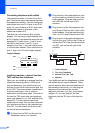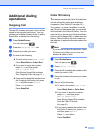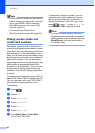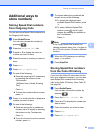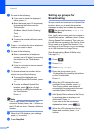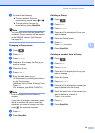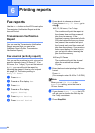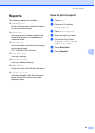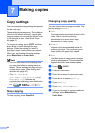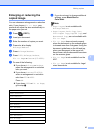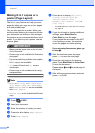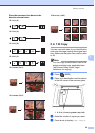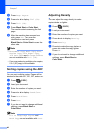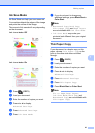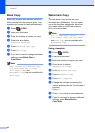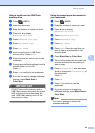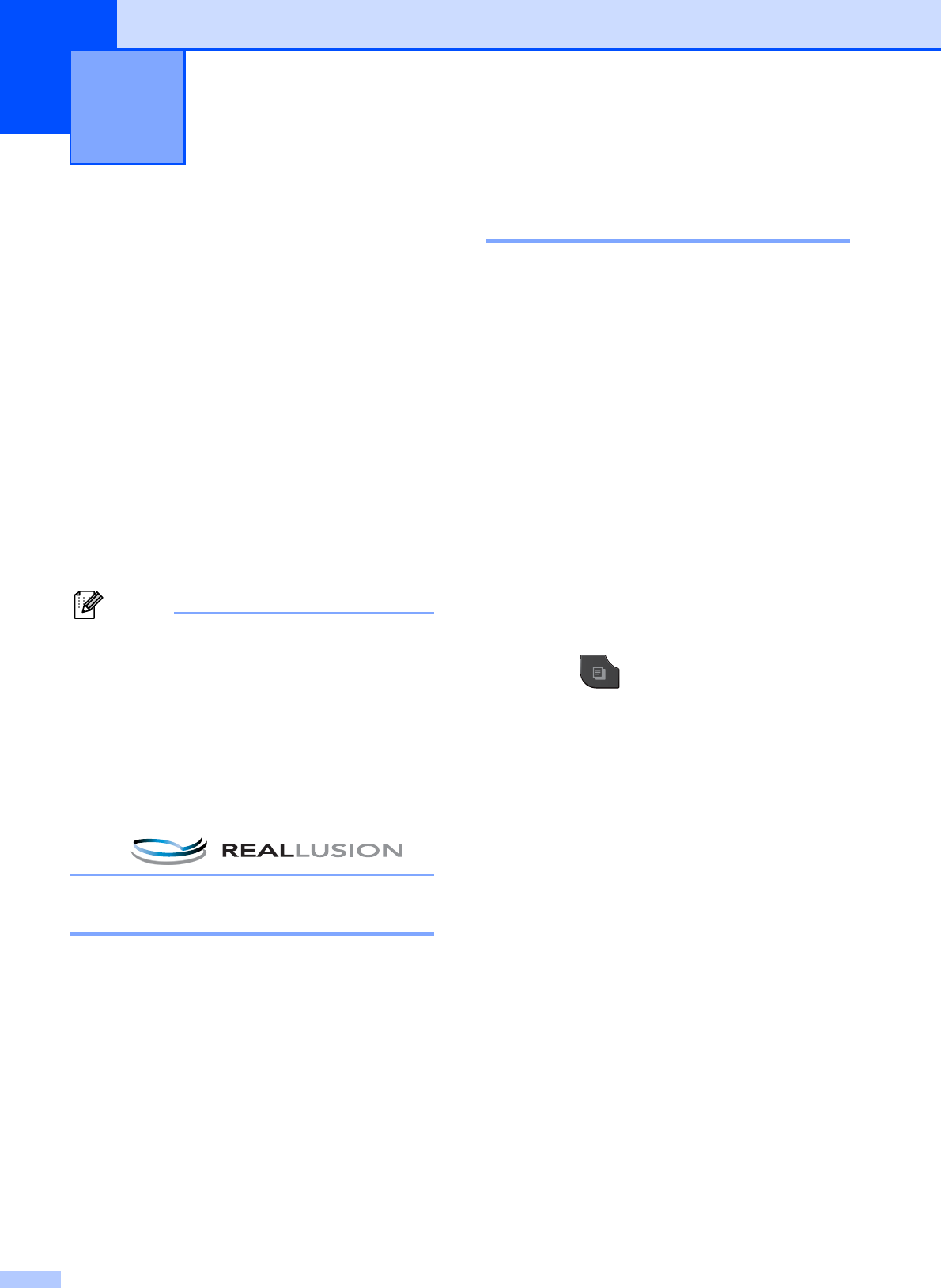
36
7
Copy settings 7
You can change the copy settings temporarily
for the next copy.
These settings are temporary. The machine
returns to its default settings 1 minute after
copying unless you have set the Mode Timer
to 30 seconds or less. (See Mode Timer
uu page 4.)
To change a setting, press COPY and then
press d or c to scroll through the copy
settings. When the setting you want is
displayed, press it and choose your option.
When you are finished choosing settings,
press Black Start or Color Start.
Note
• You can save some of the settings that
you use most often by setting them as
default. These settings will stay until you
change them again. (See Setting your
favorites uu page 45.)
•The Ink Save Mode,
Thin Paper Copy, Book Copy and
Watermark Copy features are
supported by technology from Reallusion,
Inc.
Stop copying 7
To stop copying, press Stop/Exit.
Changing copy quality 7
You can choose from a range of quality. The
factory setting is Normal.
Fast
Fast copy speed and lowest amount of ink
used. Use to save time printing
documents to be proof-read, large
documents or many copies.
Normal
Normal is the recommended mode for
ordinary printouts. This produces good
copy quality with good copy speed.
Best
Use Best mode to copy precise images
such as photographs. This provides the
highest resolution and slowest speed.
a Press (COPY).
b Load your document.
c Enter the number of copies you want.
d Press d or c to display Quality.
e Press Quality.
f Press Fast, Normal or Best.
g If you do not want to change additional
settings, press Black Start or
Color Start.
Making copies 7