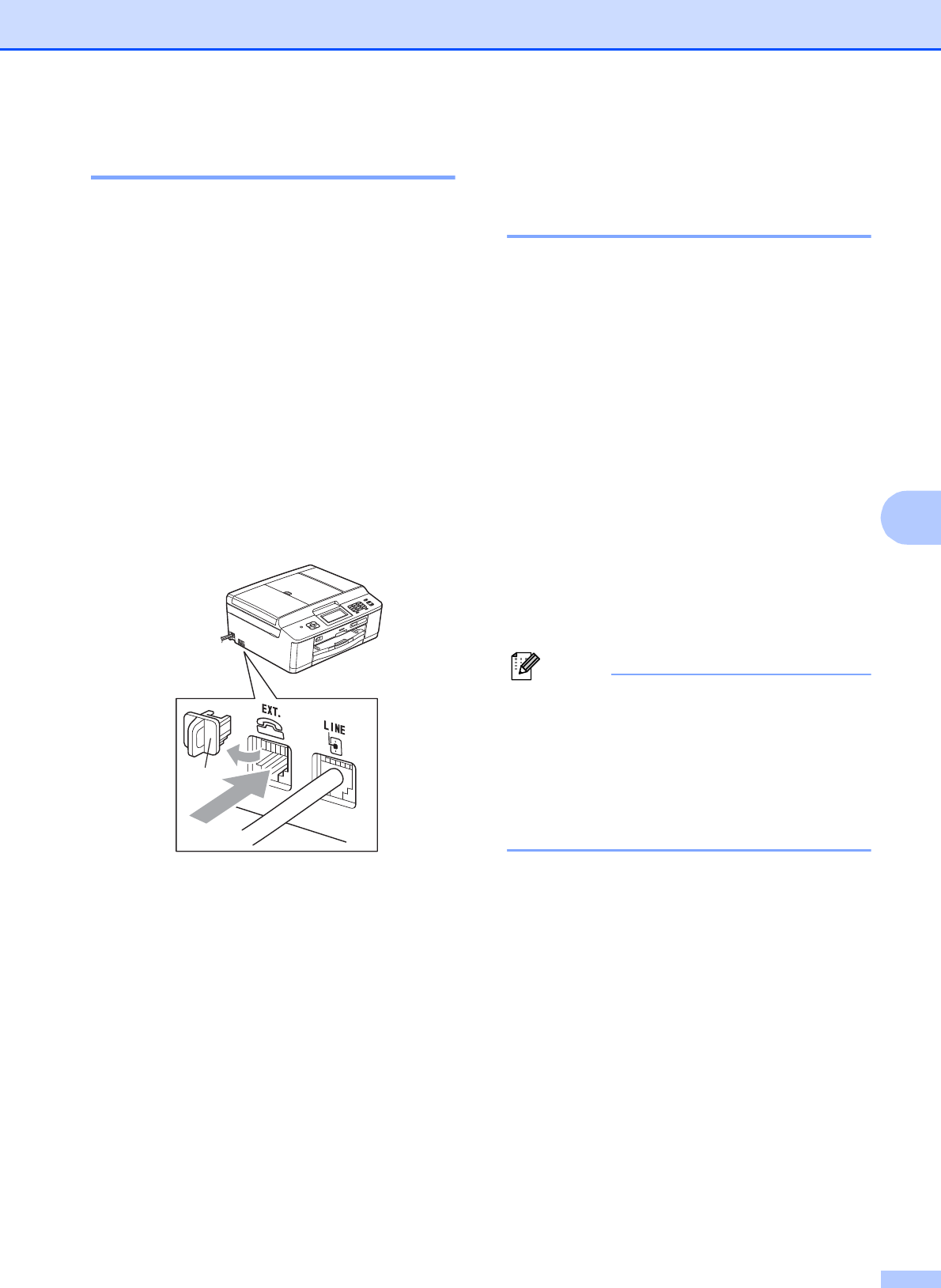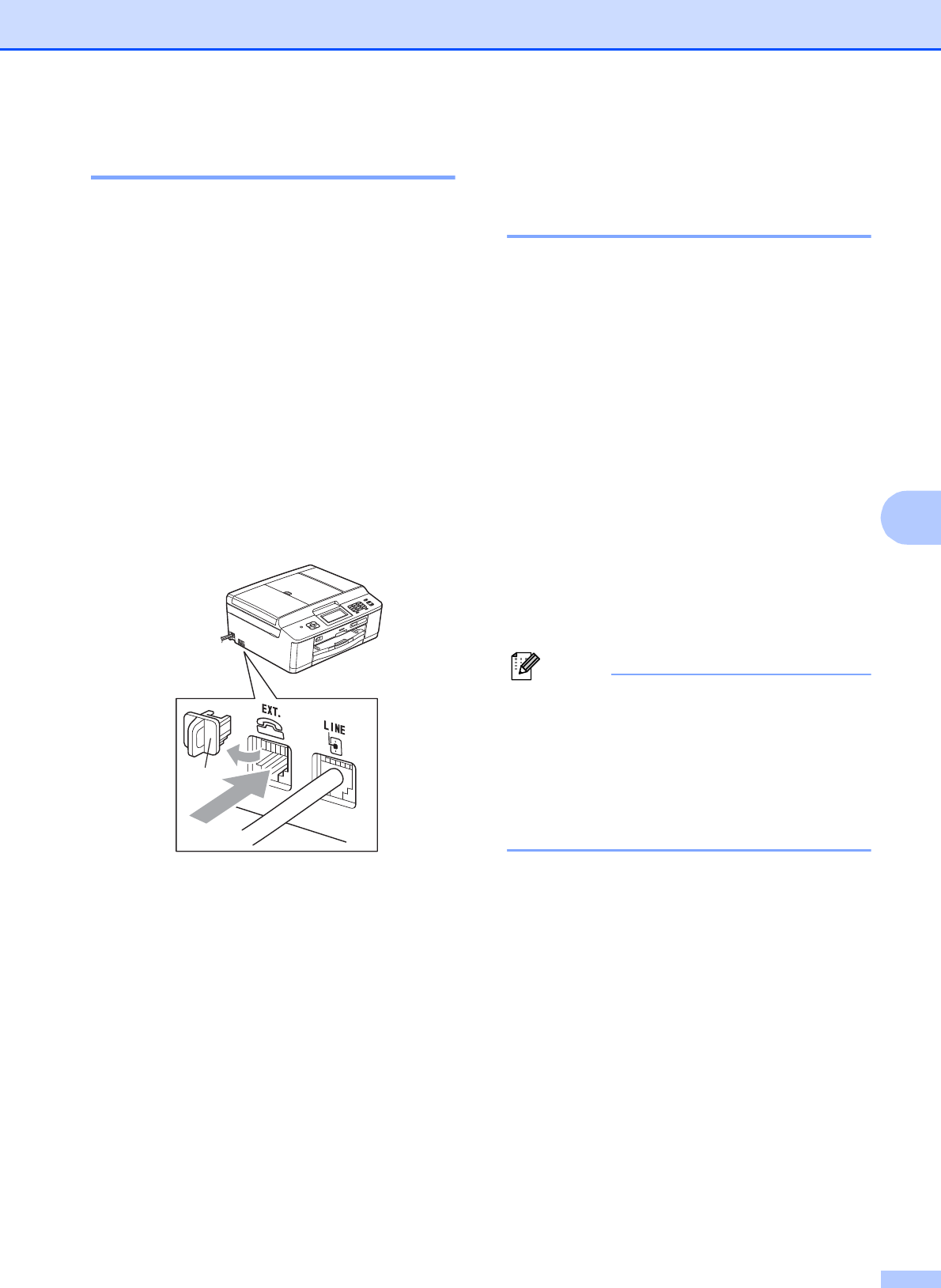
Telephone services and external devices
41
6
Connections 6
The external TAD must be plugged into the
jack labeled EXT. Your machine cannot work
properly if you plug the TAD into a wall jack
(unless you are using Distinctive Ring).
a Plug the telephone line cord from the
telephone wall jack into the jack labeled
LINE.
b Remove the protective cap (1) from the
jack labeled EXT., and then plug the
telephone line cord from the external
TAD into the EXT. jack. (Make sure this
cord is connected to the TAD at the
TAD's telephone line jack, and not its
handset jack.)
c Set your external TAD to four rings or
less. (The machine's Ring Delay setting
does not apply.)
d Record the outgoing message on your
external TAD.
e Set the TAD to answer calls.
f Set the Receive Mode to
External TAD. (See Choose the
correct Receive Mode uu page 30.)
Recording an outgoing
message (OGM) on an
external TAD 6
Timing is important in recording this
message. The way you record this message
will affect both manual and automatic fax
reception.
a Record 5 seconds of silence at the
beginning of your message. (This allows
your machine time to listen for the fax
CNG tones of automatic transmissions
before they stop.)
b Limit your speaking to 20 seconds.
c End your 20-second message by giving
your Fax Receive Code for people
sending manual faxes. For example:
“After the beep, leave a message or
send a fax by pressing l 51 and Start.”
We recommend beginning your OGM with
an initial 5-second silence because the
machine cannot hear fax tones over a
resonant or loud voice. You may try
omitting this pause, but if your machine
has trouble receiving, then you must
re-record the OGM to include it.