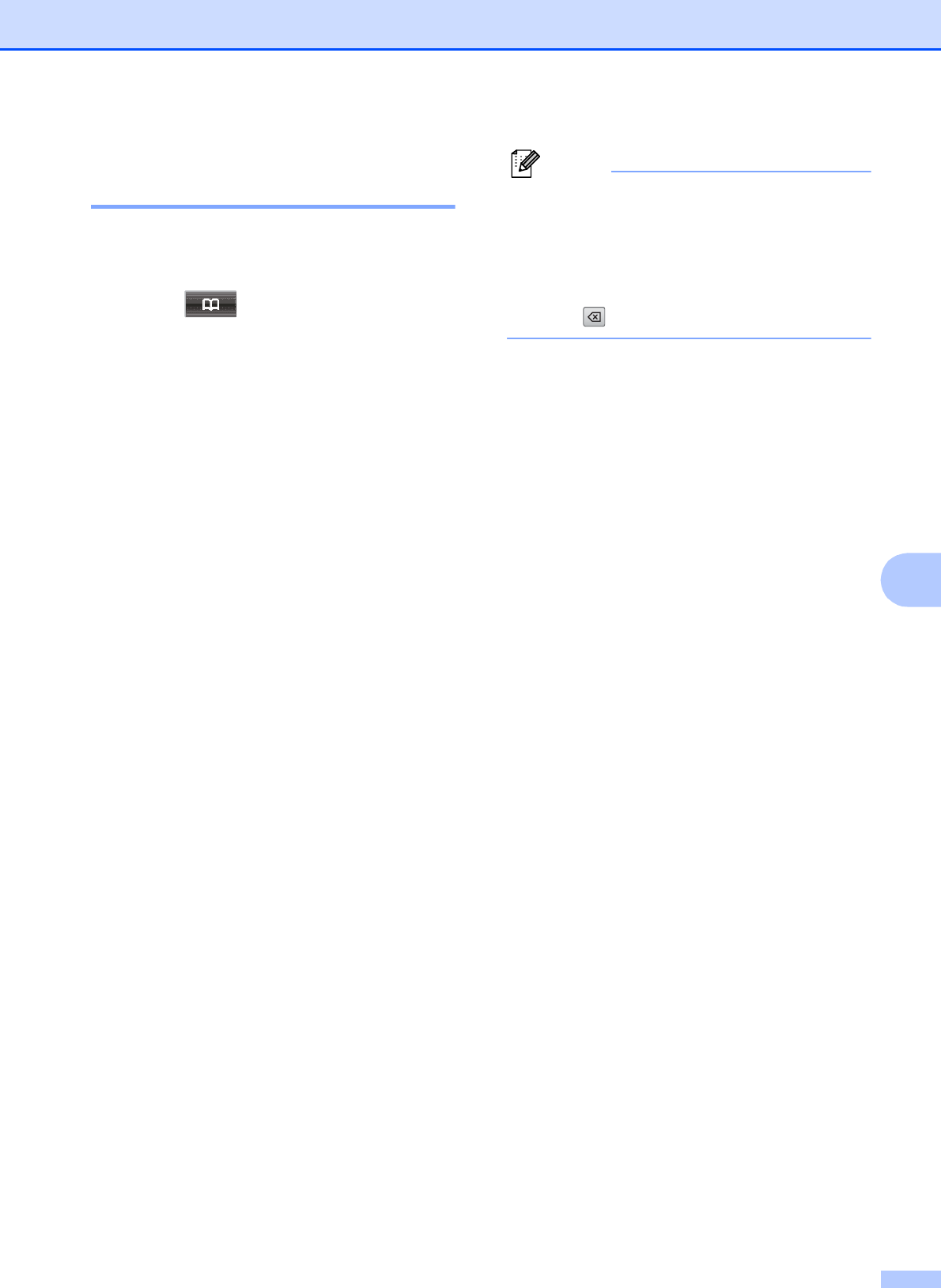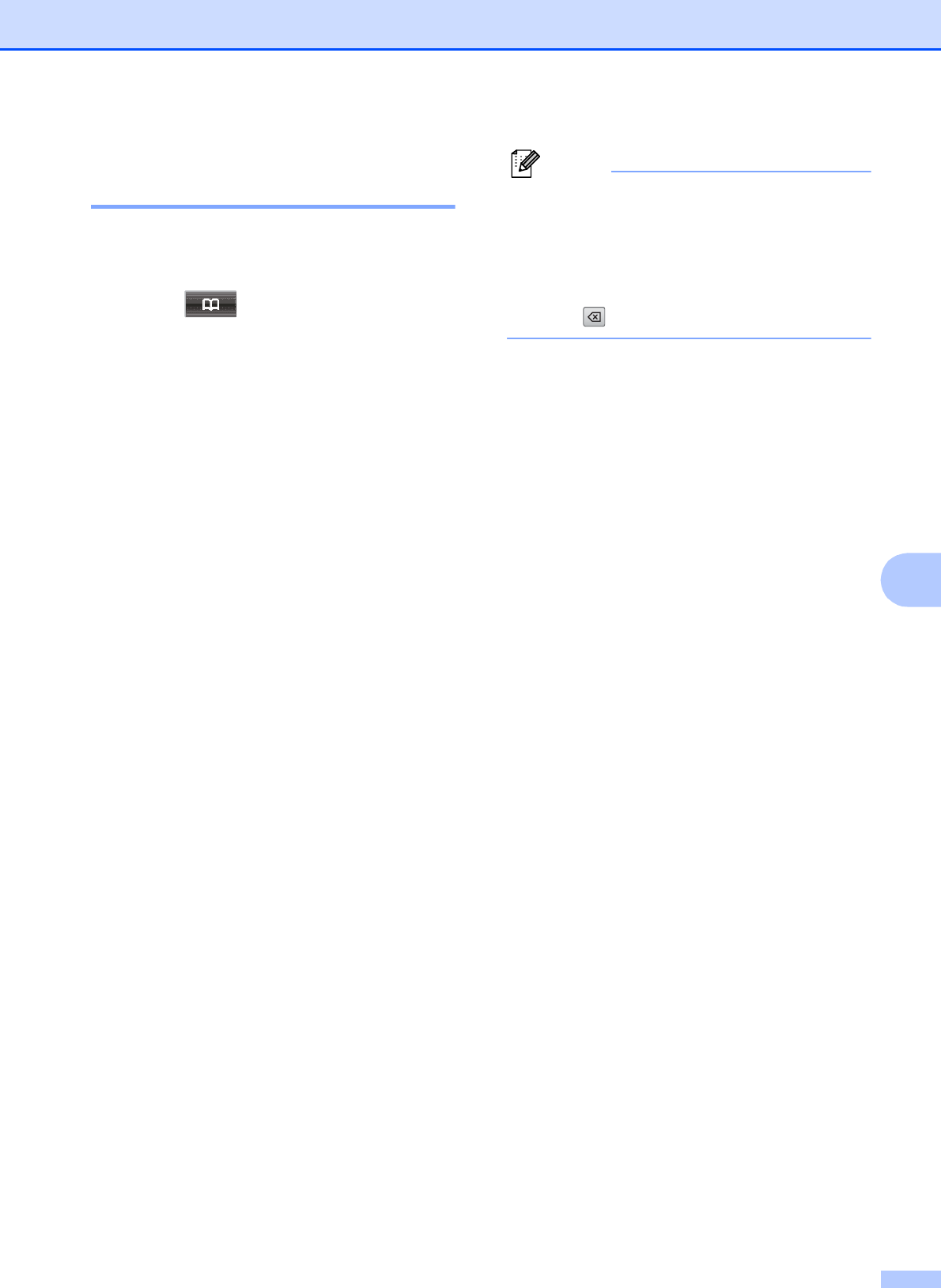
Dialing and storing numbers
47
7
Changing Speed Dial names
or numbers 7
You can change or delete a Speed Dial name
or number that has already been stored.
a Press .
b Press More.
c Do one of the following:
Press Change to edit the names or
numbers.
Press Delete to delete all
information in a Speed Dial location.
Press the number you want to delete.
Press OK.
Press Yes to confirm.
Go to step h.
d Press a or b to display the number you
want to change.
e Press the number you want to change.
f Do one of the following:
If you want to change the name,
press Name:.
Enter the new name (up to 16
characters) by pressing the buttons
on the Touchscreen. (See Entering
Text uu page 122.)
Press OK.
If you want to change the first
Fax/Tel number, press Fax/Tel1:.
Enter the new fax or telephone
number (up to 20 digits) by pressing
the buttons on the Touchscreen.
Press OK.
If you want to change the second
Fax/Tel number, press Fax/Tel2:.
Enter the new fax or telephone
number (up to 20 digits) by pressing
the buttons on the Touchscreen.
Press OK.
How to change the stored name or
number:
If you want to change a character, press
d or c to position the cursor under the
character you want to change, and then
press . Re-enter the character.
g The LCD will display your settings.
Do one of the following:
Press OK to finish.
To change another Speed Dial
number, repeat steps b to f.
To change more details, go to f.
h Press Stop/Exit.