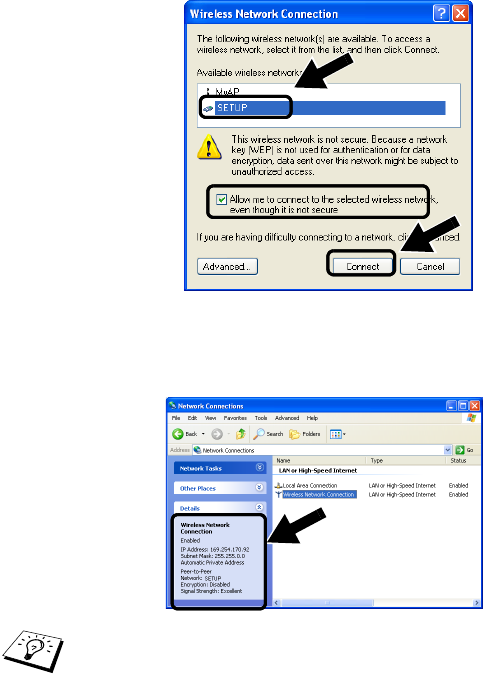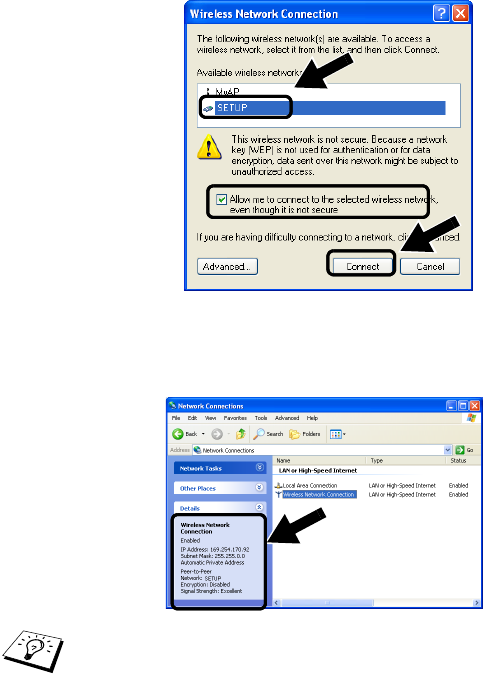
NC-2200W WIRELESS SETTING 2 - 11
NC9100h_FM6.0
4
You can see the Network name (SSID/ESSID) of the NC-2200w
in the Available wireless networks box. Select SETUP and
check the Allow me to connect... check box. Click the
Connect button.
5
Check the wireless network connection status. It may take a few
minutes to change from 0.0.0.0 to 169.254.x.x IP address to be
shown on screen. (where x.x are numbers between 0 and 255).
If the Network name (SSID/ESSID) you want to choose is not
listed, try the following:
■ Unplug the AC adapter, plug it back in again and then wait for a
few minutes.
■ Move your Brother Printer/MFC/DCP with the NC-2200w
installed closer to your computer and try again.
■ Reset the NC-2200w back to its default factory settings and try
again. For the information how to reset to the factory default
setting see
Test Button on page 1-4.
■ Refer to Chapter 6 of the NC-2200w Network User’s Guide on the
CD-ROM we have supplied with the NC-2200w.