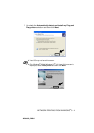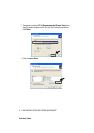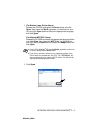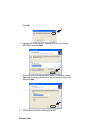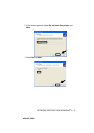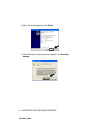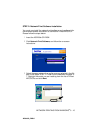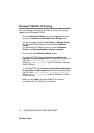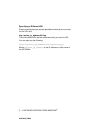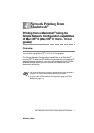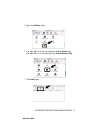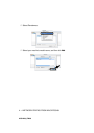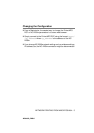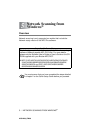NETWORK PRINTING FROM WINDOWS
®
3 - 12
NC9100h_FM6.0
IF THE PRINTER DRIVER HAS ALREADY BEEN INSTALLED
If the appropriate printer driver is already installed on your PC,
Windows
®
2000/XP will automatically use that driver for use. In this
case, you will simply be asked if you wish to make the driver the
default driver, after which the Driver installation Wizard will complete.
You are now ready to print.
IF THE PRINTER DRIVER HAS NOT BEEN INSTALLED
One of the benefits of the IPP printing protocol is that it establishes
the model name of the Printer/MFC/DCP when you communicate
with it. After successful communication you will see the model name
of the printer automatically. This means that you do not need to
inform Windows
®
2000 the type of printer driver to be used.
6
Click OK. You will then see the Printer/MFC/DCP selection
screen in the Add Printer Wizard.
7
If your Printer/MFC/DCP is not in the list of supported printers,
click the Have Disk button. You will then be asked to insert the
driver disk.
8
Click the Browse button and select the CD-ROM or network
share that contains the appropriate Brother printer driver.
9
Now specify the model name of the printer.
10
If the printer driver that you are installing does not have a Digital
Certificate you will see a warning message. Click Yes to
continue with the installation. The Add Printer Wizard will then
complete.
11
Click the Finish button and the Printer/MFC/DCP is now
configured and ready to print. To test the Printer/MFC/DCP
connection, print a test page.