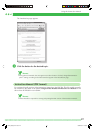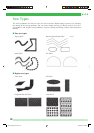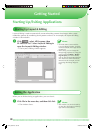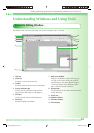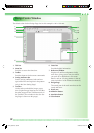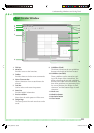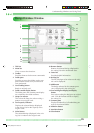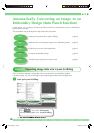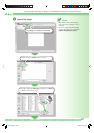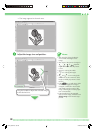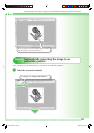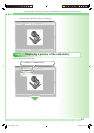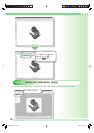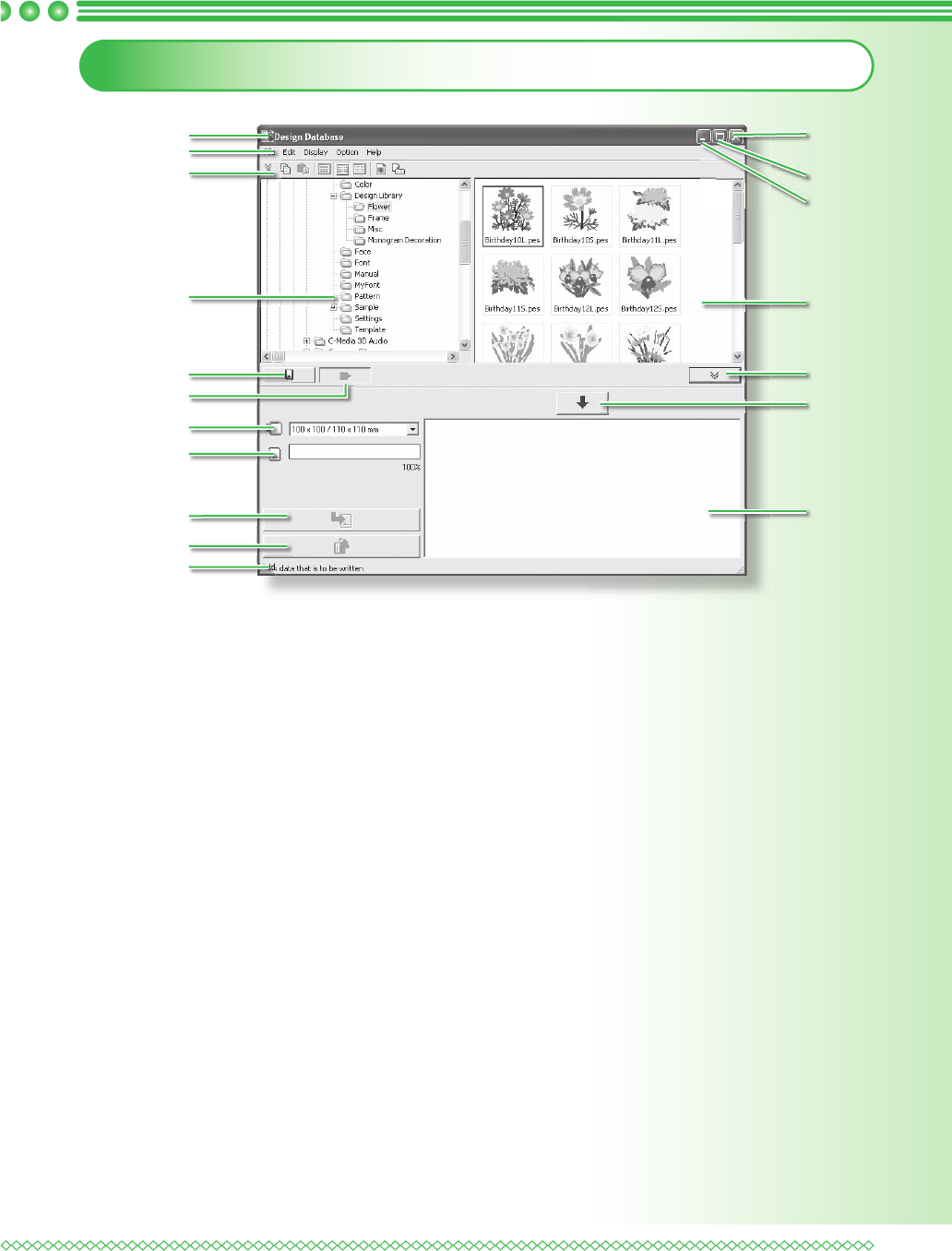
35
Understanding Windows and Using Tools
Design Database Window
1 Title bar
2 Menu bar
Gives access to the functions.
3 Toolbar
Provides shortcuts for the menu commands.
4 Folder pane
Provides access to the folders on the com-
puter and the results of any searches that
were performed.
5 Card reading button
Reads an original card.
6 Folder content display button
The folder pane and contents pane display
are switched to the folder contents.
7 Hoop size selector
This selects the hoop size when writing a
pattern to an original card.
8 Card capacity indicator
Displays the selected design (displayed
in the writing list) for the capacity of the
original card.
9 Write button
The selected design (displayed in the writ-
ing list) is written to the original card.
10 Remove button
Returns the selected design (displayed in
the writing list) to the unselected state.
11 Status bar
Provides helpful information.
12 Writing list
The list of designs to be written to the origi-
nal card is displayed.
13 Add button
The design selected in the contents pane
view is displayed in the writing list.
14 Card writing box display/non-display
button
Press when writing the design to an original
card. Click this button to hide or display
the writing list.
15 Contents pane
Displays thumbnails of all embroidery pat-
terns in the selected folder.
16 Minimize button
17 Maximize button
18 Close button
1
2
3
4
15
12
14
18
17
16
5
6
7
8
9
10
11
13
PED7_QSG_05.indd Sec3:35PED7_QSG_05.indd Sec3:35 08.06.2006 10:43:0608.06.2006 10:43:06