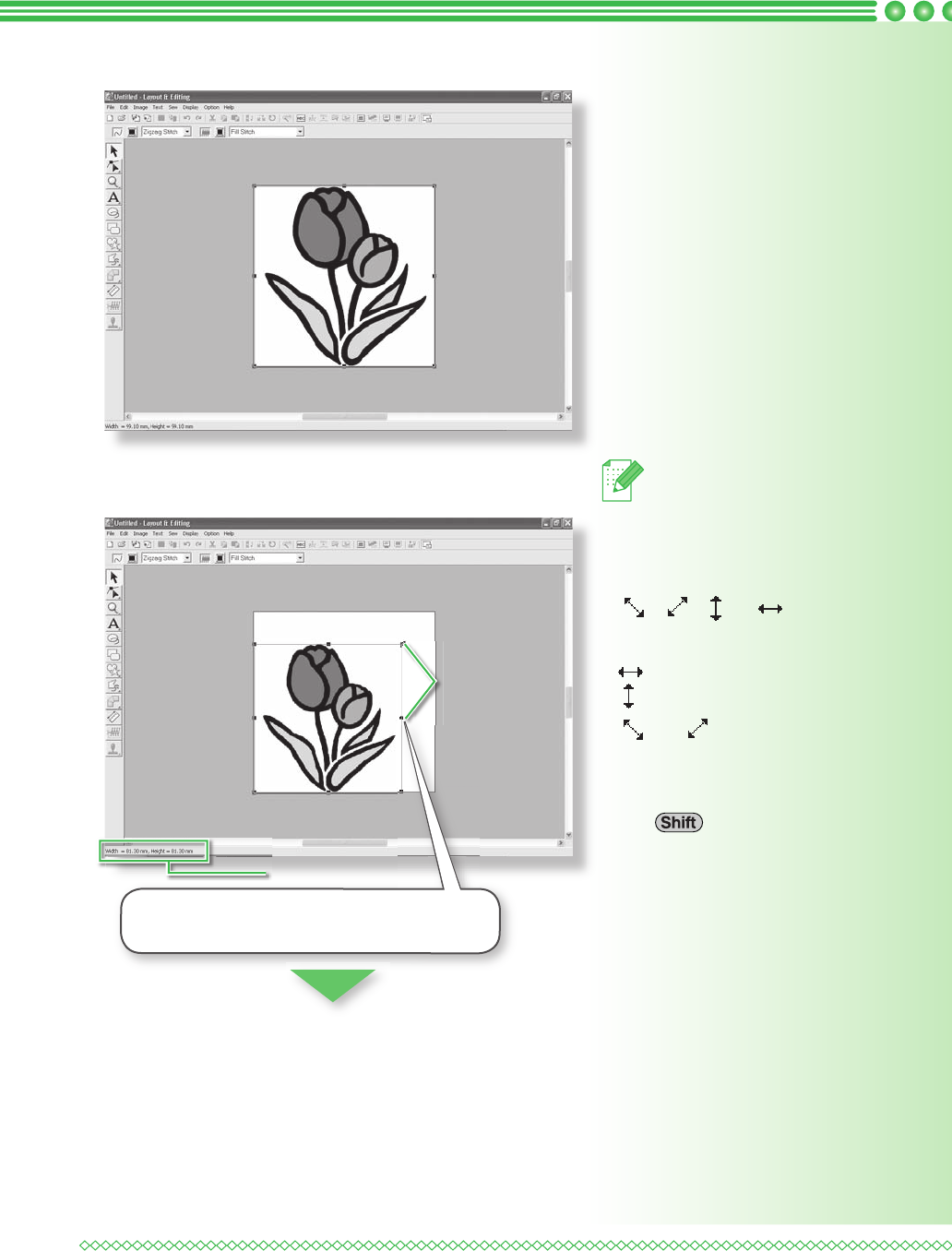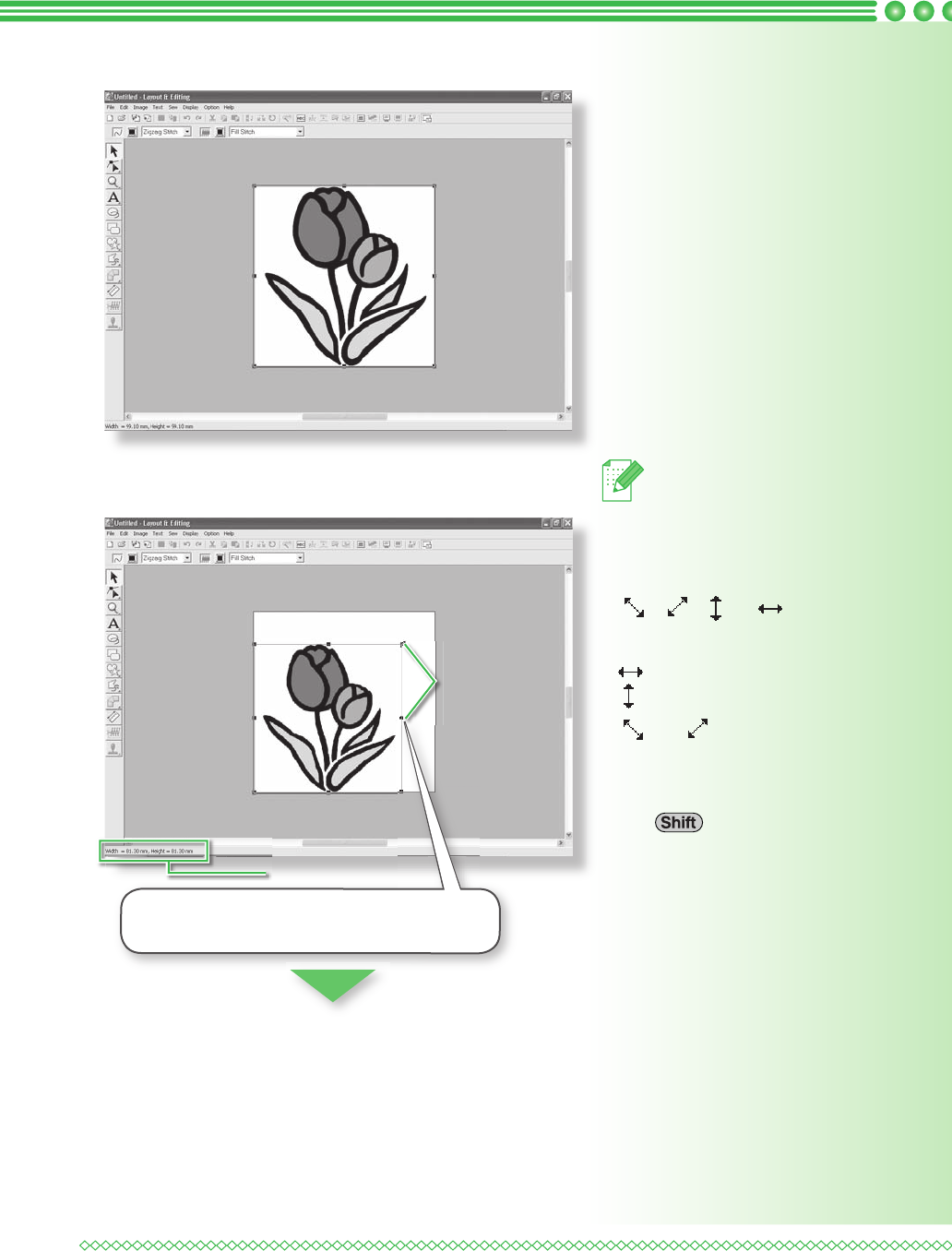
38
→ The image appears in the work area.
c Adjust the image size and position.
Handles
Status bar
Memo:
• The status bar shows the dimen-
sions (width and height) of the
image.
• The shape of the pointer changes to
, , , or , depend-
ing on the handle that the pointer
is over.
• is for scaling the width.
• is for scaling the height.
• and are for scaling both
dimensions at the same time. (The
height-to-width proportion is main-
tained.)
• If the key is held down while
a handle is dragged, the image is
enlarged or reduced in both width
and height from the center of the
image. (The height-to-width propor-
tion is maintained.)
• If the handles have disappeared,
right-click the image, and then click
Modify Image in the menu that ap-
peared.
Drag the handle to adjust the selected image
to the desired size.
PED7_QSG.indb Sec1:38PED7_QSG.indb Sec1:38 02.06.2006 20:07:1702.06.2006 20:07:17