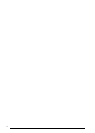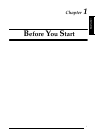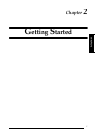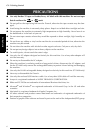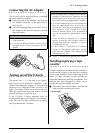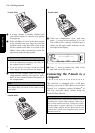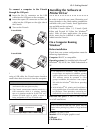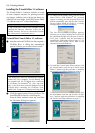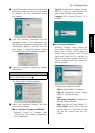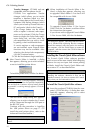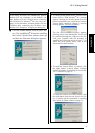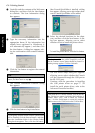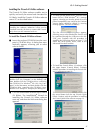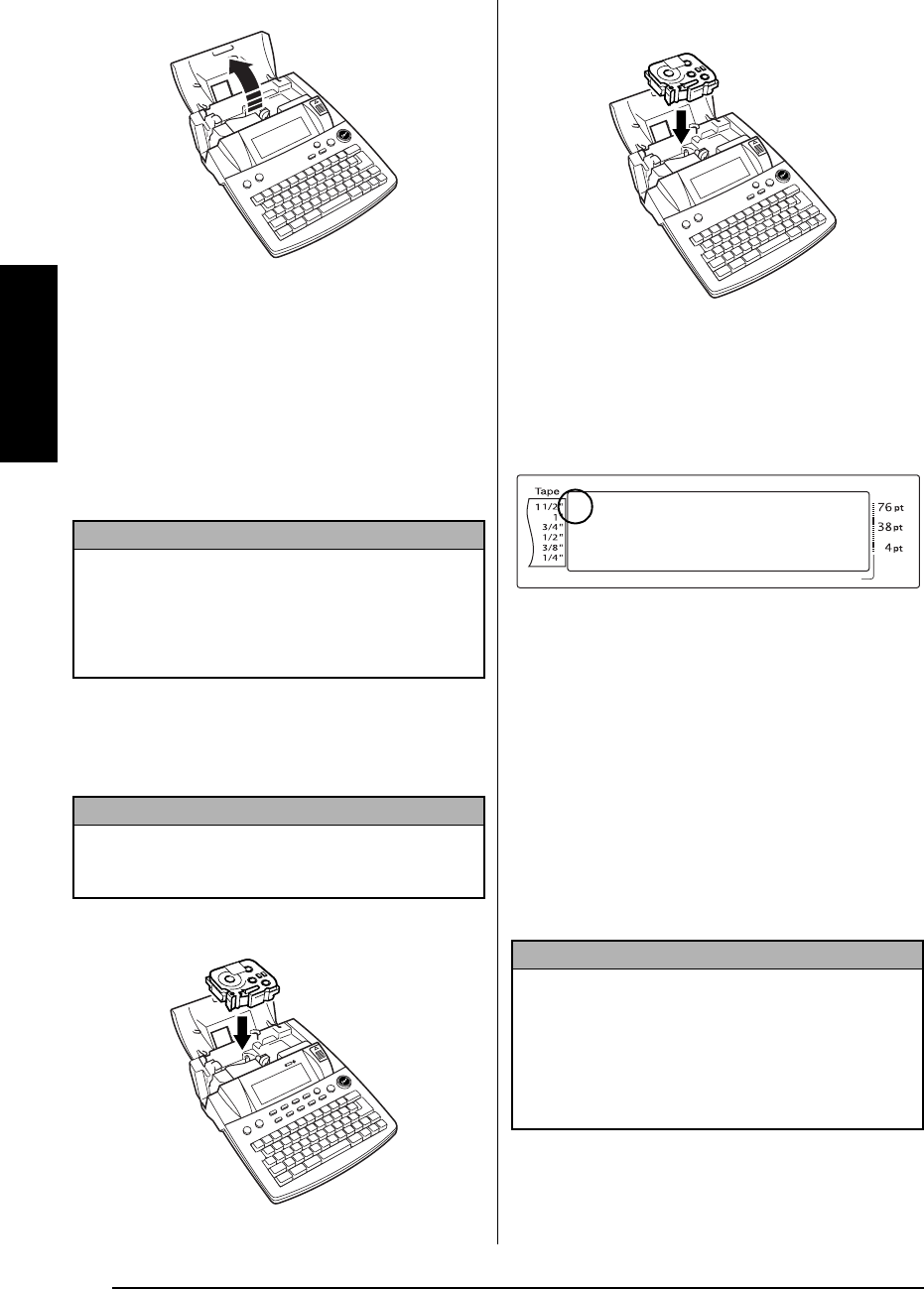
8
Ch. 2 Getting Started
Getting Started
2 If a tape cassette is already installed and
you wish to replace it, remove it by pulling
it straight up.
3 If the ink ribbon is loose in the tape cassette
to be installed, use your finger to wind the
toothed wheel in the direction of the arrow
on the cassette until there is no slack in the
ribbon. Also, make sure that the end of the
tape feeds under the tape guides.
4 Insert the tape cassette firmly into the tape
compartment, making sure that the entire
back of the cassette touches the bottom of
the compartment.
5 Close the compartment cover, and then
press o to turn on the machine, if it is off.
The width of the currently installed tape is
shown by the tape width indicator on the
left edge of the display.
6 Press f once to remove any slack in the
tape and cut off the excess.
Connecting the P-touch to a
●
●
●
●
●
●
●
●
●
●
●
●
●
●
●
●
●
●
●
●
●
●
computer
This machine is equipped with a USB port,
allowing you to use a USB cable to connect the
P-touch to a computer running Windows
®
or
Mac OS, and print labels created using the
P-touch Editor software.
NOTE
☞
For stamp and AV label cassettes, the tightening
of the ink ribbon does not apply, since they are
not equipped with ink ribbons.
☞
If you are using a new tape cassette provided
with a stopper, be sure to remove the stopper.
NOTE
When inserting the tape cassette, make sure that the
inner ribbon does not catch on the corner of the
metal guide.
P-touch 3600:
P-touch 9600:
NOTE
Do not connect the P-touch to the computer before
installing the P-touch Editor software, otherwise it
may not be installed correctly. Follow the installa-
tion procedure on pages 9 through 27 to install the
P-touch Editor software and the printer driver, and
connect the P-touch to the computer when you are
instructed to do so.
P-touch 3600:
L
M
NO
Length Margin Font Width Size
1
2
3
4
5
6
7
8
9
A
B
C
D
E
F
K
Q
Q
Q
Q
Q
Q
Q
Q
Q
Q
Q
Q
Q
Q
Q
Q
Q
Q
Q
Q
Q
Q
Q
Q
R
R
R
R
R
R
G
H
I
J
<<< P-touch >>>
1
:
_
AUTO 1.10 HELSINKI A AUTO