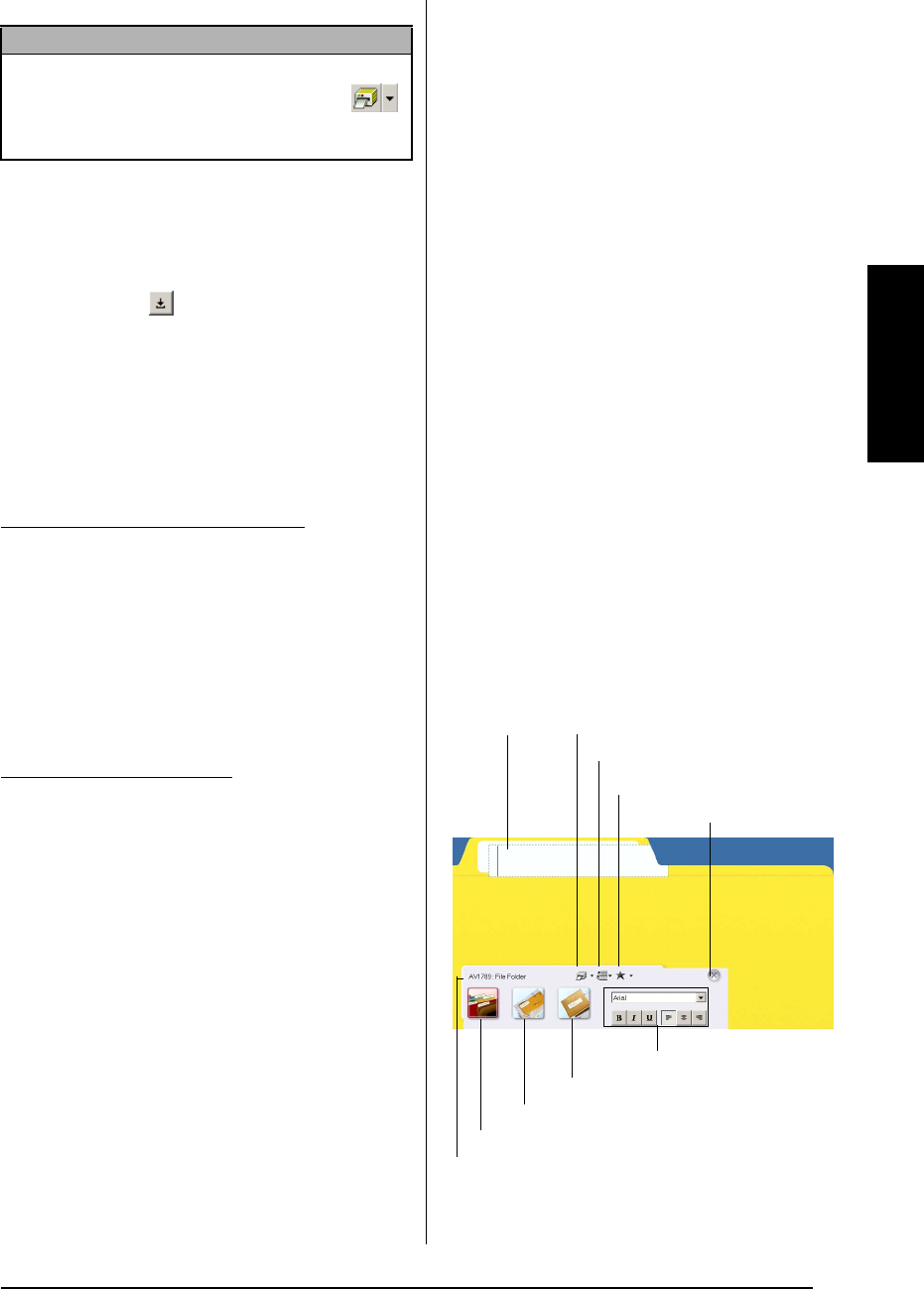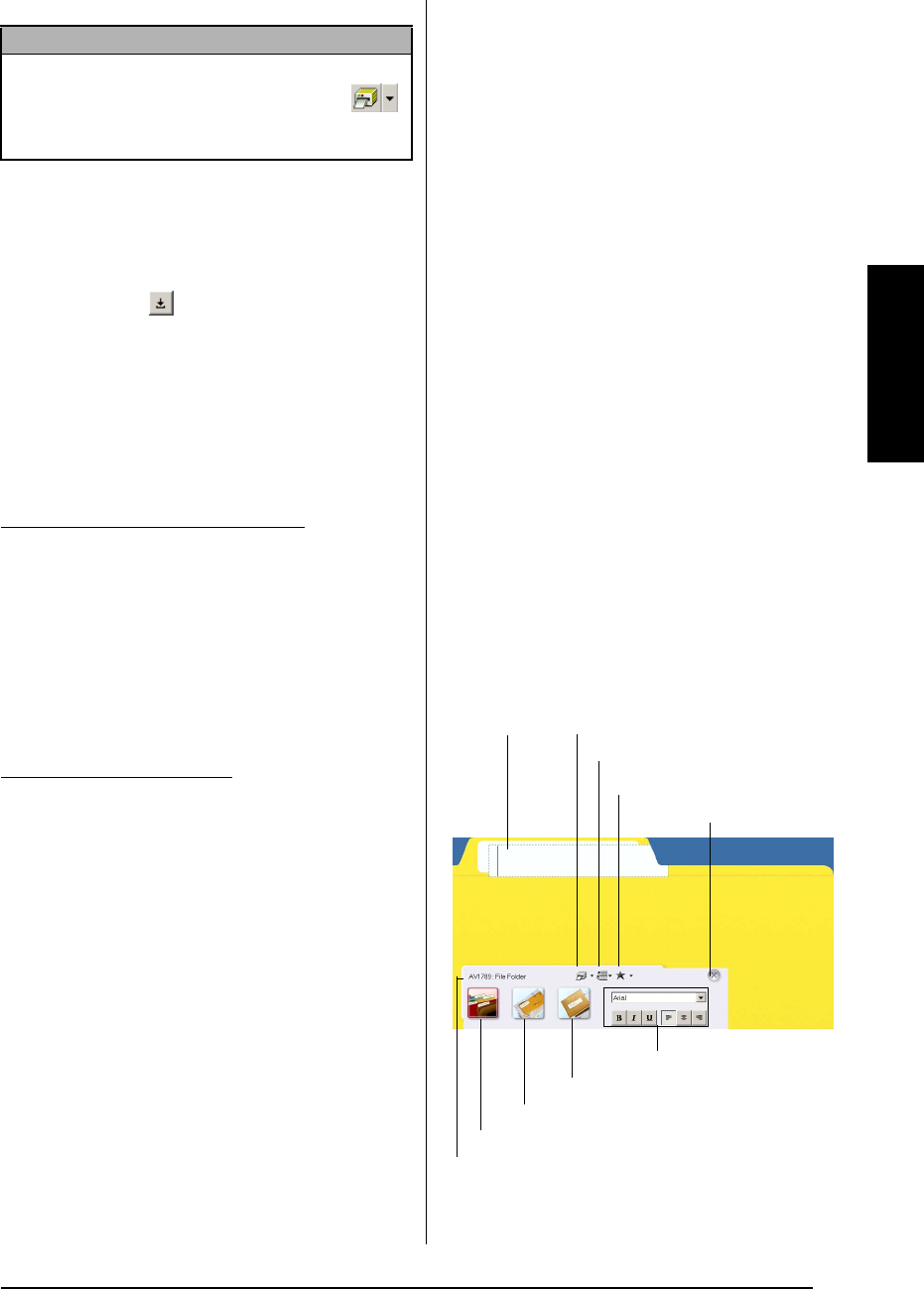
33
Ch. 2 Getting Started
Getting Started
Hiding/displaying P-touch Quick
Editor (Windows
®
only)
P-touch Quick Editor can be hidden by clicking
the Hide button ( ). Re-display P-touch Quick
Editor by clicking its icon in the system tray, at
the right of the taskbar.
Quitting P-touch Quick Editor
To quit P-touch Quick Editor:
Do either of the following:
● Right-click the P-touch Quick Editor icon in
the system tray, and then click [Exit] in the
menu that appears.
● Right-click in the label view (or text box),
and then click [Exit] in the menu that
appears.
Do either of the following:
● Click [Quit] in the [File] menu
● Hold down the Control key and click in the
label view (or text box), and then click
[Quit] in the menu that appears.
●
●
●
●
●
●
●
●
●
●
●
●
●
●
●
●
●
●
●
●
●
●
Using the P-touch AV Editor
The P-touch AV Editor enables you to quickly and
easily enter and format text for an AV label. In
addition to the various functions available through
the buttons in the toolbar, right-clicking anywhere
in the P-touch AV Editor window displays a pop-
up menu containing more commands.
Starting up P-touch AV Editor
- If a shortcut was added to the Startup menu:
● P-touch AV Editor automatically starts
when the computer is started up.
- If a shortcut was added to the desktop:
● Double-click the P-touch AV Editor
icon on the desktop.
- If a shortcut was added to the Quick Launch
toolbar:
● Double-click the P-touch AV Editor
icon in the Quick Launch toolbar.
- If no shortcuts were added:
1 Click the Start button in the taskbar to dis-
play the Start menu.
2 Select “Programs”.
3 Click “P-touch AV Editor”.
When P-touch AV Editor is started, the follow-
ing window is displayed.
NOTE
If you want to start printing without changing the
print options simply click the Print button ( )
or click the arrow beside the Print button and click
[Print].
On a computer running Windows
®
On a Macintosh computer
Label view
Current label size
Print button
Symbol button
Text History button
AV1789 File Folder Label button
AV1957 Return Address Label button
AV2067 Address Label button
Exit button
Text Properties