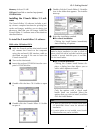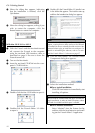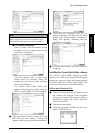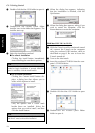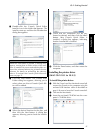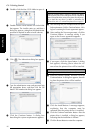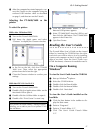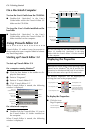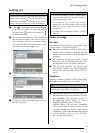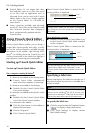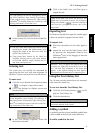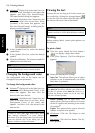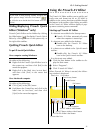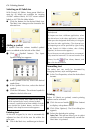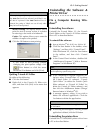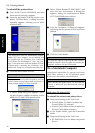29
Ch. 2 Getting Started
Getting Started
Entering text
1 Click (Text button) on the draw toolbar.
Text can be typed in, and the pointer
changes from (selection pointer) to
(I-beam pointer).
2 Move the I-beam pointer to the position in
the layout area where you wish to type in
text, and then click the left mouse button.
The cursor flashes in the layout area to indi-
cate that you can now type in text.
3 Use the computer keyboard to type in the
text.
4 To create a new line of text, press the key-
board’s Enter key.
Notes on usage
Barcodes
Keep the following points in mind when using
P-touch Editor 3.2 to print barcodes.
● Barcodes should be printed on white tape.
If other colors of tape are used, the barcode
reader may not be able to read the barcode
correctly.
● Be sure to test the barcode reader to make
sure that it can read printed barcodes in the
environment where you plan to use them.
● The QR Code protocol can only be used
with English. If data in any other language is
entered, the barcode may not be read cor-
rectly.
Databases
Keep the following points in mind when using
the database functions of P-touch Editor 3.2.
● The database function of P-touch Editor 3.2
(Windows
®
version) uses database files that
are compatible with Microsoft Access 97.
By upgrading P-touch Editor 3.2 using a
program available on the CD-ROM,
P-touch Editor will become compatible
with Access 2000. If P-touch Editor 3.2 has
not been updated to Access 2000 during
installation, refer to the Readme file located
at Ptouch\Editor\Ac2k on the CD-ROM,
and start up the program.
NOTE
Although the screens shown in the following expla-
nations are for Windows
®
98, 98 SE and Me, the
operations for Windows
®
2000 and XP and Macin-
tosh are the same unless specifically mentioned.
NOTE
☞
With P-touch Editor 3.2, text is always typed in
using the insert mode. The overwrite mode can-
not be used to type in text.
☞
To change the font and text size, click the
appropriate icon in the property dock, and then
select the desired settings from the Properties
that appear.
☞
For details, refer to Reading the User’s Guide on
page 27.
NOTE
For general details, refer to the User’s Guide sup-
plied on the P-touch Editor 3.2 CDROM.