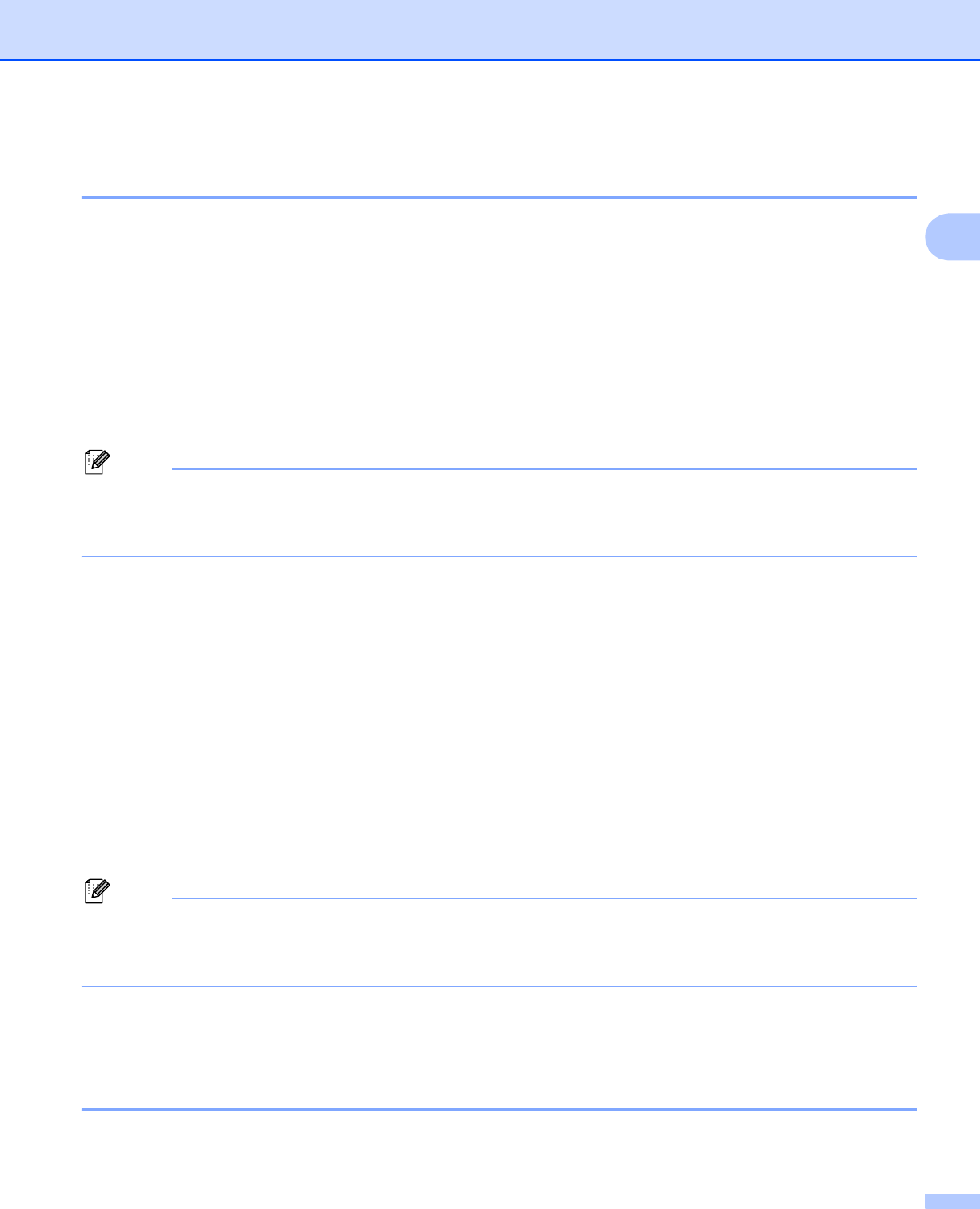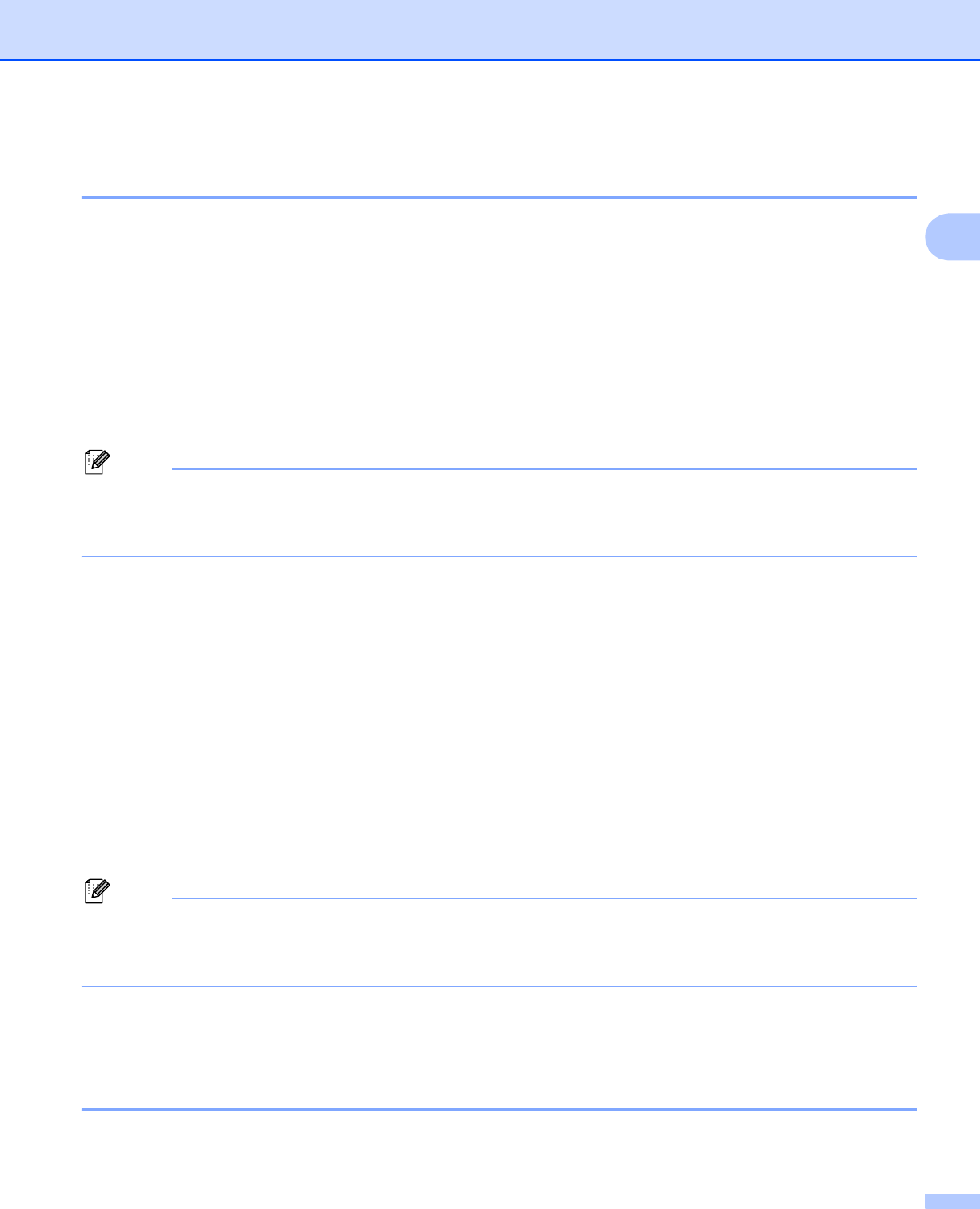
Configuring your machine for a network with an Ethernet cable connection
17
2
Using the Remote Setup to change the print server settings
(Not available for DCP models) 2
Remote Setup for Windows
®
2
The Remote Setup application allows you to configure network settings from a Windows
®
application. When
you access this application, the settings on your machine will be downloaded automatically to your PC and
displayed on your PC screen. If you change the settings, you can upload them directly to the machine.
a Click the Start button, All Programs
1
, Brother, MFC-XXXX LAN, then Remote Setup (where XXXX is
your model name).
1
Programs for Windows
®
2000 users
b Enter a password if you have set one.
Note
For MFC-5490CN, MFC-5890CN, MFC-6490CW, DCP-6690CW and MFC-6890CDW, the default
password is “access“.
For other models, no password is required by default.
c Click TCP/IP (Wired) or Setup Misc.
d You can now change the print server settings.
Remote Setup for Macintosh
®
2
The Remote Setup application allows you to configure many MFC settings from a Macintosh
®
application.
When you access this application, the settings on your machine will be downloaded automatically to your
Macintosh
®
and displayed on your Macintosh
®
screen. If you change the settings, you can upload them
directly to the machine.
a Double-click the Macintosh HD icon on your desktop, Library, Printers, Brother, then Utilities.
b Double-click the Remote Setup icon.
c Enter a password if you have set one.
Note
For MFC-5490CN, MFC-5890CN, MFC-6490CW, DCP-6690CW and MFC-6890CDW, the default
password is “access“.
For other models, no password is required by default.
d Click TCP/IP (Wired) or Setup Misc.
e You can now change the print server settings.
Using the control panel to change the print server settings 2
You can configure and change the print server settings using the control panel Network menu. (See Control
panel setup on page 76.)