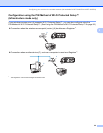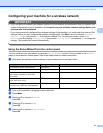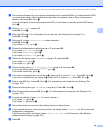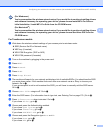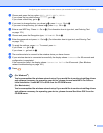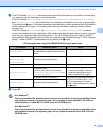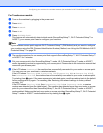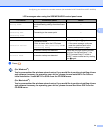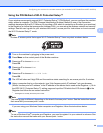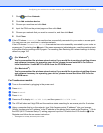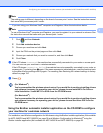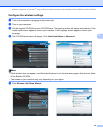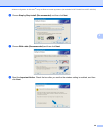Configuring your machine for a wireless network (Not available for MFC-5490CN and MFC-5890CN)
33
3
For Touchscreen models 3
a Turn on the machine by plugging in the power cord.
b Press MENU.
c Press Network.
d Press WLAN.
e Press SES/WPS/AOSS.
This feature will automatically detect which mode (SecureEasySetup™, Wi-Fi Protected Setup™ or
AOSS™) your access point uses to configure your machine.
Note
If your wireless access point supports Wi-Fi Protected Setup™ (PIN Method) and you want to configure
your machine using the PIN (Personal Identification Number) Method, see Using the PIN Method of Wi-Fi
Protected Setup™ on page 35.
f The machine searches for an access point that supports SecureEasySetup™, Wi-Fi Protected Setup™
or AOSS™ for 2 minutes.
g Put your access point in the SecureEasySetup™ mode, Wi-Fi Protected Setup™ mode or AOSS™
mode, depending on what is supported by your access point. Please refer to the instruction manual that
came with your access point.
h If the LCD shows Connected, the machine has successfully connected to your router or access point.
You can now use your machine in a wireless network.
If the LCD shows Setting WLAN, Connecting SES (Connecting WPS or Connecting AOSS),
then Connection Failed, the machine has not successfully connected to your router or access point.
Try starting from e again. If the same message is indicated again, reset the machine back to the default
factory settings and try again. For resetting, see Restoring the network settings to factory default
on page 124.
If the LCD shows Setting WLAN, then Connection Failed or Incorrect Mode, a session
overlap was detected (see the table below). The machine has detected more than one router or access
point on your network that has SecureEasySetup™, the Wi-Fi Protected Setup™ mode or AOSS™
mode enabled. Make sure that only one router or access point has SecureEasySetup™, Wi-Fi Protected
Setup™ mode or AOSS™ mode enabled and try starting from e again.