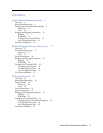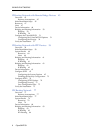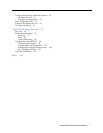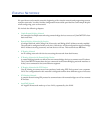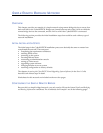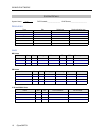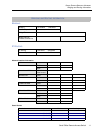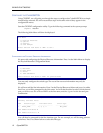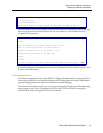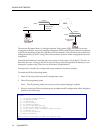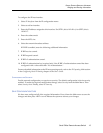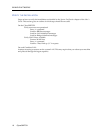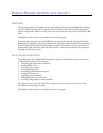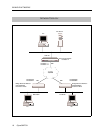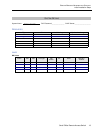EXAMPLE NETWORKS
12 CyberSWITCH
CONFIGURE THE CYBERSWITCH
Using CFGEDIT, we will guide you through the steps to configure the CyberSWITCH for a simple
remote bridge network. We will execute these steps in the same order as they appear in the
configuration menus.
Start the CFGEDIT configuration utility. Type the following command at the system prompt:
cfgedit
<return>
The following Main Menu will then be displayed:
C
ONFIGURING THE PHYSICAL RESOURCE INFORMATION
We start with configuring the Physical Resource information. Press 1 at the Main Menu to display
the Physical Resource Configuration Menu:
You may only configure the switch type. The rest of the resource information may only be
displayed.
We will next add the line information. Press 2 at the Physical Resources Menu and press 1 to add a
line. First, you will be prompted for the line name. You will then be asked to select which slot and
port you wish to use. We will use LINE1 as the line name, and slot 1, port 1 as the slot and port
combination:
You will then be prompted for the line interface type. For our example, we will be using point-to-
point lines. Press 1 as shown below to select this line type.
Main Menu:
1) Physical Resources
2) Options
3) Security
4) Save Changes
Select function from above or <RET> to exit:
Physical Resource Menu:
1) Resources
2) Data Lines
3) Access
4) ISDN Subaddress
Select function from above or <RET> for previous menu:
LINE NAME or press <RET> for previous menu: LINE1
Currently available Ports:
SLOT Resource Type Available Ports Switch Type
---- --------------- ----------------- ---------------
1 BASIC_RATE 1, 2, 3, 4 BRI_5ESS
Slot number from above? 1
Port number from Slot 1? 1