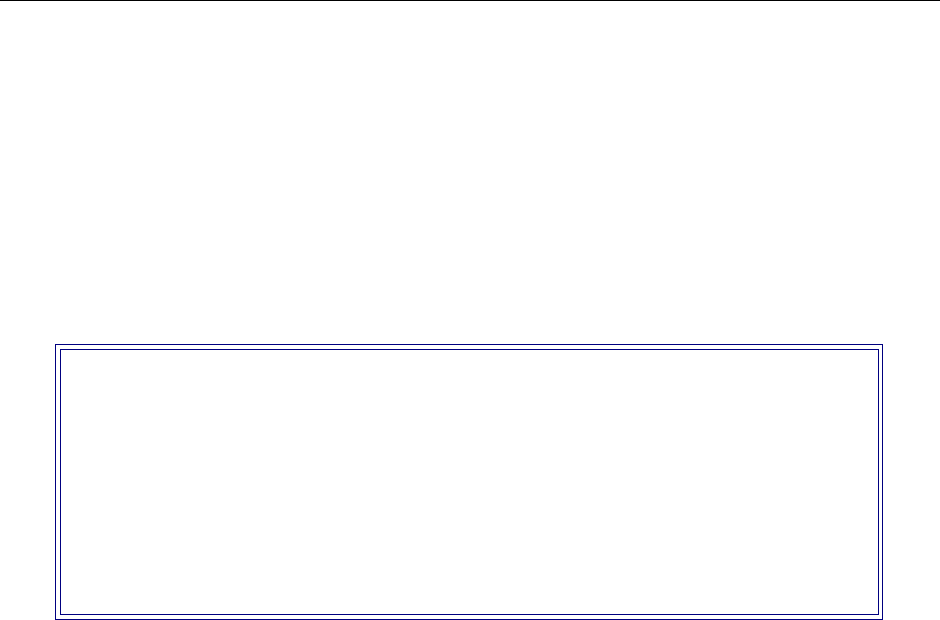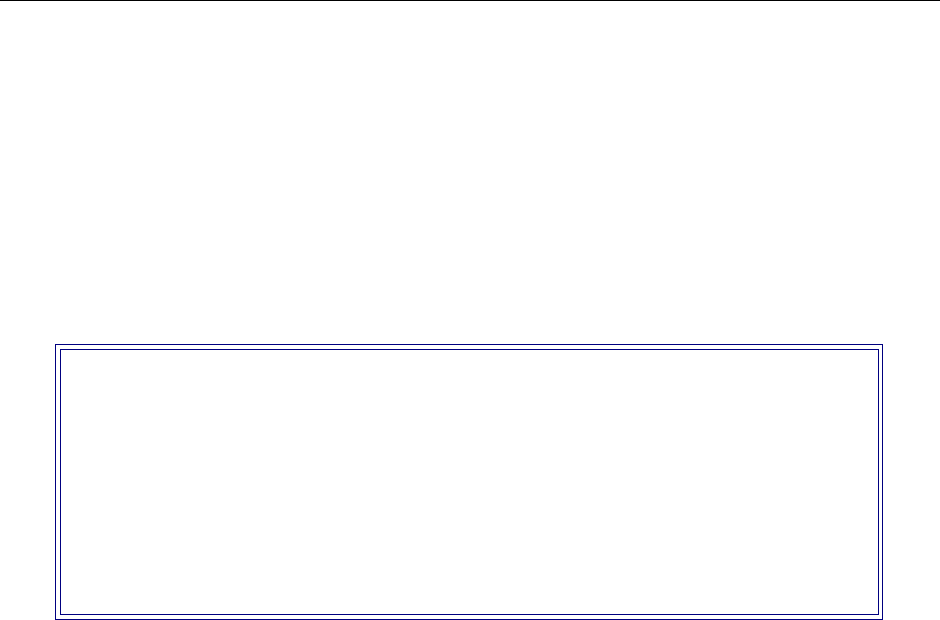
EXAMPLE NETWORKS
88 CyberSWITCH
ENABLE BRIDGING
1. Select Options from the Main Menu.
2. Select Bridging.
3. Follow screen prompts to insure that bridging is enabled (to support Remote LAN).
E
NABLE IPX ROUTING
1. Select Options from the Main Menu.
2. Select IPX Routing.
3. Enable IPX Routing. Press any key to display the complete IPX routing menu:
D
EFINE AN INTERNAL NETWORK NUMBER
1. From the IPX menu, select IPX Internal Network Number.
2. Enter the Network Number as prompted. For our example, we will assign the Detroit IPX
router masternet a unique internal network number of 111abc.
IPX I
NTERFACE INFORMATION
In our example, we have three interfaces:
• the LAN interface, the CyberSWITCH connection to the LAN IPX Network 0100
• the Remote LAN interface for connecting to the bridges at Tampa and Orlando
• the traditional WAN interface for connecting to the router at Dallas
CyberSWITCH systems do not require you to configure traditional WAN interfaces for IPX
routing, so no additional interface configuration is needed for the Dallas network. However, you
must configure both the LAN interface and the Remote LAN interface (for access to Tampa and
Orlando). The configurations of both of these interfaces are described in the following sections.
Add a LAN Interface
First we will add the LAN interface. From the IPX Menu, select IPX Interfaces. Select Add. Select LAN
as the type of interface.
The interface name is a symbolic name given to the interface. For the LAN interface, you should
use a name that describes the LAN. Enter detroitlan for this example.
IPX Menu:
1) IPX Routing (Enable/Disable)
2) IPX Internal Network Number
3) IPX Interfaces
4) Routing Protocols(Enable/Disable)
5) IPX Static Routes
6) NetWare Static Services
7) IPX Spoofing
8) Type 20 Protocol
9) Isolated Mode (Enable/Disable)
10) Triggered RIP/SAP
Select function from above or <RET> for previous menu: