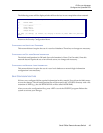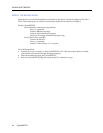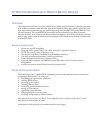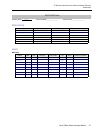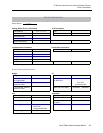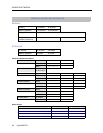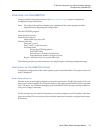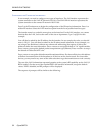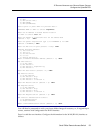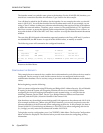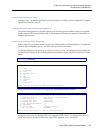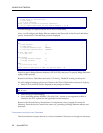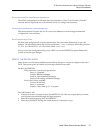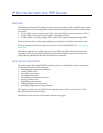Small Office Remote Access Switch 51
IP R
OUTING
N
ETWORK
WITH
R
EMOTE
B
RIDGE
D
EVICES
Configure the CyberSWITCH
CONFIGURE THE CYBERSWITCH
Using the detailed instructions found in the Simple Remote Bridging chapter, complete the
configuration steps listed below.
Note: The software should have already been installed and the system prompt should be
displayed before beginning the configuration.
Start the CFGEDIT program
Select physical resources
Select to add a resource
Select Switch type to be NI-1
Select to add a line
Select slot 1, port 1
Enter “Line1” as the line name
Add Data Links
Choose Auto TEI Negotiation
Enter SPID Value
Enter Directory Number for Data Link
Enter Maximum Number of Digits to Verify
Repeat “Add Data Links” for second Data Link
The following sections provide instructions for completing the remaining configuration steps.
CONFIGURING THE CYBERSWITCH OPTIONS
To begin the configuration of the system options, press 2 at the Main Menu. The options menu will
then be displayed.
E
NABLE/DISABLE BRIDGING
Whether or not to use bridging depends on network requirements. The RLAN interface will work
either way. For this example, we will assume that we only want to route IP traffic onto the corporate
LAN. Therefore, we will disable bridging on the CyberSWITCH. IP routing is already enabled as
fault, so no change is necessary.
For this example, the only other IP information we need to configure is two IP interfaces. (No static
routes are needed.) The next section will provide the instructions needed to configure the necessary
IP interfaces.