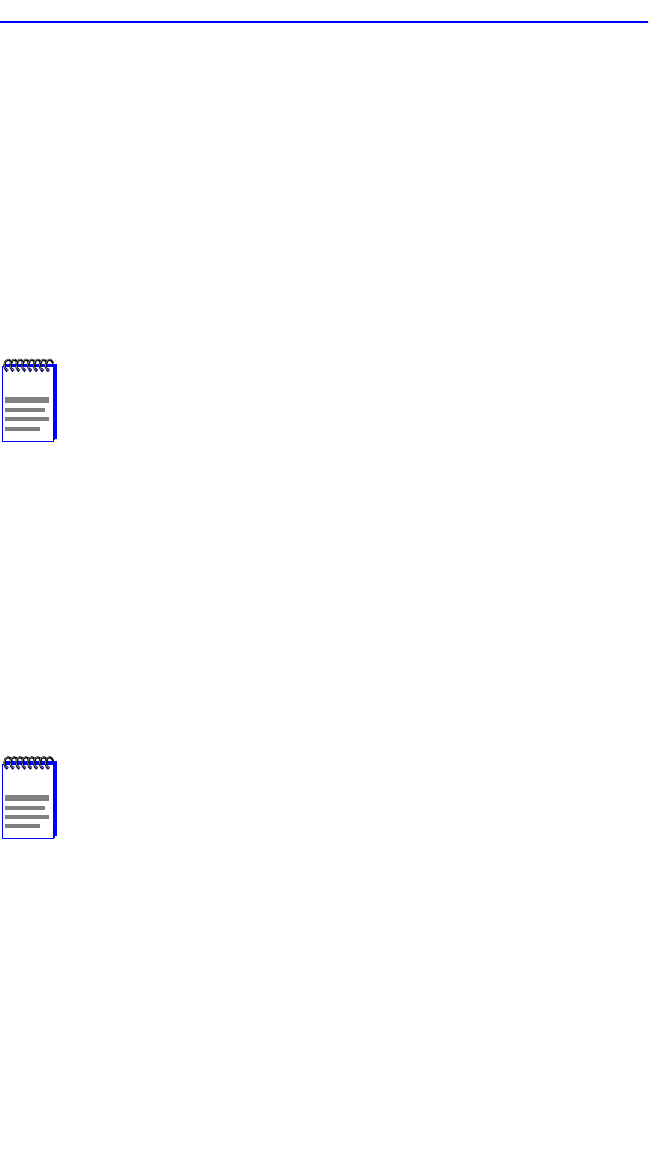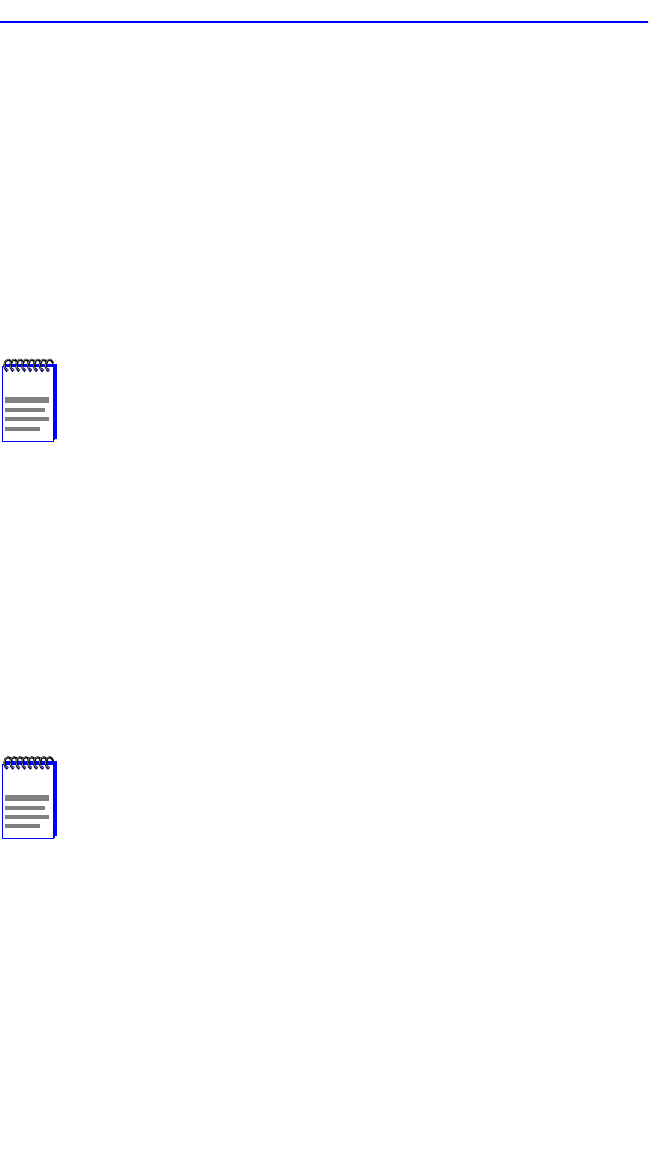
Chapter 5: Local Management
5-82 6H128-08 and 6H129-08 User’s Guide
5. Use the arrow keys to highlight the Errors field.
6. Use the SPACE bar to select either the ON or OFF option and press
ENTER. ON forces the source module and port to forward errored
frames and valid traffic to the destination module(s) and port(s). OFF
forces the errored frames to be dropped before forwarding traffic.
7. Use the arrow keys to highlight the Status field.
8. Use the SPACE bar to select either the ADD or DEL (delete) option.
Press ENTER. This adds or deletes the port selections made in steps 2
and 4 and also updates the screen Source Port and Destination Port list.
9. Use the arrow keys to highlight SAVE at the bottom of the screen.
Press ENTER. The message “SAVED OK” is displayed. This saves
the new settings and updates the Source Port and Destination Port
read-only fields.
5.24 BROADCAST SUPPRESSION SCREEN
The Broadcast Suppression screen, Figure 5-30 allows the user to set a
desired limit of receive broadcast frames per port per second. It also
displays statistics.
To access the Broadcast Suppression screen from the Module Specific
Configuration screen, use the arrow keys to highlight the BROADCAST
SUPPRESSION menu item and press ENTER. The Broadcast
Suppression screen displays.
NOTE
If more than one port is to be redirected, repeat steps 1 through
8 for each additional setting, then go to step 9 to save all the
new settings at once.
NOTE
The Broadcast Suppression screen may not be available if the
operational mode of the module has been set to SECURE
FAST VLAN. Refer to the Release Notes to see what
operational modes support Broadcast Suppression. Refer to
Section 5.15.9 for instructions on configuring the operational
mode of the module.
Any broadcast frames received above the desired threshold will
be dropped.