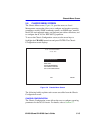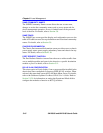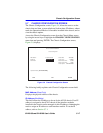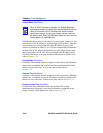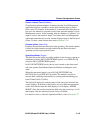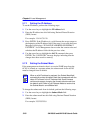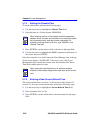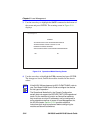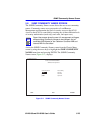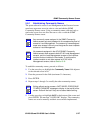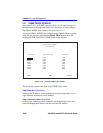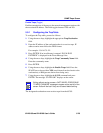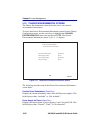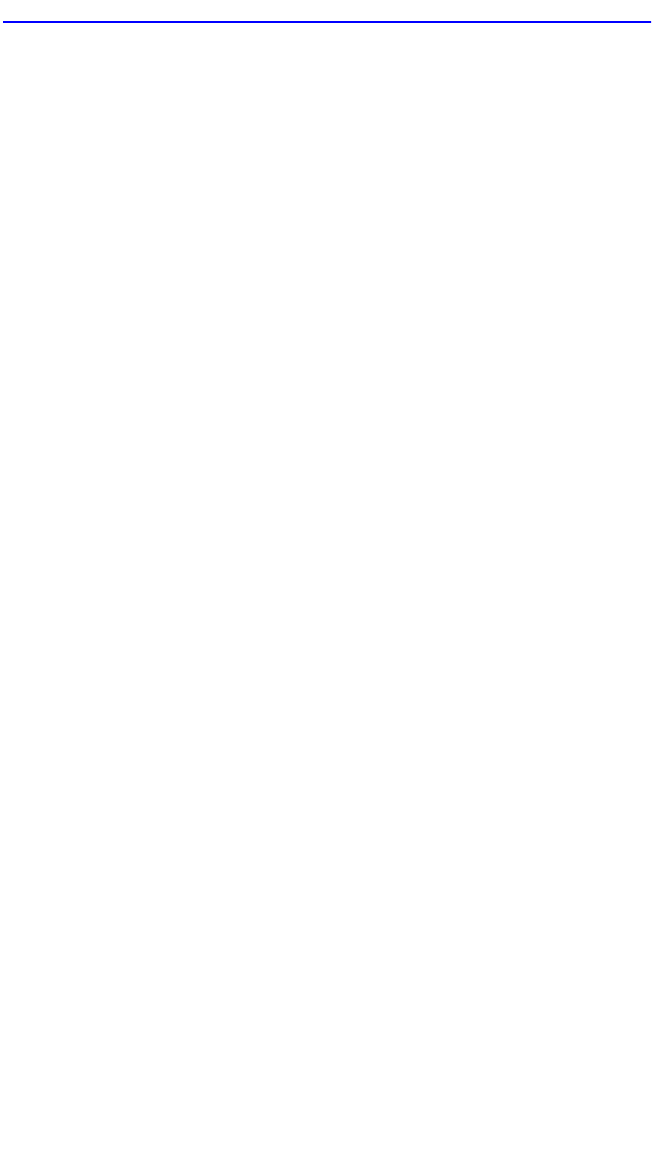
Chassis Configuration Screen
6H128-08 and 6H129-08 User’s Guide 5-23
4. Use the arrow keys to highlight the SAVE command at the bottom of
the screen and press ENTER.
If the time entered is within the 3 to 99 seconds range, the Event Message
Line at the top of the screen displays “SAVED OK”. If the entry is not
valid, Local Management does not alter the current setting, but it does
refresh the Screen Refresh Time field with the previous value.
5.7.6 Setting the Screen Lockout Time
The screen lockout time can be set from 1 to 30 minutes with a default of
15 minutes. To set a new lockout time, perform the following steps:
1. Use the arrow keys to highlight the Screen Lockout field.
2. Enter a number from 1 to 30.
3. Press ENTER to set the lockout time in the input field.
4. Use the arrow keys to highlight the SAVE command at the bottom of
the screen and press ENTER.
If the time entered is within the 1 to 30 minutes range, the Event Message
Line at the top of the screen displays “SAVED OK”. If the entry is not
valid, Local Management does not alter the current setting, but it does
refresh the Screen Lockout Time field with the previous value.
5.7.7 Setting the Operational Mode
This field will come up with the current Operational Mode status of the
chassis when the screen is initially viewed. It will show “MIXED” if
modules in the chassis are set to different operational modes. Once the
user has entered the field and toggled it, it becomes a modifiable field and
does not show status again unless the screen is exited and reentered. The
options are 802.1D SWITCHING and 802.1Q SWITCHING. To change
the mode of switching, perform the following steps:
To set the Operational Mode, proceed as follows:
1. Use the arrow keys to highlight the Operational Mode field.
2. Press the SPACE bar to step to the appropriate operation mode, either
802.1D SWITCHING or 802.1Q SWITCHING.