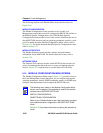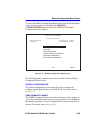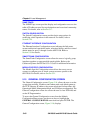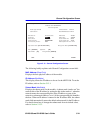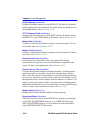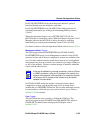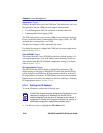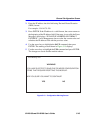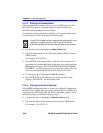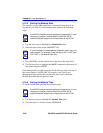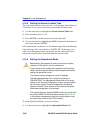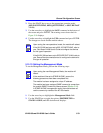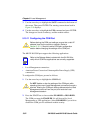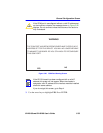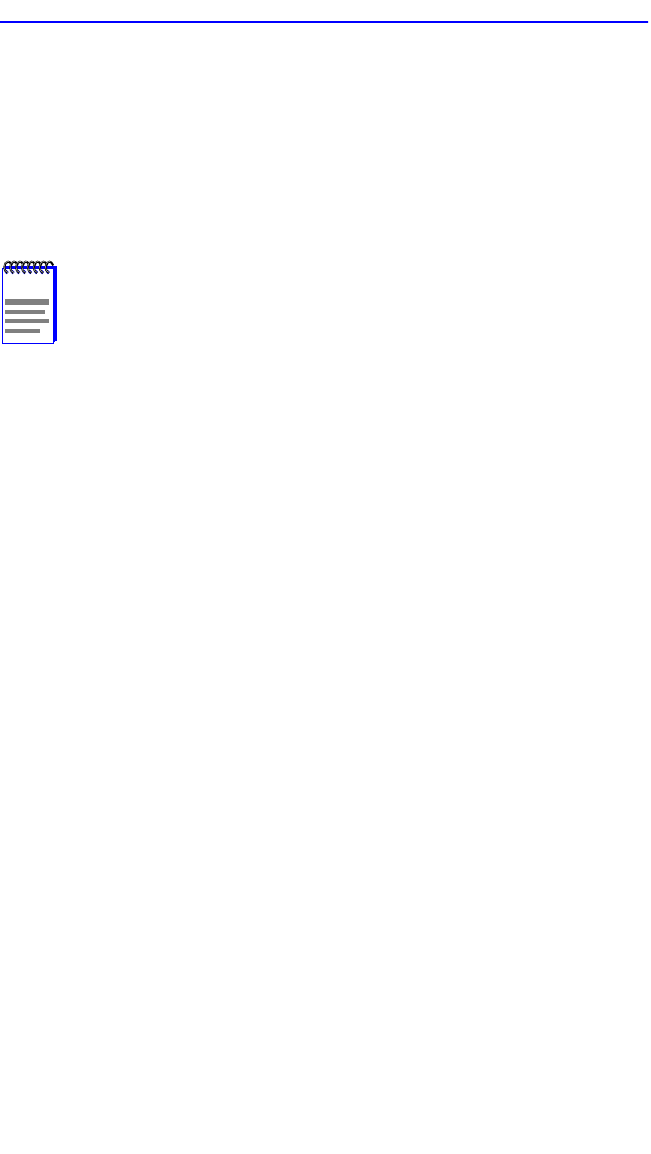
Chapter 5: Local Management
5-46 6H128-08 and 6H129-08 User’s Guide
5.15.2 Setting the Subnet Mask
If the management workstation that is to receive SNMP traps from the
6H12X-08 is located on a separate subnet, the subnet mask for the
6H12X-08 must be changed from its default.
To change the subnet mask from its default, or if a separate subnet mask
for this module is desired, perform the following steps:
1. Use the arrow keys to highlight the Subnet Mask field.
2. Enter the subnet mask into this field using Decimal Dotted Notation
(DDN) format.
For example: 255.255.255.0
3. Press ENTER. If the subnet mask is valid, the cursor returns to the
beginning of the Subnet Mask field. If the entry is not valid, the Event
Message Line displays “INVALID SUBNET MASK OR FORMAT
ENTERED”. Local Management does not alter the current value, but
it does refresh the Subnet Mask field with the previous value.
4. Use the arrow keys to highlight the SAVE command.
5. Press ENTER. The Event Message Line at the top of the screen
displays “SAVED OK”, and the module resets.
5.15.3 Setting the Default Gateway
If the SNMP management station is located on a different IP subnet than
the 6H12X-08, a default gateway must be specified. When an SNMP Trap
is generated, the 6H12X-08 sends the Trap to the default gateway. To set
the default gateway, perform the following steps:
1. Use the arrow keys to highlight the Default Gateway field.
2. Enter the IP address of the default gateway using the DDN format.
For example: 134.141.79.121
NOTE
If the 6C105 chassis has been assigned a subnet mask it is not
necessary to assign a subnet mask to the 6H12X-08. All
installed modules have the same subnet mask as the chassis.