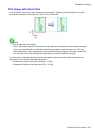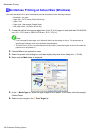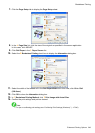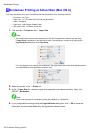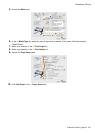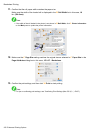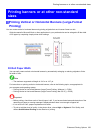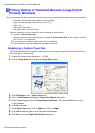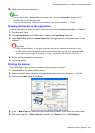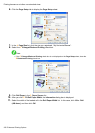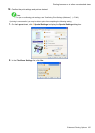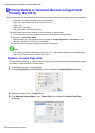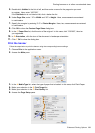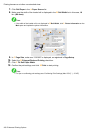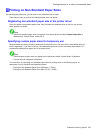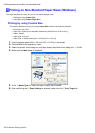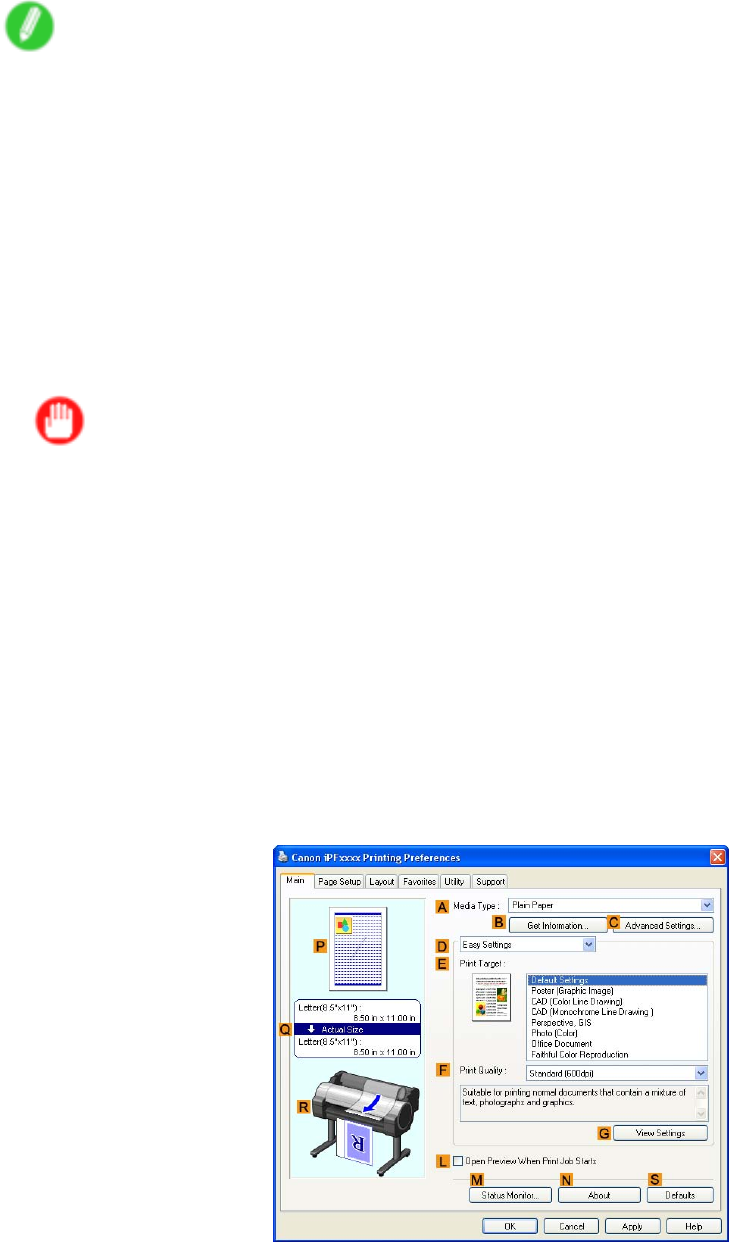
Printingbannersoratothernon-standardsizes
10.Closetheprinterdriverdialogbox.
Note
•YoucanalsospecifyaCustomSizeasthepapersize.NotethatCustomSizesettingsarenot
availableafteryouexittheapplication.
Formoreinformation,see“PrintingonNon-StandardPaperSizes(Windows)”.(→P.262)
Creatingthebannerintheapplication
FollowthestepsbelowtocreatethebannerinMicrosoftWordusingtheCustomPaperSizeyouregistered.
1.StartMicrosoftWord.
2.ChoosePageSetupfromtheFilemenutodisplaythePageSetupdialogbox.
3.UnderPaperSize,clicktheCustomPaperSizeyouregistered-"MyHorizontalBanner"inthis
example.
Important
•If"MyHorizontalBanner"isnotlisted,makesurethisprinterisselectedastheprintertouse.
•InapplicationssuchasMicrosoftPowerPointthatdonotenableyoutochooseregisteredpaper
sizes,usethecustompapersizesettingin“Custom”andspecify100×500mm(3.9×19.7in)
4.Settheprintingorientationtohorizontal.
5.Createthebanner.
Printingthebanner
Followthesestepstoprintthebannerusingthecorrespondingbannersettings.
1.ChoosePrintintheMicrosoftWordmenu.
2.Selecttheprinterinthedialogbox,andthendisplaytheprinterdriverdialogbox.(→P.346)
3.MakesuretheMainsheetisdisplayed.
4.IntheAMediaTypelist,selectthetypeofpaperthatisloaded.Inthiscase,clickPlainPaper.
5.AfterconrmingthatDEasySettingsisselected,clickPosterintheEPrintTargetlist.
EnhancedPrintingOptions255