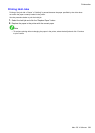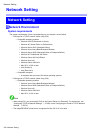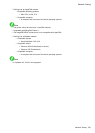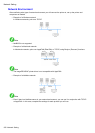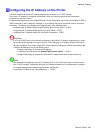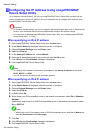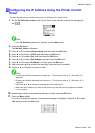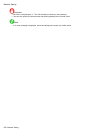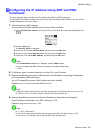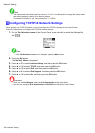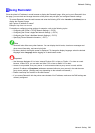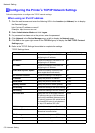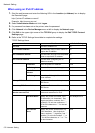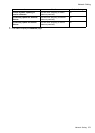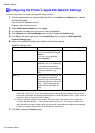NetworkSetting
ConguringtheIPAddressUsingARPandPING
Commands
ThistopicdescribeshowtoconguretheIPaddressusingARPandPINGcommands.
TousetheARPandPINGcommands,youwillneedtoknowtheprinter’sMACaddress.Youcanconrm
theMACaddressontheControlPanel.
1.Checktheprinter’sMACaddress.
YoucanconrmtheMACaddressontheControlPanelasfollows:
1.OntheTabSelectionscreenoftheControlPanel,press◄or►toselecttheSettings/Adj.tab
().
2.PresstheOKbutton.
TheSet./Adj.Menuisdisplayed.
3.Press▲or▼toselectInterfaceSetup,andthenpresstheOKbutton.
4.Press▲or▼toselectEthernetDriver,andthenpresstheOKbutton.
5.Press▲or▼toselectMACAddress,andthenpresstheOKbutton.
Note
•IftheTabSelectionscreenisnotdisplayed,presstheMenubutton.
•YoucaninvestigatetheMACaddressbyprintinganinterfacesettingreport.
(→P.65)
2.InWindows,openacommandprompt,orinMacOSX,startTerminal.
3.ExecutethefollowingcommandtoaddentriestotheARPtableformanagingIPaddresses
andcorrespondingMACaddresses.
arp-s[IPaddress][theprinter’sMACaddressyouhaveveried]
Example:arp-sxxx.xxx.xxx.xxx00-1E-8F-xx-xx-xx
Note
•InMacOSXwhenusingTerminal,enterthearpcommandintheformat“arp-sxxx.xxx.xxx.xxx
00:1E:8F:xx:xx:xx.”Fordetails,refertothehelpleforthecommandline.
4.ExecutethefollowingcommandtosendtheIPaddresstotheprinterandcongureit.
ping[IPaddressasspeciedintheARPcommand]-l479
Example:pingxxx.xxx.xxx.xxx-l479
Note
•In“-l,”the“l”istheletter“l”.
•InMacOSXwhenusingTerminal,enterthepingcommandintheformat“ping-s479
xxx.xxx.xxx.xxx.”Fordetails,refertothehelpleforthecommandline.
NetworkSetting567