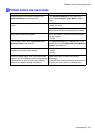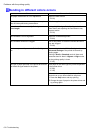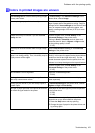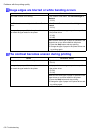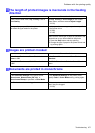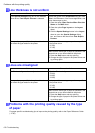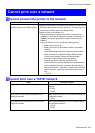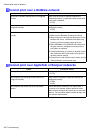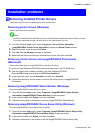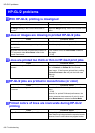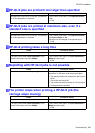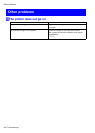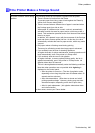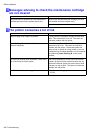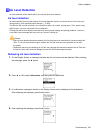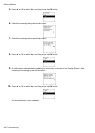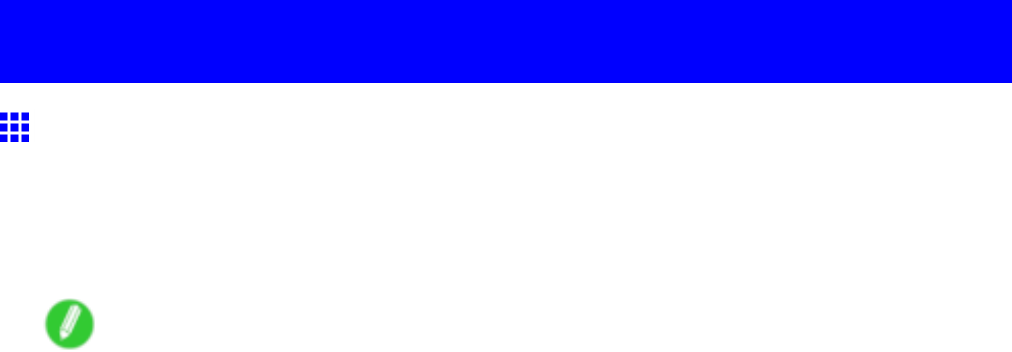
Installationproblems
Installationproblems
RemovingInstalledPrinterDrivers
Followthesestepstoremoveinstalledprinterdriversandutilities.
Removingprinterdrivers(Windows)
Removetheprinterdriverasfollows.
Note
•InWindows2000/WindowsXP/WindowsServer2003/WindowsVista/WindowsServer2008,youmust
logonwithadministrativerights,suchasthoseofthe“Administrator”account.
1.FromtheWindowsstartmenu,selectPrograms>CanonPrinterUninstaller
>imagePROGRAFPrinterDriverUninstallertodisplaytheDeletePrinterwindow.
2.SelecttheprinterinthelistandclickDelete.
3.ClickYesaftertheWarningmessageisdisplayed.
4.Makesurethattheprinterhasbeenremovedfromthelist,andthenclickExit.
RemovingprinterdriversandimagePROGRAFPrintmonitor
(Macintosh)
RemovetheprinterdriverorimagePROGRAFPrintmonitorasfollows.
1.InserttheUserSoftwareCD-ROMprovidedwiththeprinterintheCD-ROMdrive.
2.StarttheprinterdriverinstallerincludedintheUserSoftwareCD-ROM.
OpentheOSXfolderanddouble-clickiPFDriverInstallerX.
3.Intheupperleftmenu,chooseUninstall,andthenclickUninstall.
4.FollowtheinstructionsonthescreentoremovetheprinterdriverorimagePROGRAF
Printmonitor.
RemovingimagePROGRAFStatusMonitor(Windows)
RemoveimagePROGRAFStatusMonitorasfollows.
1.FromtheWindowsstartmenu,selectPrograms>imagePROGRAFStatusMonitor
>Uninstaller(imagePROGRAFStatusMonitor)tostartthewizard.
2.Inthewizardwindow,clickDelete,andthenclickNext.
3.FollowtheinstructionsonthescreentoremoveimagePROGRAFStatusMonitor.
RemovingimagePROGRAFDeviceSetupUtility(Windows)
RemoveimagePROGRAFDeviceSetupUtilityasfollows.
1.FromtheWindowsstartmenu,selectPrograms>imagePROGRAFDeviceSetupUtility
>Uninstaller(imagePROGRAFDeviceSetupUtility)tostartthewizard.
2.Inthewizardwindow,clickDelete,andthenclickNext.
3.FollowtheinstructionsonthescreentoremoveimagePROGRAFDeviceSetupUtility.
Troubleshooting681