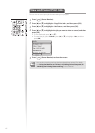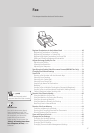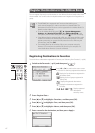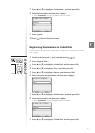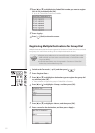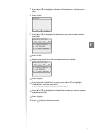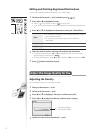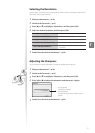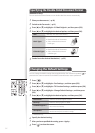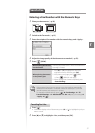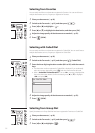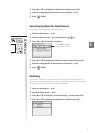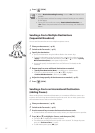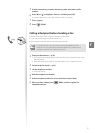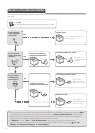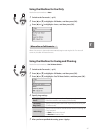54
Specifying the Double-Sided Document Format
(MF8580Cdw Only)
You can set the document format to scan double-sided documents automatically.
1
Place your documents (→p.18).
2
Switch to the Fax mode (→p.15).
3
Press [▲] or [
▼
] to highlight <2-Sided Original>, and then press [OK].
4
Press [▲] or [
▼
] to highlight the desired option, and then press [OK].
<O> Read only one side of documents.
<Book Type>
• Read both sides of documents.
• Select when the document is
book type.
<Calendar Type>
• Read both sides of documents.
• Select when the document is
calendar type.
5
Send a fax to the desired destination (→p.55).
Changing the Default Settings
You can change the default settings that are applied when the machine is restarted, [ ] is
pressed or the screen is returned to the default screen after auto reset is performed.
1
Press [ ].
2
Press [▲] or [
▼
] to highlight <Fax Settings>, and then press [OK].
3
Press [▲] or [
▼
] to highlight <TX Function Settings>, and then press [OK].
4
Press [▲] or [
▼
] to highlight <Change Default Settings>, and then press
[OK].
5
Press [▲] or [
▼
] to highlight the desired option, and then press [OK].
<Resolution> Make the resolution higher or lower.
<Density> Make the density lighter or darker.
<2-Sided Original>*
Set whether to read one side of documents or both sides of
documents automatically.
<Sharpness>
Increase the sharpness to enhance the clarity of an image, or
decrease the sharpness to soften an image.
* MF8580Cdw only
6
Specify the desired setting.
7
After you have specied the setting, press <Apply>.
8
Press [ ] to close the screen.