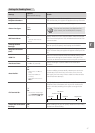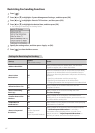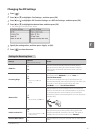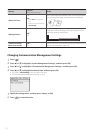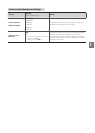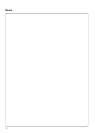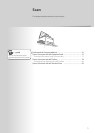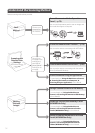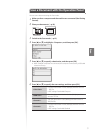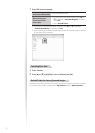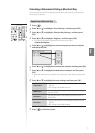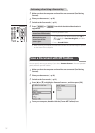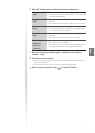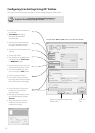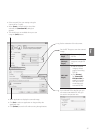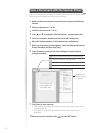75
Scan
Scan a Document with the Operation Panel
You can scan a document using the Scan mode.
1
Make sure that a computer and the machine are connected (See Getting
Started).
2
Place your documents (→p.18).
3
Switch to the Scan mode (→p.15).
4
Press [▲] or [
▼
] to highlight <Computer>, and then press [OK].
5
Press [▲] or [
▼
] to specify a destination, and then press [OK].
•
When multiple computers are connected, the computer connected by a USB cable
is listed on the top.
6
Press [▲] or [
▼
] to specify the scan settings, and then press [OK].
<Color Scan>
• Scan the document in color (300 dpi), and then save as a
PDF le.
• PDF settings: Searchable/Compact
<B&W Scan>
Scan the document in black and white (300 dpi), and then
save as a TIFF le.
<Custom 1>
Scan the document in color (300 dpi), and then save as a
JPEG/Exif le.
<Custom 2>
• Scan the document in color (300 dpi), and then save as a
PDF le.
• PDF settings: Searchable/Standard