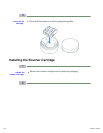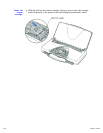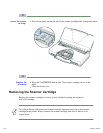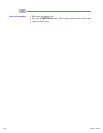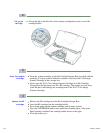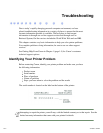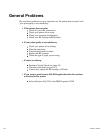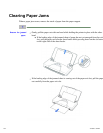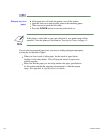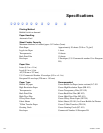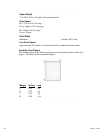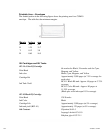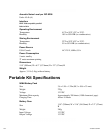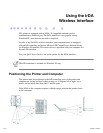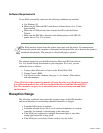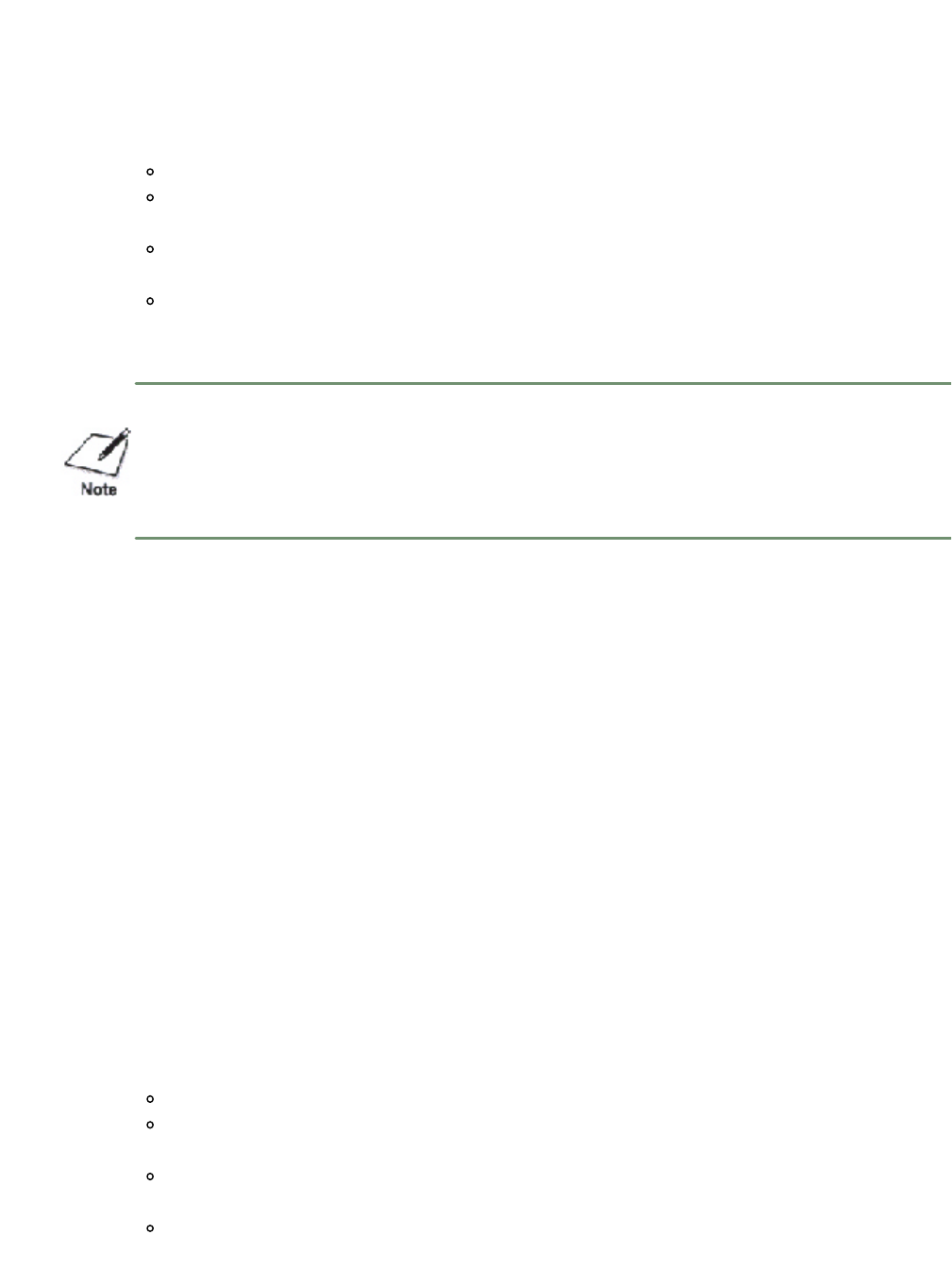
Software Requirements
To use IrDA successfully, make sure the following conditions are satisfied:
Use Windows 95
Make sure the Microsoft IR Comm Driver (infrared driver) Ver. 2.0 has
been installed.
Make sure a COM port has been selected for IrDA with the Printer
Wizard.
Make sure the BJC-80 is selected as the default printer via the BJC-80
printer driver (Ver. 3.91 or later).
The IrDA interface cannot detect the printer status and reset the printer. If communication
between the printer and computer is interrupted and the print Note job is aborted, the printer is
initialized automatically. The print job is cleared and paper is ejected.
The software required to use the IrDA interface (Microsoft IR Comm Driver
Ver. 2.0) should already be installed on your computer. If it is not, you can
obtain the driver as follows:
1.Contact either Microsoft or Canon on the World Wide Web.
2.Contact Canon’s BBS.
3.
*Note: This is how the customer's manual will read. In order to get the driver, because
it is a Microsoft product, they will have to obtain the driver from the Microsoft Web
Site. The customer can go to www.microsoft.com or www.ccsi.canon.com and follow
our link there.
Reception Range
The following conditions may reduce the reception range of the IrDA interface
and cause the printer to start printing abnormal characters or images:
If another IrDA device is attached.
In another infrared device, like a set of wireless headphones or a remote
controller, for example, is broadcasting in the same area.
If the IrDA port is exposed to sunlight, fluorescent light, or any other
strong light source like a large torch.
If the IrDA port is not clean. (Clean it with a soft, dry cloth.)
and other numbers.
Call Canon to order a diskette. See page 1-5 for Canon’s Web address
1 of 2 4/24/98 4:10 PM