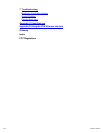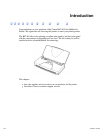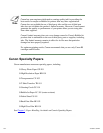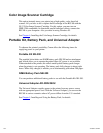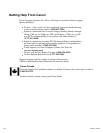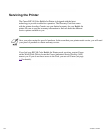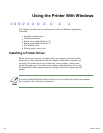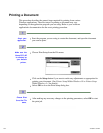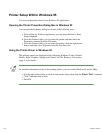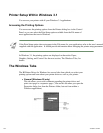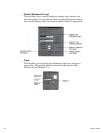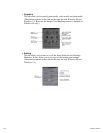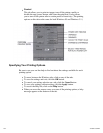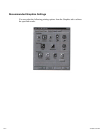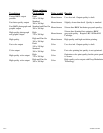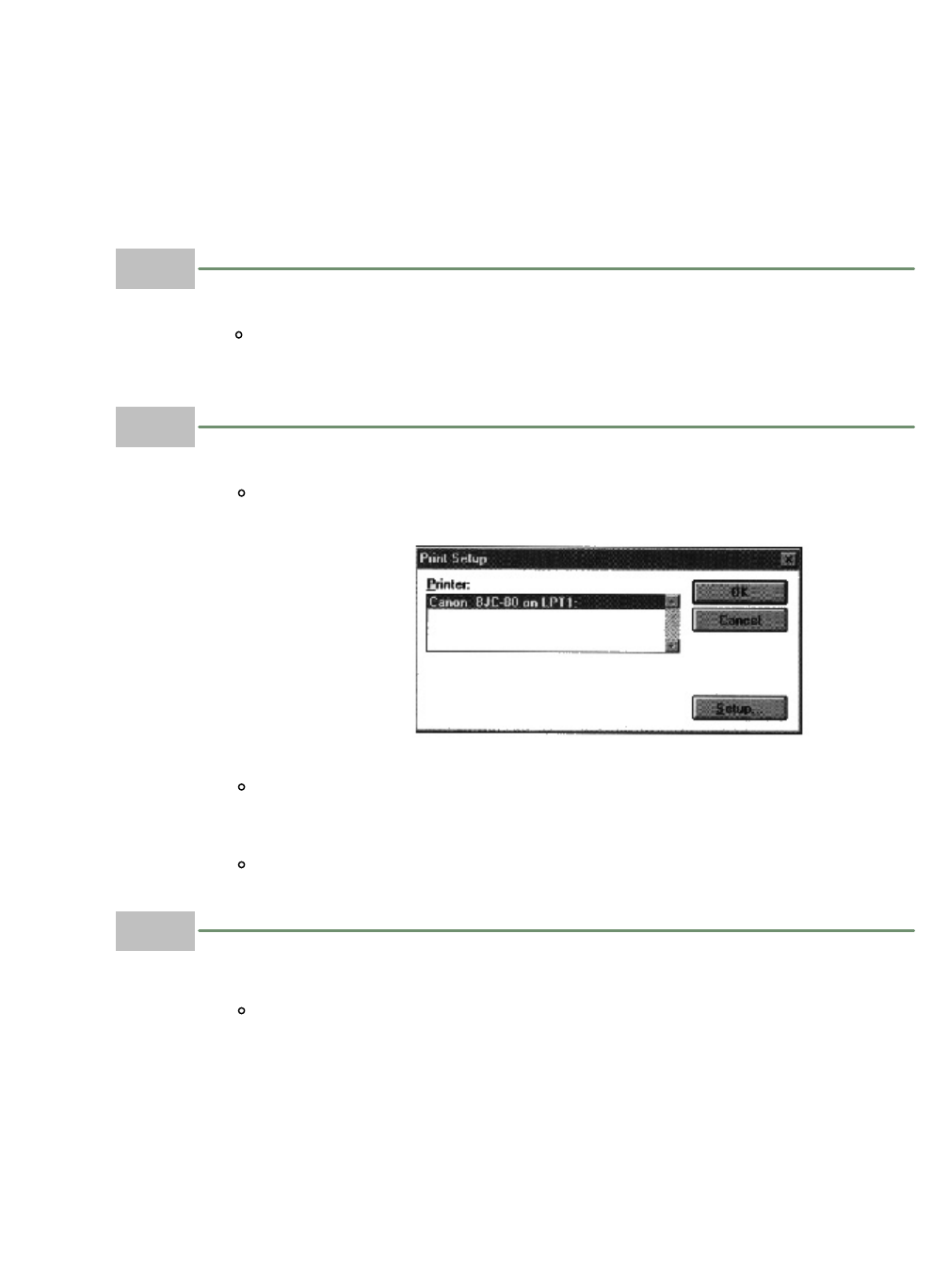
Printing a Document
This procedure describes the general steps required for printing from various
Windows applications. The exact steps for printing a document may vary
depending on the application program you are using. Refer to your software
application's documentation for the exact printing procedure.
1
Start your
application.
Start the program you are using to create the document, and open the document
you want to print.
2
Make sure the
Canon BJC-80
is selected as
your default
printer.
Choose Print Setup from the File menu.
Click on the Setup button if you want to make any adjustments as appropriate for
printing your document. (See Printer Setup Within Windows 95 or Printer Setup
Within Windows 3.1 for details.)
Select OK to close the Print Setup dialog box.
3
Choose Print
from the File
menu.
After making any necessary changes to the printing parameters, select OK to start
the print job.
1 of 1 4/24/98 2:47 PM