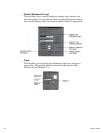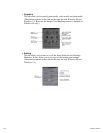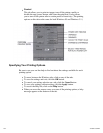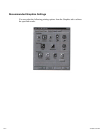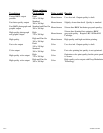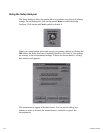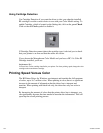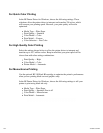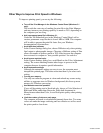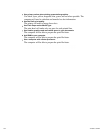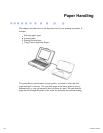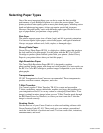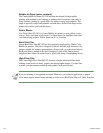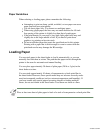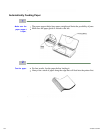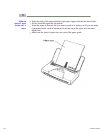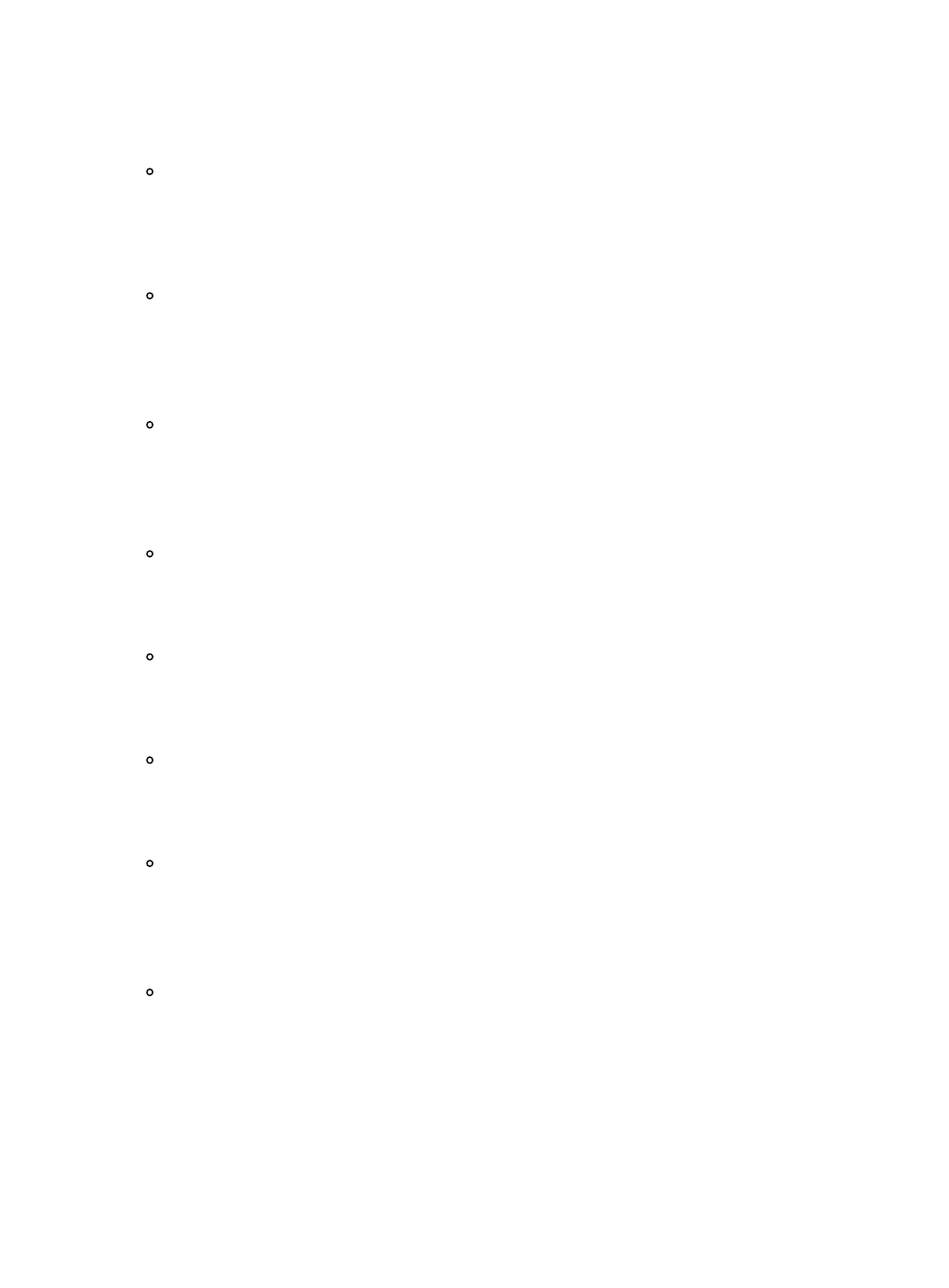
Other Ways to Improve Print Speed in Windows
To improve printing speed, you cna try the following:
Turn off the Print Manager in the Windows Control Panel (Windows 3.1
only).
This avoids the extra step of sending the print file to the Print Manager
and may increase your printing speed by as much as 25%, depending on
the computer you are using.
Add a permanent swap file in Windows 3.1.
Under the 386 Enhanced icon in the Windows Control Panel, add or
create a permanent swap file that is from 4 MB to 9 MB. The computer
will be able to prepare the print file faster. See your Windows
documentation for instructions.
Avoid diffusion halftones.
In the Custom Settings dialog box, choose Diffusion only when printing
final output or photographic images. Choosing a Halftone setting of Fine
allows documents to print as much as 20% faster because the computer
does not need to compute to "best possible position" for each dot.
Avoid screen matched color.
In the Custom Settings dialog box, avoid Match as the Color Adjustment
setting. The screen matching feature takes longer to process in the
computer because it requires special information.
Avoid automatic settings.
Although the automatic settings are easy to use, the computer must
interpret the printed page. This takes more time than if you select each
setting.
Free up your memory.
Use only one software program at a time and unload any screen saving
utilities or programs store in Windows background; this frees up more
memory for Windows processing.
Use Monochrome when possible.
If you will be printing text in black ink only, choose a Color Selection of
Black and White rather than Grayscale. Print draft documents in
Monochrome rather than Color, or use Draft print quality when printing
in color.
Limit the number of colors on each page.
The computer will need to calculate and transmit fewer dots. Too many
colors can make the image confusing and less effective as well as cause
the print speed to slow down.
1 of 1 4/24/98 3:02 PM