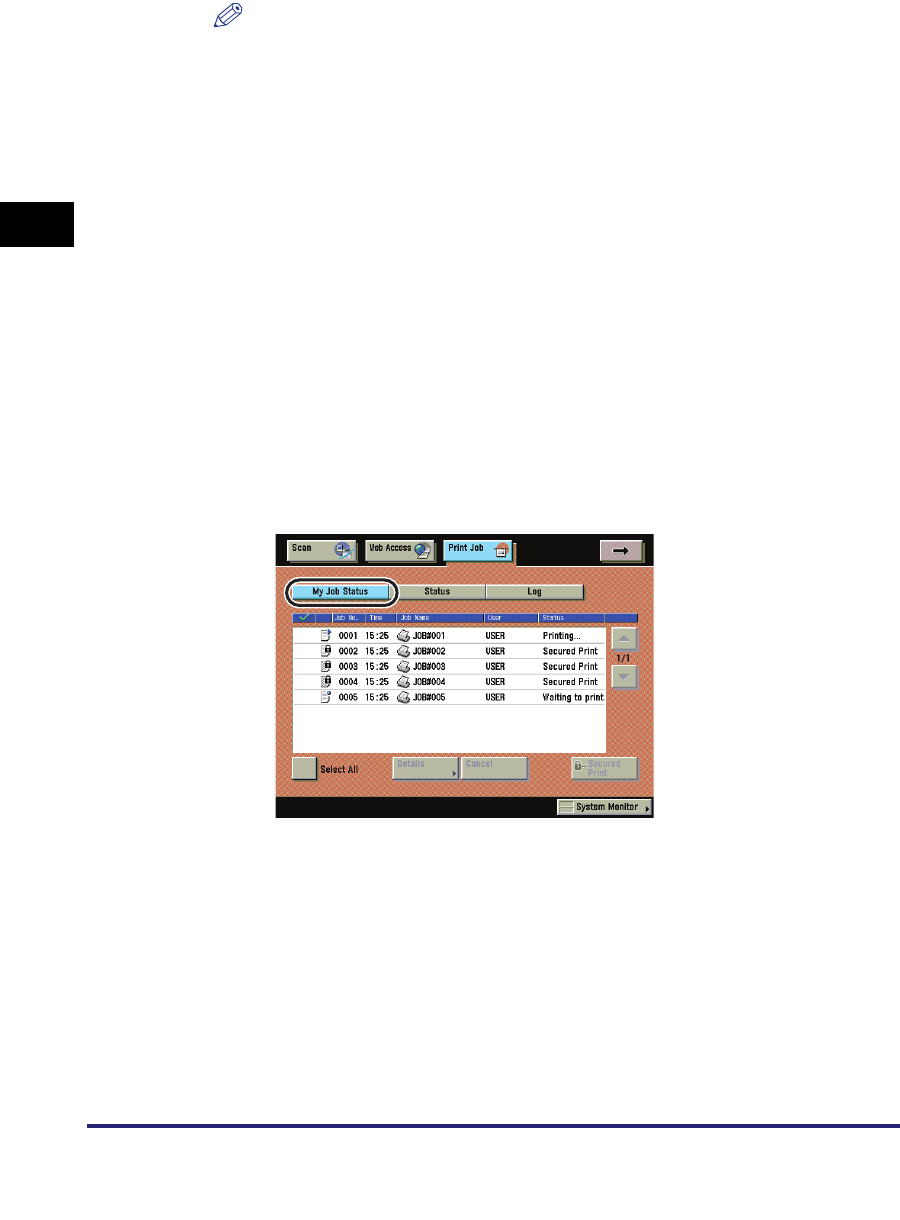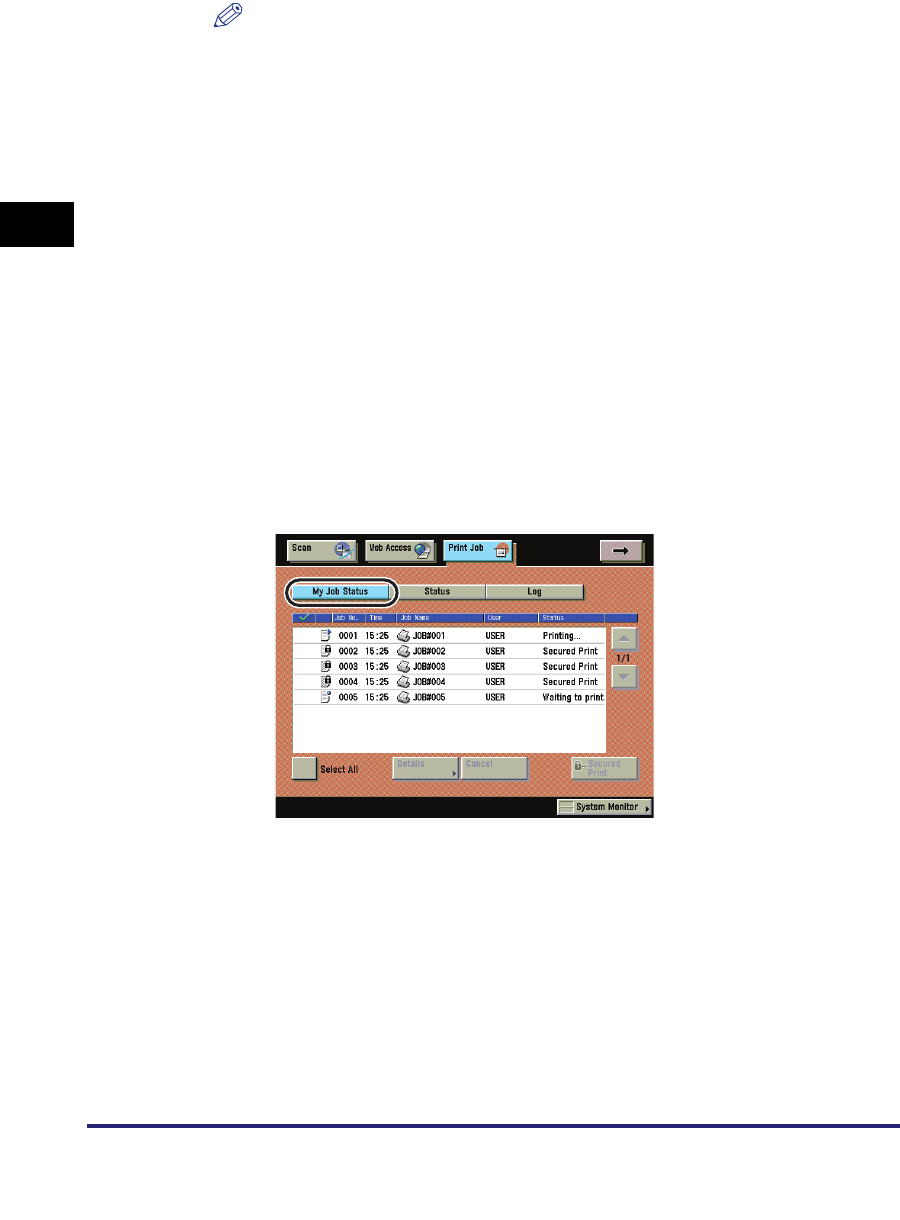
Procedure for Checking and Changing Jobs
2-4
2
Handling Different Print Jobs
NOTE
•
You can set the Print Basic Features screen to be the initial screen, when the main
power is turned ON or after an Auto Clear, with "Initial Function and Function Order
Settings" in Common Settings (from the Additional Functions screen). (See
Chapter 4, "Customizing Settings," in the Reference Guide.)
•
Depending on the system configuration, the Print Basic Features screen or the
function key is displayed in the front page of the touch panel display as the initial
screen.
2
Press [My Job Status], [Status], or [Log] to display the current
machine status.
● If you press [My Job Status]:
❑
The My Job Status screen is displayed if you are using a login service. Since
only jobs for a user logged in to this machine will be displayed in the job list,
you can block other users from accessing the job names or documents to
prevent the flow of information from the machine. For instructions on a login
service, see the MEAP SMS Administrator Guide.
❑ You can check only the logged-in user jobs currently being processed or
waiting to be processed.