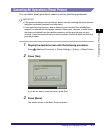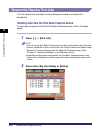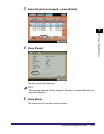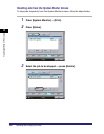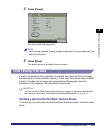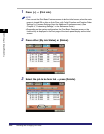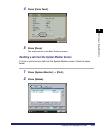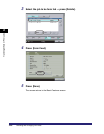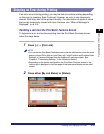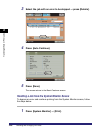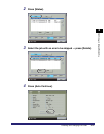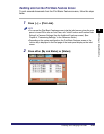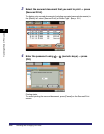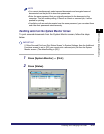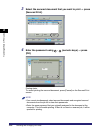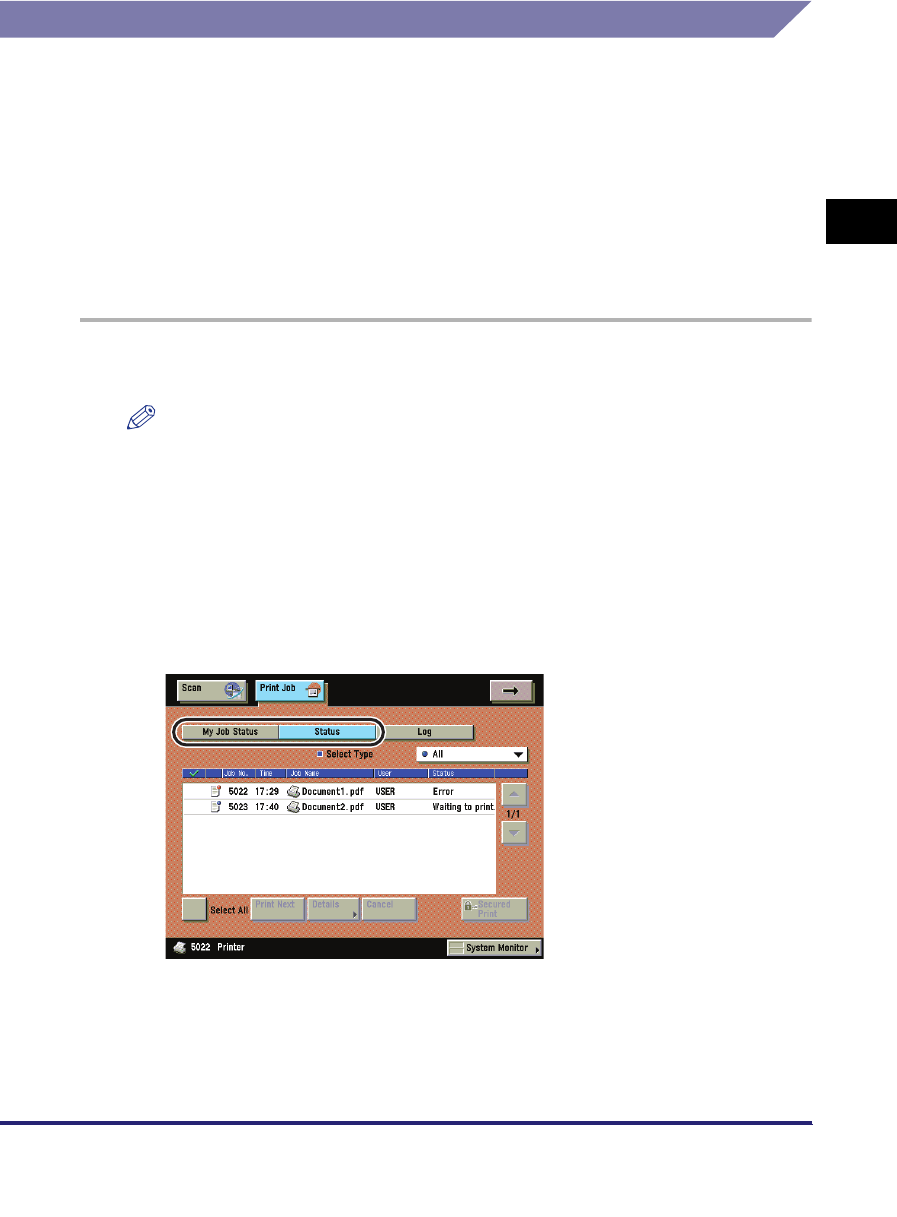
Checking and Changing Print Jobs
2-25
2
Handling Different Print Jobs
Skipping an Error during Printing
If an error occurs during printing, you may be able to continue printing depending
on the error by pressing [Auto Continue]. However, an error is only temporarily
cleared. Data may also not be printed correctly. For information on types of errors
that can be temporarily cleared with Auto Continue, see "When a Message Is
Displayed," on p. 6-4.
Handling a Job from the Print Basic Features Screen
To bypass an error and continue printing from the Print Basic Features screen,
follow the steps below.
1
Press [➞] ➞ [Print Job].
NOTE
•
You can set the Print Basic Features screen to be the initial screen, when the main
power is turned ON or after an Auto Clear, with "Initial Function and Function Order
Settings" in Common Settings (from the Additional Functions screen). (See
Chapter 4, "Customizing Settings," in the Reference Guide.)
•
Depending on the system configuration, the Print Basic Features screen or the
function key is displayed in the front page of the touch panel display as the initial
screen.
2
Press either [My Job Status] or [Status].