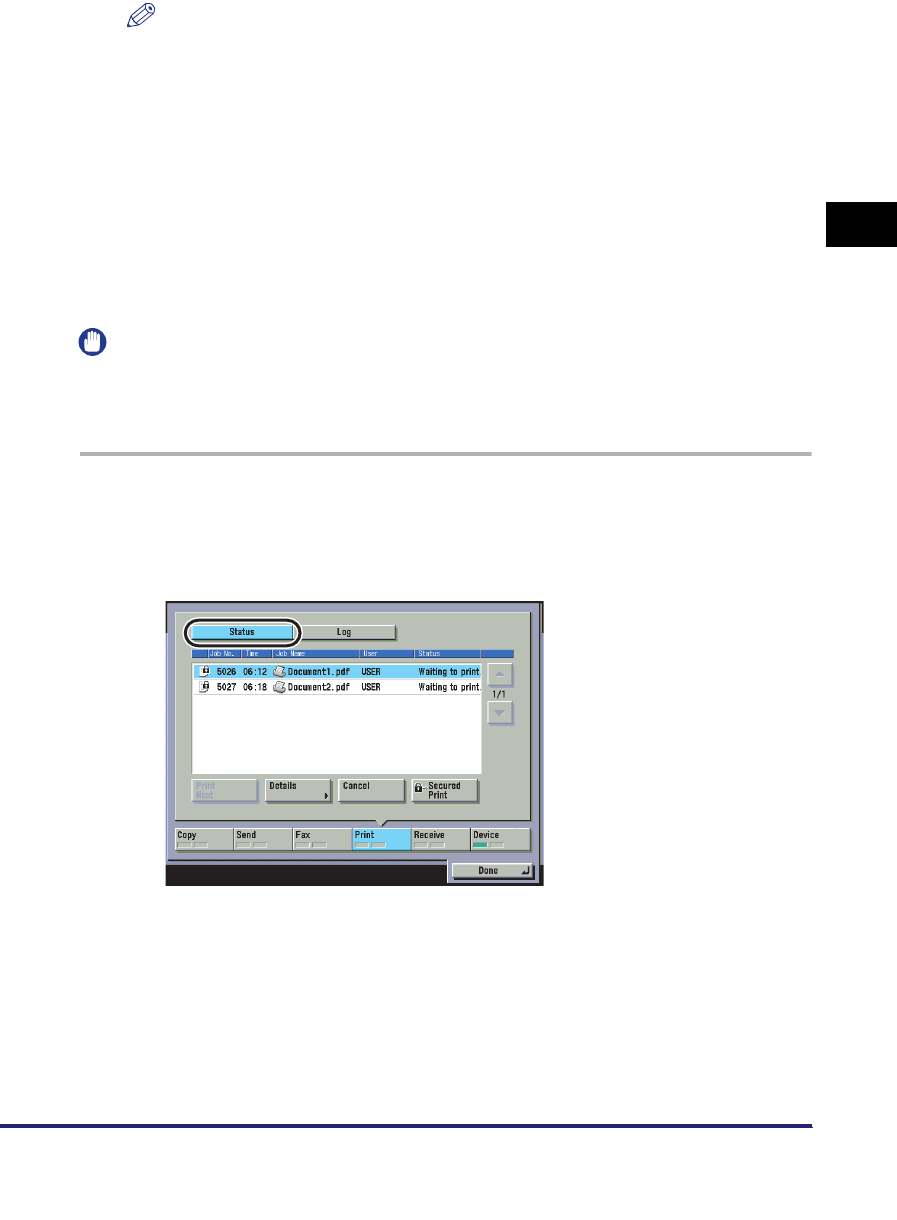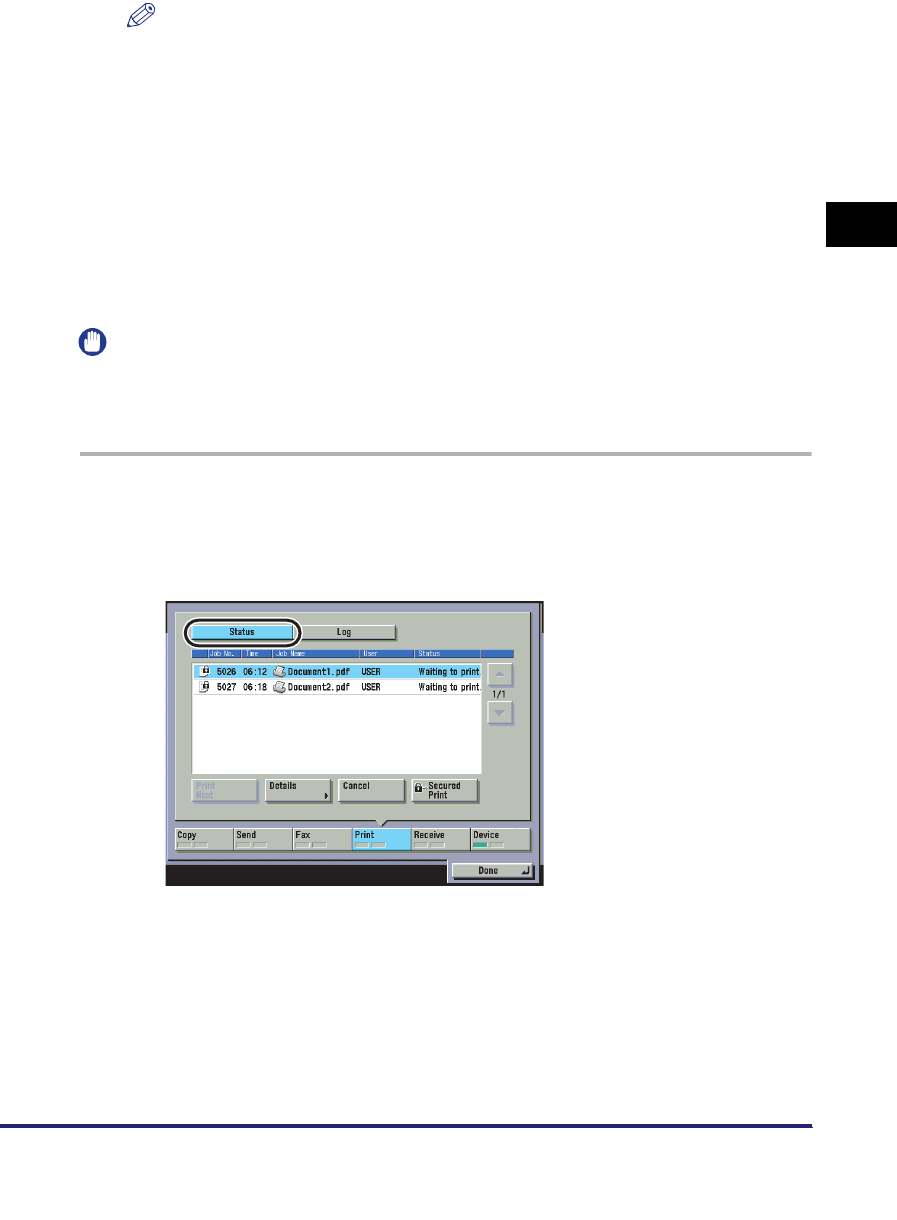
Checking and Changing Print Jobs
2-31
2
Handling Different Print Jobs
NOTE
•
You cannot simultaneously select secured documents and encrypted secured
documents from the job list to clear their passwords.
•
Enter the same password that you originally assigned to the document at the
computer. This will enable printing. If there is a current or reserved job, it will be
queued for printing.
•
If multiple or all secured documents have the same password, you can select them
and clear their passwords simultaneously.
Handling Jobs from the System Monitor Screen
To print secured documents from the System Monitor screen, follow the steps
below.
IMPORTANT
If "Allow Secured Print from Print Status Screen" in System Settings (from the Additional
Functions screen) is set to [Off], you cannot print a secured print job from the System
Monitor screen. (The default setting is [Off].)
1
Press [System Monitor] ➞ [Print].
2
Press [Status].