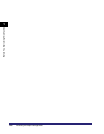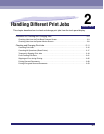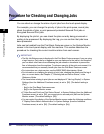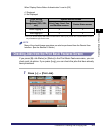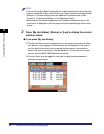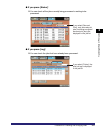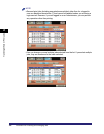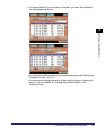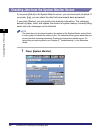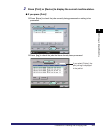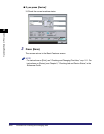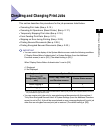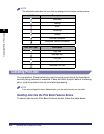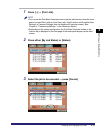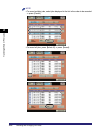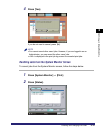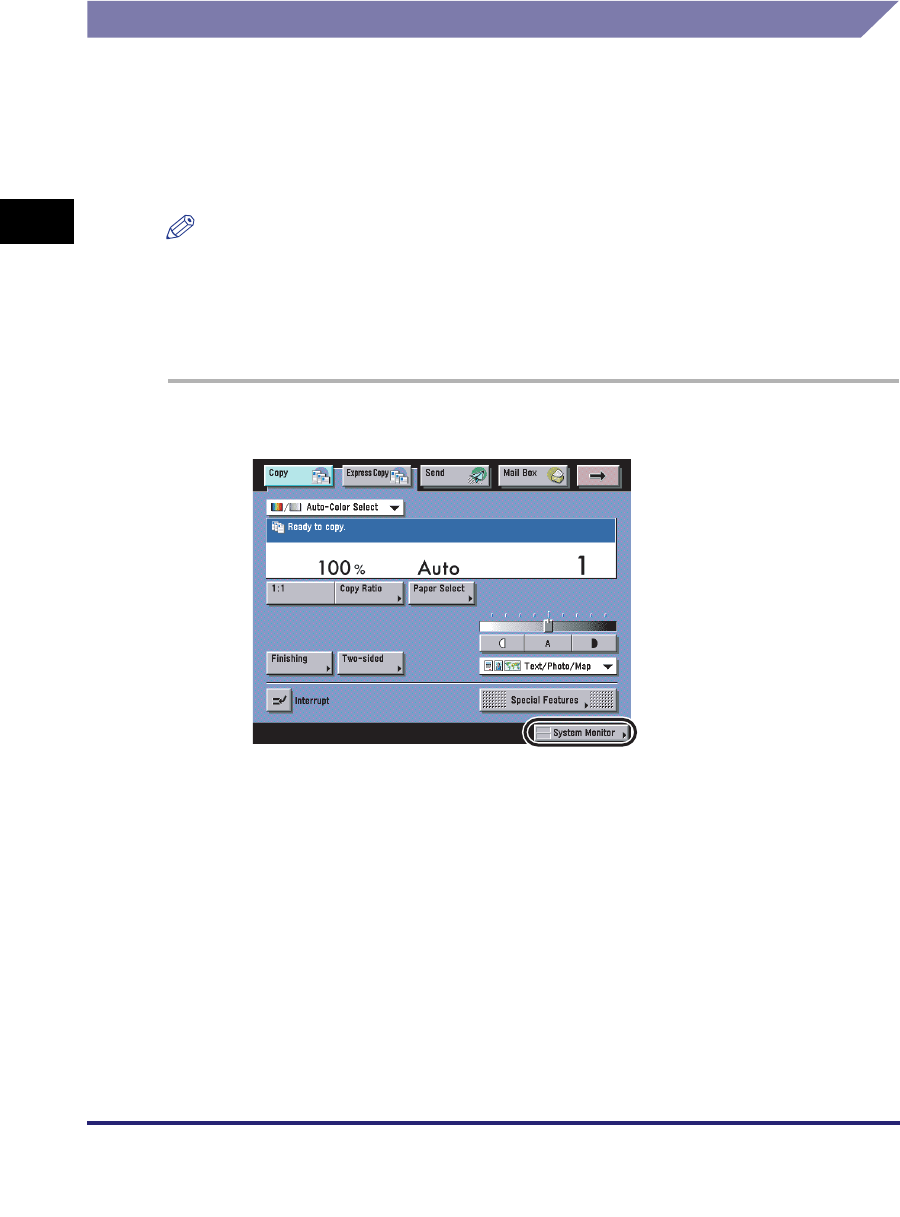
Procedure for Checking and Changing Jobs
2-8
2
Handling Different Print Jobs
Checking Jobs from the System Monitor Screen
If you press [Status] in the System Monitor screen, you can check print job status. If
you press [Log], you can check the jobs that have already been processed.
If you press [Device], you can quickly view machine information. The remaining
amount of paper, toner, and staples, the amount of system memory currently being
used, and error messages can be checked.
NOTE
The status bars (on the keys located on the bottom of the System Monitor screen) flash
in red or green to indicate the status of jobs. The status bars flash green when there are
current jobs that are being processed. Flashing red status bars indicate errors. For
instructions on resolving errors, see Chapter 8, "Troubleshooting," in the Reference
Guide.
1
Press [System Monitor].