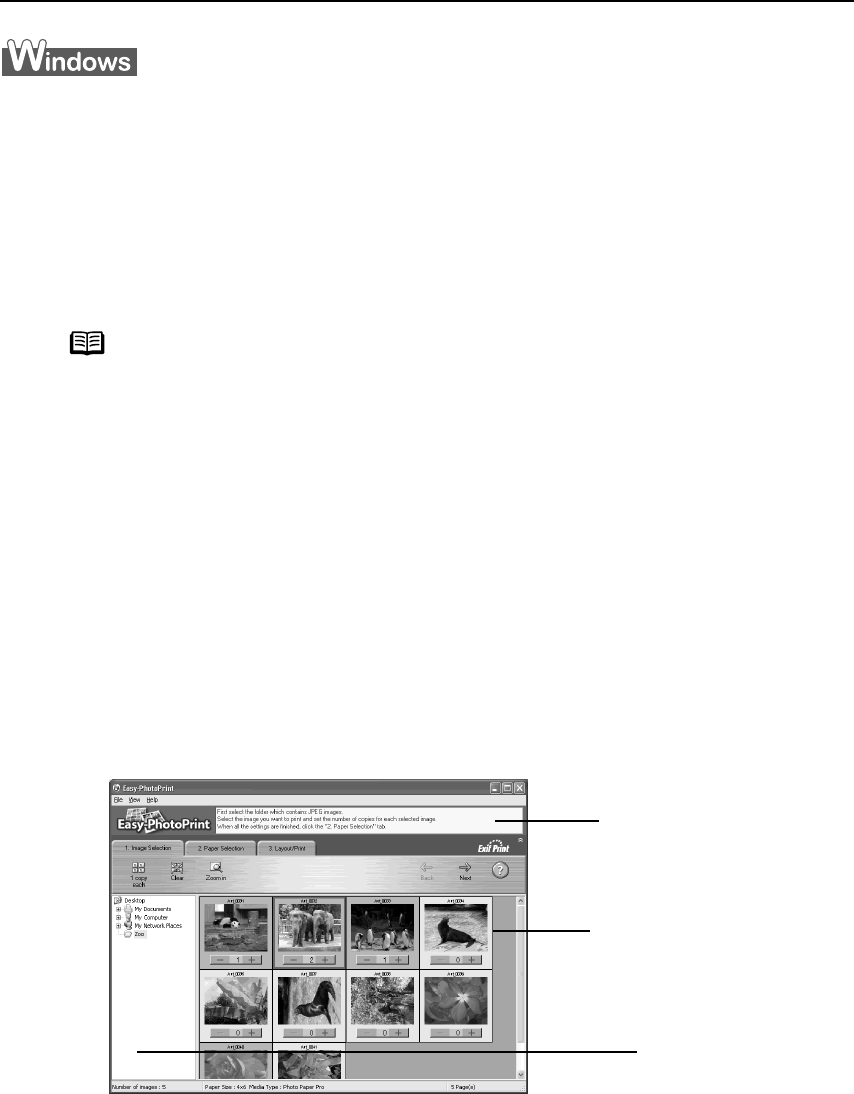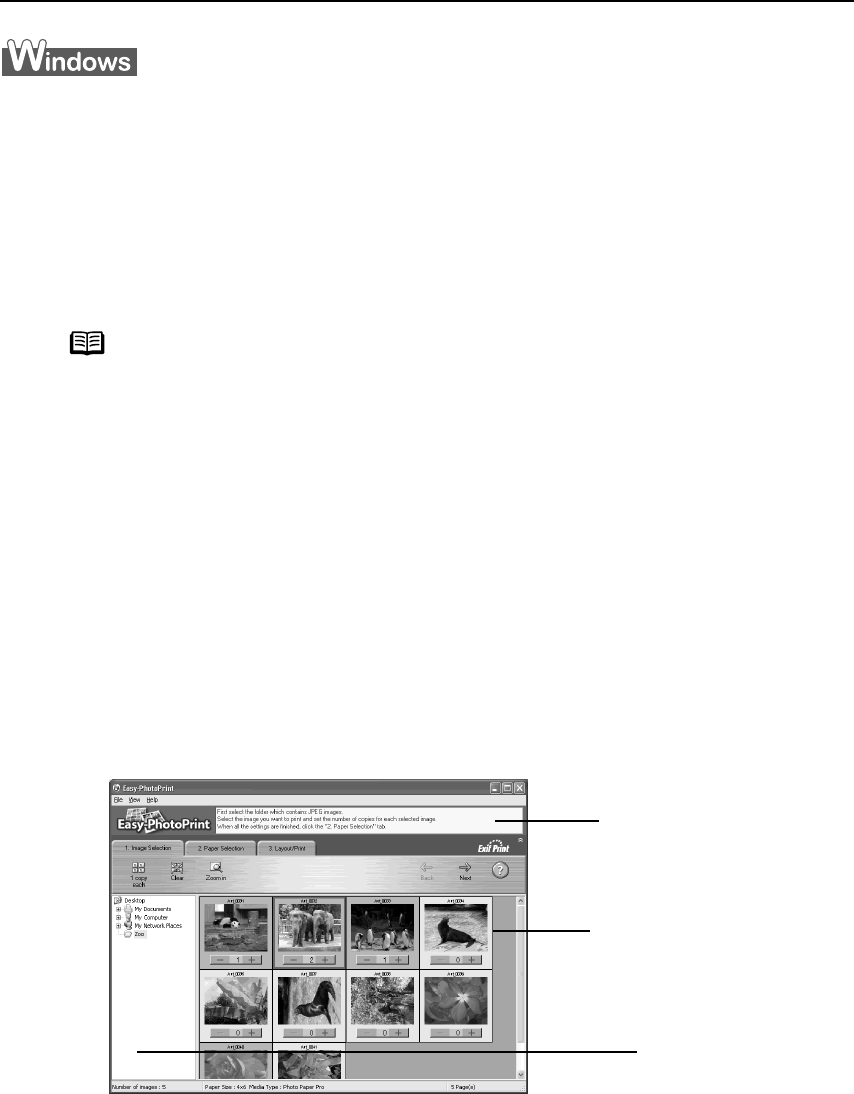
Advanced Printing
21
Printing Photographs with Windows
By using Easy-PhotoPrint supplied with the i350/i250, you can easily print by following the
simple steps outlined here. As well, the i350 can make borderless prints of photographs
taken with a digital camera.
This chapter explains how to make borderless prints with the i350. The i250 also prints
beautiful, high quality photographs using the same steps as the i350, but does not support
Borderless Printing.
1 Start Easy-PhotoPrint.
This section describes how to print photographs stored in the folder on the hard
disk.
(1) Store the photographs you took with your digital camera in the folder on the
hard disk.
(2) Click Start
StartStart
Start, select All Programs
All ProgramsAll Programs
All Programs (or Programs
ProgramsPrograms
Programs), Canon Utilities
Canon UtilitiesCanon Utilities
Canon Utilities, Easy-PhotoPrint
Easy-PhotoPrintEasy-PhotoPrint
Easy-PhotoPrint,
and then Easy-PhotoPrint
Easy-PhotoPrintEasy-PhotoPrint
Easy-PhotoPrint.
The 1.Image Selection
1.Image Selection1.Image Selection
1.Image Selection tab is displayed.
2 Select photographs.
(1) Select the folder containing the photograph you want to print.
All photographs in the selected folder are displayed.
Note
Media Types Suitable for Borderless Printing
Media Types Suitable for Borderless PrintingMedia Types Suitable for Borderless Printing
Media Types Suitable for Borderless Printing
Media types compatible with Borderless Printing include Photo Paper
Plus Glossy (4” x 6”, 5” x 7”) and Photo Paper Pro (4” x 6”).
Guidance
Thumbnail
Folder window