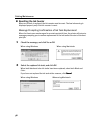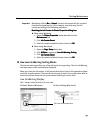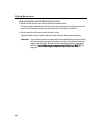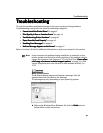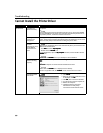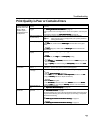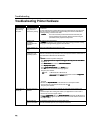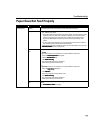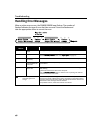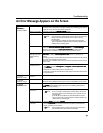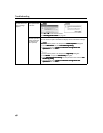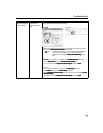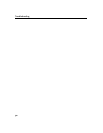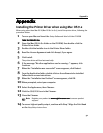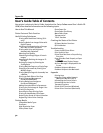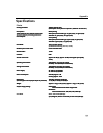Troubleshooting
46
Handling Error Messages
When a printer error occurs, the POWER/ERROR lamp flashes. The number of
flashes indicates the type of error that has occurred. Count the flashes and
take the appropriate action to correct the error.
Number of
Flashes
Possible Cause Try This
Two flashes Printer is out of
paper
Reload paper and press the RESUME/CANCEL
RESUME/CANCELRESUME/CANCEL
RESUME/CANCEL button.
Three flashes Paper jam If a paper jam occurs, clear the jammed paper, reload paper in the printer, then
press the RESUME/CANCEL
RESUME/CANCELRESUME/CANCEL
RESUME/CANCEL button. See "Paper jams
Paper jamsPaper jams
Paper jams"
""
" on page 45.
Four flashes Ink tanks installed
incorrectly
Reinstall the ink tanks. Ensure that the tanks are firmly seated in the print head.
Five flashes No print head
installed/Defective
print head
Install a print head correctly. If the problem still remains, contact a Canon service
representative.
Eight flashes Waste ink tank
almost full
The printer has a built-in waste ink tank to hold the ink consumed during print
head cleaning.
Eight flashes indicates that this tank is nearly full.
Press the RESUME/CANCEL
RESUME/CANCELRESUME/CANCEL
RESUME/CANCEL button to clear the error so printing can continue.
Contact the Customer Care Center.
An error that requires contacting the Customer Care Center may have occurred.
Disconnect the printer cable from the printer, and then turn the printer off and
unplug the printer from the power supply. Plug the printer back in and turn the
printer back on after leaving it about 10 minutes.
If the problem remains, contact the Customer Care Center.
Note POWER
POWERPOWER
POWER lamp flashes
alternately green and
orange